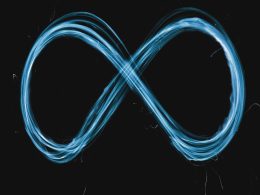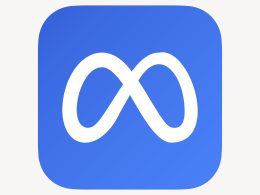In the era of hybrid work, small meeting spaces and personal offices demand efficient, reliable, and simple video conferencing solutions. Enter the Yealink A10, a compact all-in-one collaboration bar designed specifically for small rooms and huddle spaces.
With its advanced camera, crystal-clear audio, and plug-and-play simplicity, the Yealink A10 is rapidly becoming a favorite among professionals looking for high-quality communication tools in minimal setups. In this in-depth review, we’ll explore its standout features, setup process, and why Spoglink recommends it as a go-to compact conferencing device.
What is the Yealink A10?
The Yealink A10 is an integrated video conferencing bar that combines camera, microphone, speaker, and processing unit into one sleek device. Built on Android, the A10 offers native support for platforms like Microsoft Teams and Zoom, eliminating the need for a dedicated computer or external AV equipment.
Key Features:
- 4K camera with 120° wide-angle lens
- AI-powered auto framing and speaker tracking
- Integrated 8 MEMS microphones and speaker
- Built-in Android operating system
- Native Microsoft Teams and Zoom Rooms experience
- Supports Device Mode via USB for third-party apps
- Compact, space-saving design
Despite its small size, the Yealink A10 delivers premium video conferencing quality that rivals larger, more expensive systems.
Compact Design, Big Performance
Don’t be fooled by the A10’s size. Its performance is designed for small meeting rooms, executive offices, and personal workspaces without compromising on quality.
Why It Stands Out:
- Discreet footprint: Easily mounts above or below a display
- All-in-one setup: Reduces cable clutter and need for external gear
- Quick deployment: Simple installation makes it ideal for rapid rollouts
- Professional aesthetics: Clean design suitable for any modern workspace
Setup Guide: Getting Started with Yealink A10
The A10 is incredibly easy to set up. Here’s how to get started:
Step 1: Unboxing and Mounting
Inside the box, you’ll find:
- Yealink A10 device
- Power adapter
- HDMI and USB cables
- Wall mount bracket
- Remote control
- Quick Start Guide
Mount the device above or below your display using the included bracket or place it directly on a flat surface.
Step 2: Connecting the Hardware
- Connect the HDMI OUT port to your display.
- Plug in the power adapter.
- Optional: connect to a PC via USB for Device Mode usage.
- Power on the unit.
Step 3: Network and Setup
- Connect via Wi-Fi or Ethernet.
- Follow on-screen instructions to select language, date, and video platform (Teams or Zoom).
- Log in to your account and update the firmware if prompted.
Step 4: Configure Audio/Video Settings
Navigate to settings to adjust speaker volume, mic sensitivity, and camera features such as AI framing.
Video and Audio Performance
Camera
The A10 is equipped with a 4K camera and a 120° wide-angle field of view, making it ideal for capturing small groups or single users without distortion.
- Auto Framing: Adjusts view based on participant count
- Speaker Tracking: Focuses on the active speaker dynamically
- High-resolution clarity: Suitable for 1-on-1s and team huddles
Audio
With 8 MEMS microphones and Yealink’s advanced noise-cancellation technology, your voice will be heard clearly even in acoustically challenging environments.
- Echo cancellation and noise suppression ensure professional sound quality
- Built-in speaker delivers rich audio for both voices and video playback
Key Use Cases for the Yealink A10
- Small Meeting Rooms: Designed for rooms up to 5 participants
- Executive Offices: Compact enough for individual use with powerful performance
- Remote Workspaces: Easy deployment in home office environments
- Mobile Teams: Lightweight and portable for teams working across multiple sites
Whether you’re upgrading your home office or deploying multiple units across office branches, the Yealink A10 fits seamlessly into modern work strategies.
Yealink A10 vs Yealink A20: Quick Comparison
| Feature | Yealink A10 | Yealink A20 |
| Camera Resolution | 4K wide-angle | 20MP ultra-HD |
| Microphones | 8 MEMS | 8 MEMS |
| Room Size Target | Small | Small to Medium |
| AI Features | Auto framing, tracking | Enhanced tracking, gallery |
| Price Range | Budget-friendly | Mid-tier |
The Yealink A10 is perfect for smaller rooms or personal setups, while the A20 offers more advanced AI features for larger spaces.
Why Buy from Spoglink?
At Spoglink, we’re committed to helping businesses and individuals access the best in modern communication technology. Here’s why clients choose us:
- Certified Yealink partner
- Competitive pricing
- Expert pre-sales consultation
- Professional after-sales support
- Fast, secure delivery
- Custom bundles for teams and organizations
By purchasing from Spoglink, you ensure peace of mind with genuine products, warranties, and expert guidance every step of the way.
Final Verdict
The Yealink A10 is a compact yet full-featured collaboration bar built to meet the demands of small meeting spaces. With 4K video, intelligent camera framing, reliable audio, and native support for Teams and Zoom, it delivers premium conferencing at an affordable cost.
It’s easy to deploy, intuitive to use, and flexible enough to support multiple collaboration platforms. Whether you’re equipping a personal office or managing a hybrid team, the Yealink A10 delivers big value in a small package.
Visit Spoglink to explore the Yealink A10 and other smart conferencing tools that help you work smarter, not harder.
FAQs About Yealink A10
1. What video platforms are compatible with Yealink A10?
The Yealink A10 supports native Microsoft Teams and Zoom Rooms. It can also operate in USB Device Mode with other conferencing software like Webex or Google Meet.
2. Can I use the Yealink A10 without a computer?
Yes. The A10 is a standalone device with built-in computing power. No external PC is required for Teams or Zoom use.
3. Is the A10 suitable for larger conference rooms?
The A10 is optimized for small meeting rooms or personal offices. For larger rooms, consider the Yealink A20 or A30 models.
4. Does the Yealink A10 come with a remote control?
Yes. It includes a remote for camera control, volume adjustment, and call management.
5. How do I update the firmware?
Go to Settings > Device Settings > Firmware Update from the main interface. Make sure the device is connected to the internet.
6. Where can I buy the Yealink A10?
You can purchase the Yealink A10 directly from Spoglink, where you’ll get guaranteed authenticity, expert support, and competitive pricing.