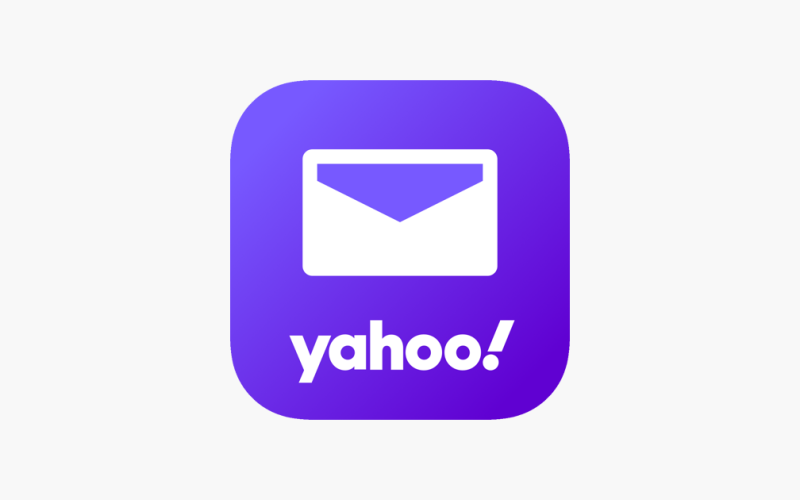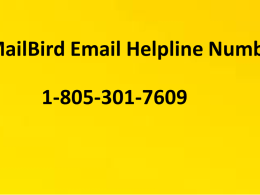Introduction
Yahoo Mail is one of the most popular email services in the world. Many people rely on it every day to send and receive important messages. But what happens when Yahoo Mail stops working? Whether your emails aren’t loading, you can’t sign in, or the app keeps crashing, it can be frustrating and stressful.
If you are facing problems with Yahoo Mail, don’t worry. Most of the time, these issues can be fixed quickly and easily. In this article, we will walk you through the most common Yahoo Mail problems and show you step-by-step how to fix them. You don’t have to be a tech expert to solve these issues, and we will use simple language to help you understand every step.
Common Reasons Why Yahoo Mail Stops Working
Before we jump into solutions, it’s important to know why Yahoo Mail might not be working. Here are some of the common causes:
- Incorrect login information
- Problems with your internet connection
- Browser or app glitches
- Full inbox or storage limit reached
- Server issues on Yahoo’s side
- Outdated app or browser version
- Problems with device settings or software
Knowing these reasons helps us understand which fix to try first.
How to Fix Yahoo Mail Not Working
1. Check Your Internet Connection
If your internet is slow or not working, Yahoo Mail will have trouble loading. The first step is to make sure your internet is working properly.
Try opening other websites or apps. If they don’t work either, restart your Wi-Fi or switch to mobile data. Once your internet is stable, try using Yahoo Mail again.
2. Verify Your Username and Password
One of the most common problems is entering the wrong username or password. Make sure you type your Yahoo email address and password correctly. Check if CAPS LOCK is on by mistake because passwords are case-sensitive.
If you forgot your password, use the Forgot Password option on the Yahoo sign-in page. Follow the instructions to reset your password and get back into your account.
3. Clear Browser Cache and Cookies
If you use Yahoo Mail on a web browser, sometimes the cache and cookies stored on your device cause problems. Clearing them can fix issues with loading or signing in.
To clear cache and cookies, go to your browser’s settings, find the privacy or history section, and select Clear browsing data. Make sure you choose cache and cookies before clearing. Then close and reopen your browser and try Yahoo Mail again.
4. Update or Reinstall the Yahoo Mail App
If you use the Yahoo Mail app on your phone or tablet and it’s not working, the app may be outdated or corrupted.
Go to your device’s app store and check if there is an update available for Yahoo Mail. If yes, update it and see if the problem is fixed.
If updating does not help, uninstall the app and then reinstall it. This will give you a fresh version of the app that should work better.
5. Check Yahoo Mail Server Status
Sometimes the problem is not on your side but with Yahoo’s servers. Yahoo may be doing maintenance or facing technical difficulties.
You can check the server status by searching online for Yahoo Mail outage reports or by asking friends if their Yahoo Mail is working. If it’s a server issue, you just need to wait for Yahoo to fix it.
6. Remove and Re-add Your Yahoo Account
If you access Yahoo Mail through a third-party app like Outlook or Apple Mail, the account settings might be incorrect or corrupted.
Try removing your Yahoo account from the app and then adding it back again. Make sure you use the correct incoming and outgoing mail server settings:
- Incoming server: imap.mail.yahoo.com (Port 993 with SSL)
- Outgoing server: smtp.mail.yahoo.com (Port 465 or 587 with SSL)
This often fixes syncing problems.
7. Check Your Inbox Storage Limit
Yahoo Mail offers free email accounts with a storage limit. If your inbox is full, you might not be able to receive or send new emails.
Log into your Yahoo Mail and check how much storage you have left. If your inbox is nearly full, delete old or large emails to free up space. Also, remember to empty your trash folder.
8. Disable Browser Extensions or Add-ons
Sometimes browser extensions or add-ons can interfere with Yahoo Mail. If you recently installed a new extension, try disabling it temporarily.
Open Yahoo Mail in your browser’s incognito or private mode. If it works there, then an extension is likely causing the problem. Disable extensions one by one to find the culprit.
9. Reset Your Device or Clear App Cache
On mobile devices, sometimes simply restarting your phone or tablet can fix email problems.
Also, clearing the app cache can help. Go to your device’s settings, find Yahoo Mail in the list of apps, and select Clear Cache or Clear Data. Be careful as clearing data might log you out, so make sure you know your login details.
10. Contact Yahoo Support
If you’ve tried all the above steps and Yahoo Mail is still not working, it’s time to contact Yahoo’s customer support. They can help with account-specific issues or technical problems that you cannot fix on your own.
Prepare your account information and details about the problem before reaching out to make the process quicker.
Tips to Keep Yahoo Mail Running Smoothly
- Always keep your app and browser updated.
- Use strong and unique passwords for security.
- Avoid clicking on suspicious emails or links.
- Regularly delete unnecessary emails to free up space.
- Use trusted devices and secure internet connections.
Following these tips will reduce the chance of problems in the future.
Conclusion
Yahoo Mail is an essential tool for many people, and it can be very frustrating when it stops working. However, most common issues can be solved by checking your internet, verifying your login details, clearing cache, updating apps, or adjusting settings.
If your problem is related to Yahoo’s servers, you may just need to wait a bit. For more complicated issues, don’t hesitate to contact Yahoo support for help.
By following this complete guide, you can quickly fix Yahoo Mail problems and get back to sending and receiving emails without stress. Keep your email safe and updated, and enjoy smooth communication every day.