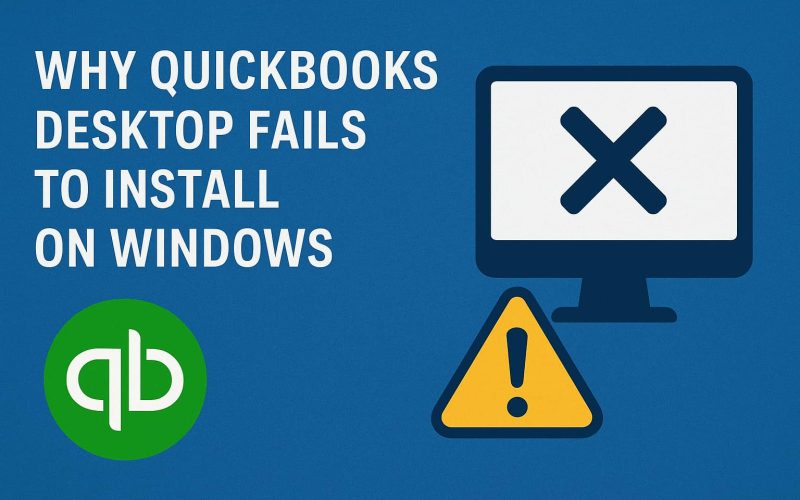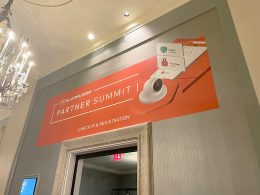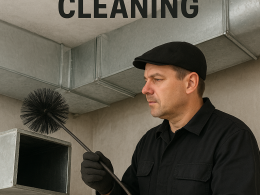Introduction
Installing QuickBooks Desktop on Windows should be a straightforward process but for many users, the reality is often different. From mysterious error codes to incomplete installations, QuickBooks installation issues can be frustrating and time-consuming.
This article dives into the technical reasons why QuickBooks Desktop fails to install on Windows, explores proven troubleshooting methods, and highlights when you should seek expert help for QuickBooks Desktop installation errors to save time and protect your business data.
Understanding QuickBooks Desktop Installation
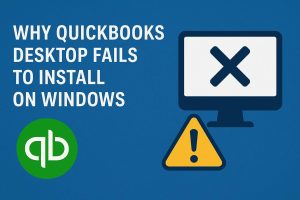
QuickBooks Desktop is one of the most widely used accounting solutions for small and medium-sized businesses. However, its installation on a Windows system isn’t always as straightforward as clicking “next.” Since QuickBooks depends on multiple Microsoft components and system settings, even a small glitch can prevent the software from installing properly. That’s why understanding the technical process of QuickBooks Desktop installation is the first step in preventing or fixing errors.
When you install QuickBooks Desktop, your computer goes through several critical steps in the background. These steps ensure that the software is properly extracted, registered, and configured with your Windows operating system. If any of them fail, you might face error codes such as 1603, 1935, or 1904, or QuickBooks may refuse to launch altogether.
Key Steps in QuickBooks Desktop Installation
1. Extracting Installation Files
- When you run the installer, QuickBooks extracts essential files into your system.
- If the download was incomplete or the file is corrupted, the extraction process fails, leading to installation errors.
2. Verifying System Requirements
- QuickBooks Desktop needs specific hardware and software to function.
- The installer checks your Windows version, available RAM, processor speed, and disk space.
- If your computer doesn’t meet these requirements, the installation won’t proceed smoothly.
3. Registering Microsoft Dependencies
QuickBooks relies on Microsoft components like:
- .NET Framework
- MSXML
- Visual C++ Redistributables
These help QuickBooks communicate with Windows and other programs. If they are outdated or damaged, QuickBooks installation will fail.
4. Configuring Network or Multi-User Settings
- Many businesses use QuickBooks in multi-user mode across networks.
- During installation, QuickBooks sets up firewall permissions and network access.
- Any misconfiguration here can cause errors or prevent QuickBooks from working in multi-user environments.
Why Installations Fail
Even though these steps sound simple, things can go wrong due to:
- Damaged or incomplete installer files.
- Outdated Windows updates.
- Conflicts with antivirus or firewall settings.
- Lack of administrative permissions.
The Role of Expert Help
If you encounter recurring installation problems, it’s best to seek expert help for QuickBooks Desktop installation errors. Experts can quickly identify whether the issue is with your Windows configuration, missing Microsoft components, or network setup, saving you valuable time and reducing downtime for your business.
Common Reasons Why QuickBooks Desktop Fails to Install on Windows
Installing QuickBooks Desktop on Windows should be simple, but in reality, many users encounter frustrating errors during the process. Understanding the common reasons behind QuickBooks Desktop installation failures can save time and help you avoid repeated trial-and-error. Below are the most frequent causes, explained in plain language.
1. Incomplete or Corrupt Installation Files
- If the setup file you downloaded is corrupted or incomplete, QuickBooks cannot install.
- This often happens because of unstable internet connections, interrupted downloads, or using third-party download sources instead of the official Intuit website.
- Tip: Always download QuickBooks Desktop directly from Intuit to avoid file corruption.
2. Windows Compatibility Issues
- QuickBooks Desktop versions are designed to work with specific Windows editions.
- Running the installer on an outdated or unsupported version of Windows can cause failure.
- Sometimes, enabling compatibility mode creates conflicts instead of fixing them.
3. Insufficient System Resources
- QuickBooks has strict minimum system requirements (RAM, processor, hard disk space).
- If your computer doesn’t meet these requirements, the installer may freeze, hang, or crash.
- Example: Trying to run QuickBooks on 2GB RAM when 4GB or more is required.
4. Conflicts with Third-Party Applications
- Programs running in the background — like antivirus software, system optimizers, or MS Office services — can block QuickBooks from accessing files.
- These apps sometimes treat QuickBooks installation as suspicious activity.
5. Windows Registry and Permission Errors
- QuickBooks needs to write entries into the Windows registry during installation.
- If the registry is damaged or you don’t have proper administrative permissions, the installation won’t complete.
6. Damaged Microsoft Components
- QuickBooks depends on several Microsoft components:
- .NET Framework
- MSXML
- Visual C++ Redistributables
- If these components are outdated, missing, or damaged, QuickBooks cannot install properly.
7. Antivirus or Firewall Restrictions
- Security software may mistakenly flag QuickBooks installer files as a threat.
- This can lead to blocked installations or missing components.
- Temporarily disabling antivirus/firewall can sometimes solve the issue.
8. Multi-User Mode Misconfigurations
- Businesses often install QuickBooks in multi-user mode.
- If the server setup or firewall configuration is incorrect, QuickBooks may fail to install or won’t work properly across the network.
9. Outdated Windows Updates
- QuickBooks Desktop requires certain Windows updates and patches.
- Using an outdated system may result in missing dependencies, which trigger installation errors.
10. Network Connectivity Problems
- For network-based setups, QuickBooks needs a stable internet connection and access to shared drives.
- Weak or unstable connectivity may cause incomplete installations.
Why Expert Help Matters
While some of these issues can be fixed with basic troubleshooting, others require deep technical knowledge. For example, repairing the Windows registry or reinstalling Microsoft components isn’t something every user is comfortable doing. That’s why many businesses rely on expert help for QuickBooks Desktop installation errors. Professionals can quickly identify the root cause, apply advanced fixes, and ensure your software runs smoothly without risking data loss.
How to Troubleshoot QuickBooks Desktop Installation Errors
QuickBooks Desktop is a powerful tool, but installation issues can stop you from getting started. The good news is that most errors can be resolved with some basic troubleshooting. Below, we’ll walk through practical solutions you can try before calling in expert support.
1. Basic Checks Before Installation
Before diving into complex fixes, start with these simple steps:
- Ensure your system meets the minimum requirements for QuickBooks Desktop.
- Always log in as an administrator to give the installer proper permissions.
- Make sure your Windows operating system is fully updated with the latest patches.
These checks may seem small, but skipping them is a common reason for installation failures.
2. Running QuickBooks Install Diagnostic Tool
- Intuit provides the QuickBooks Install Diagnostic Tool (QBID), designed to automatically detect and repair many common installation issues.
- This tool scans for problems with Microsoft components, missing files, and system conflicts.
- Simply download it from Intuit’s official site, run it, and restart your computer once the process finishes.
3. Using the Clean Install Tool
- If QuickBooks was previously installed incorrectly, leftover files may block a new installation.
- The Clean Install Tool removes these old files and registry entries.
- After cleanup, you can perform a fresh installation without conflicts.
4. Updating Windows and System Drivers
- QuickBooks relies on Microsoft components like .NET Framework and Visual C++ Redistributables.
- Outdated Windows updates or drivers can cause QuickBooks to fail during setup.
- Always run Windows Update and ensure system drivers (like graphics and network) are up to date.
5. Temporarily Disabling Antivirus or Firewall
- Security software can mistakenly block QuickBooks files.
- Temporarily disable antivirus or firewall protection while installing QuickBooks.
- Don’t forget to re-enable them once the installation is complete.
6. Checking Microsoft .NET Framework and C++ Redistributables
- QuickBooks requires these Microsoft tools to run properly.
- If they’re corrupted, you may see errors like 1603 or 1935.
- Repair or reinstall these components using Microsoft’s official installers.
7. Adjusting Windows User Permissions
- Lack of permissions can prevent QuickBooks from writing installation files.
- Log in with administrator rights or create a new admin user profile before trying again.
8. Installing in Selective Startup Mode
- Background programs often interfere with QuickBooks installation.
- By running Windows in Selective Startup Mode (via MSConfig), only essential services are active.
- This creates a cleaner environment for installation.
9. Re-downloading the QuickBooks Installer
- If your installer file is incomplete or damaged, the setup will fail.
- Always download QuickBooks from Intuit’s official website to avoid corrupted or unsafe files.
10. Reaching Out for Expert Help
If you’ve tried the steps above and QuickBooks still refuses to install, it’s time to seek expert help for QuickBooks Desktop installation errors. Professionals can:
- Diagnose advanced issues with Microsoft components.
- Repair registry errors safely.
- Configure QuickBooks for multi-user environments.
- Save you hours of trial-and-error.
Final Thoughts
Troubleshooting QuickBooks installation errors can feel overwhelming, but by following these steps in order, you can often resolve the problem without advanced technical knowledge. If the issue persists, don’t hesitate to contact an expert — this ensures QuickBooks Desktop is installed correctly the first time, so you can focus on running your business instead of fighting software issues.
Preventing Installation Errors in the Future
QuickBooks Desktop installation errors can be frustrating, but the good news is that many of them are preventable. By taking a few proactive steps, you can minimize the risk of failed installations and keep your accounting software running smoothly.
Practical Tips to Prevent Installation Errors
1. Regularly update Windows and QuickBooks
- Outdated versions often miss important security patches and compatibility updates.
- Always install the latest Windows updates and keep QuickBooks Desktop updated to avoid conflicts.
2. Maintain backups of your company file
- Before updating or reinstalling QuickBooks, create a backup.
- This ensures your financial data stays safe even if something goes wrong during installation.
3. Run periodic system health checks
- Scan your computer for malware, fix disk errors, and clean temporary files.
- A healthy system is less likely to experience installation issues.
4. Install QuickBooks with administrator rights
- Always run the installer as an administrator so QuickBooks can write necessary files to Windows.
- Keep antivirus updated but properly configured
- Updated security software protects your system, but configure it so it doesn’t block QuickBooks installations.
If problems persist despite preventive steps, seeking expert help for QuickBooks Desktop installation errors ensures smooth setup and saves time..
Why Expert Help for QuickBooks Desktop Installation Errors is Important
While many installation issues can be fixed manually, complex cases require professional expertise. Experts can:
- Diagnose root causes faster.
- Prevent data corruption.
- Configure QuickBooks in multi-user environments.
- Save time with advanced troubleshooting tools.
If your business relies on QuickBooks for daily operations, professional help is the safest route.
Conclusion
QuickBooks Desktop is a powerful accounting tool, but its installation can be challenging due to dependencies on Windows components, user permissions, and system compatibility.
By understanding the technical reasons why QuickBooks Desktop fails to install on Windows, applying the right troubleshooting methods, and knowing when to seek expert help for QuickBooks Desktop installation errors, you can ensure a smoother setup and avoid costly downtime.
- For readers exploring platform-specific details, check out [QuickBooks Desktop Installation on Windows vs Mac: Key Differences].
- If you’re planning an upgrade, don’t miss our guide on [How to Transfer QuickBooks Desktop Data Safely During an Upgrade] to protect your business files.
Frequently Asked Questions (FAQs)
Q1. Why does QuickBooks Desktop keep failing to install on my computer?
Most failures are due to corrupted installation files, outdated Windows components, or security software blocking the setup.
Q2. What is QuickBooks Error 1603 during installation?
Error 1603 indicates a problem with Microsoft components (like .NET Framework). Repairing or reinstalling these often resolves it.
Q3. Can I install QuickBooks without admin rights?
No, administrator privileges are required because QuickBooks makes system-level changes during installation.
Q4. How do I know if I need expert help?
If basic troubleshooting doesn’t work, or if you’re dealing with complex multi-user setups, it’s best to seek expert help for QuickBooks Desktop installation errors.
Q5. Does reinstalling QuickBooks delete my company file?
No, your company data is stored separately. However, always back up your files before reinstalling.