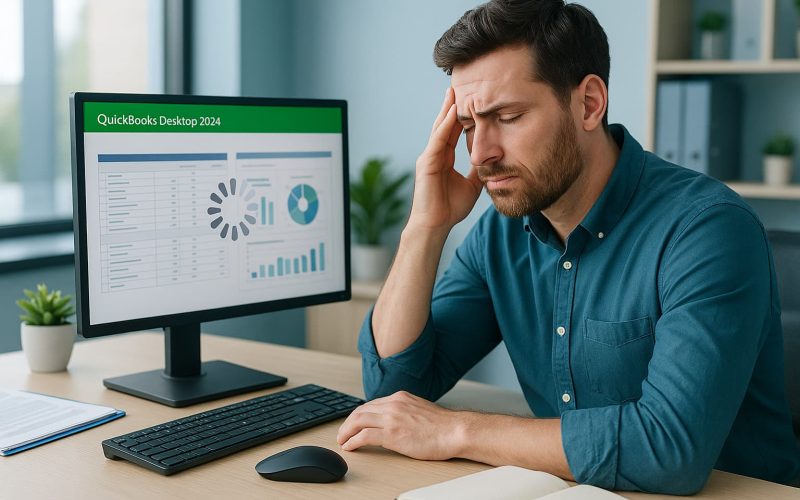Introduction
QuickBooks Desktop 2024 is a powerful tool that helps businesses manage their finances, but many users face slowdowns that can really affect productivity. If your QuickBooks is running slower than usual, you’re not the only one. This guide looks at the common reasons for these slowdowns and offers proven solutions to help get your software back to its best performance.
Primary Causes of Slow QuickBooks Desktop 2024 Performance
1. System Resource Constraints
A common cause of slow QuickBooks performance is a lack of system resources, like RAM, processing power, and storage space. QuickBooks Desktop 2024 needs these resources to run smoothly, and when your computer doesn’t have enough, the software can struggle to perform even basic tasks.
Key System Resource Issues:
- Insufficient RAM: QuickBooks requires enough RAM to load data, store transaction histories, and handle complex calculations without relying on slower virtual memory.
- Limited Processing Power: Older or less powerful CPUs can struggle with QuickBooks, especially when generating reports or processing data.
- Storage Space Constraints: A full hard drive can slow down QuickBooks, especially when it comes to creating temporary files or using swap files.
- Competing Applications: Running other resource-heavy programs at the same time can eat up the resources QuickBooks needs to work properly.
- Virtual Memory Dependency: When there isn’t enough physical RAM, the system uses virtual memory, which significantly slows down performance across the board.
2. Large Company File Sizes
As your business grows and your QuickBooks company file gets bigger, it demands more processing power and memory to handle all the data. Large files, especially those with lots of transactions, customers, vendors, or inventory, can slow down performance.
File Size Impact Factors:
- Performance Degradation Threshold: Once your file size exceeds 500MB, you might start noticing slowdowns during everyday tasks.
- Critical Size Limitations: Files approaching 1GB or more can become very sluggish and may even cause system crashes or instability.
- Data Loading Overhead: Larger files take more time and resources to load, especially when retrieving transaction histories, customer records, or inventory info.
- Report Generation Delays: When working with large datasets, reports take a lot longer to generate and display.
- Memory Consumption: Bigger files use more RAM, leaving less memory for other processes, which can further slow down your system.
3. Network Configuration Issues
For multi-user environments where QuickBooks Desktop 2024 operates in network mode, connectivity issues can severely impact performance. Poor network infrastructure, inadequate bandwidth, or improper network configuration can create bottlenecks that slow down data transmission between workstations and the host computer.
Network Performance Challenges:
- Bandwidth Limitations: Insufficient network bandwidth creates data transmission bottlenecks between workstations and the server
- Network Latency Problems: High network latency causes delays in data synchronization and user interface responsiveness
- Infrastructure Quality Issues: Outdated switches, routers, or network cables can significantly impact data transfer speeds
- Multi-User Conflicts: Simultaneous access by multiple users creates coordination overhead and potential data conflicts
- Database Synchronization Delays: Real-time updates across connected workstations require additional processing and network resources
4. Background Processes and Software Conflicts
Other applications running on your computer can interfere with QuickBooks performance by using up system resources or causing software conflicts. Antivirus programs, in particular, can create slowdowns when they scan QuickBooks files during read and write operations.
Common Software Interference Issues:
- Antivirus Real-Time Scanning: When antivirus software scans QuickBooks database files during read/write operations, it can cause significant delays and slow down QuickBooks.
- Automatic Update Processes: Background updates for your operating system or other applications can consume CPU and network resources, slowing down QuickBooks.
- Cloud Synchronization Services: File backup or sync services, such as Dropbox or OneDrive, can interfere with QuickBooks by trying to sync database files in real-time.
- Resource-Intensive Applications: Running heavy applications like video editing software, games, or development tools alongside QuickBooks takes up system resources that could otherwise be used by QuickBooks.
- System Maintenance Tasks: Scheduled tasks like disk defragmentation, system backups, or other maintenance utilities can compete with QuickBooks for resources, causing performance issues.
Proven Solutions to Improve QuickBooks Desktop 2024 Performance
1. System Optimization Strategies
- Upgrade Hardware Components: Ensure your computer meets or exceeds QuickBooks Desktop 2024’s recommended system requirements. Consider upgrading to at least 8GB of RAM, preferably 16GB for larger businesses. Install the software on a solid-state drive (SSD) rather than a traditional hard disk drive to significantly improve data access speeds.
- Close Unnecessary Applications: Before launching QuickBooks, close other resource-intensive programs to free up system memory and processing power. Use Task Manager to identify applications consuming excessive resources and consider disabling startup programs that aren’t essential for daily operations.
- Configure Virtual Memory Settings: Increase your system’s virtual memory allocation to provide QuickBooks with additional memory resources when needed. Set the virtual memory to at least 1.5 times your physical RAM amount, with a maximum of three times the physical RAM.
2. File Management and Maintenance
- Regular File Optimization: Use QuickBooks’ built-in Verify and Rebuild Data utilities monthly to check for minor file corruption and repair any issues. The Verify utility scans your company file for problems, while the Rebuild utility fixes any issues it finds automatically.
- Implement File Condensing: If your company has a lot of historical data, use QuickBooks’ Condense Data feature. This tool helps archive older transactions and reduces the size of your active file. It removes detailed history but keeps summary information, which can significantly improve performance.
- Create Portable Company Files: Make portable company backups regularly. This creates a compressed version of your data file, helping to identify and resolve file bloat while giving you a clean, optimized backup of your company data.
3. Network Performance Enhancement
Optimize Network Infrastructure:
- Gigabit Ethernet Connections: Make sure your network uses gigabit Ethernet for fast data transfer. Upgrade outdated switches and routers that might slow things down, and check that all network cables are in good condition and rated for high-speed connections.
- Configure QuickBooks Database Server Manager: Install and properly configure the QuickBooks Database Server Manager on the host computer. This tool helps manage database connections and can significantly improve performance in multi-user environments, reducing lag during network mode operations.
- Implement Quality of Service (QoS): Set up Quality of Service (QoS) on your network router to prioritize QuickBooks traffic. This ensures QuickBooks gets the bandwidth it needs, even when other network activities are running and competing for resources.
Conclusion: Speeding Up QuickBooks Desktop 2024
QuickBooks Desktop 2024 is a powerful tool for managing your business finances, but it can be frustrating when it starts running slow. By addressing common causes like outdated hardware, large company files, and network issues, you can restore QuickBooks to its optimal performance.
Start by checking your hardware and reducing the size of your company file. Then, optimize your computer’s resources, ensure your network is stable, and use QuickBooks’ built-in tools to repair any damaged files. Lastly, make sure you’re using the latest version of QuickBooks with all updates installed.