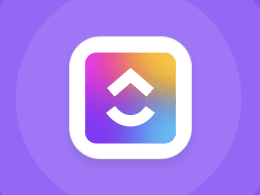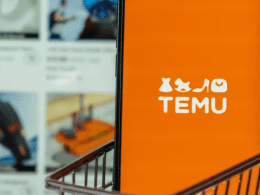1. Understanding Slow Excel Performance on Windows
Before diving into solutions, it’s important to understand the common causes of Excel’s sluggishness on Windows. Large workbooks, complex formulas, excessive formatting, and inadequate memory allocation are often culprits. Identifying the root cause will help you apply targeted solutions.
2. Optimize Formulas and Functions for Excel Speed
Formulas and functions are at the core of Excel. However, complex and inefficient formulas can significantly slow down calculations. Consider simplifying formulas, using built-in functions, and replacing volatile functions with non-volatile alternatives. Additionally, minimize the use of array formulas and utilize the SUMPRODUCT function for faster calculations.

3. Streamlining Data and Formatting for Faster Calculation
Excessive formatting, merged cells, and unnecessary blank rows can contribute to slow Excel performance. Streamline your data by removing empty rows and columns, and avoid merged cells whenever possible. Also, use cell formatting judiciously to reduce file size and improve calculation speed.
4. Memory Management: Enhancing Excel Performance on Windows
Excel’s performance heavily depends on available memory. Ensure that your Windows system and Excel settings are optimized to allocate sufficient memory for Excel. Use the 64-bit version of Excel to take advantage of larger memory capacities. Additionally, close unnecessary applications and background processes to free up resources for Excel.
Implementing these four strategies can significantly boost your Excel performance on Windows. Remember, though, that there’s more to explore beyond these essentials. Techniques like enabling manual calculation mode and using Power Query for data extraction can further enhance your Excel experience.
In conclusion, a slow Excel workbook can be a productivity killer, but with the right strategies, you can transform it into a high-speed powerhouse. By optimizing formulas, streamlining data, managing memory, and exploring advanced techniques, you’ll be well on your way to turbocharging Excel performance on Windows. Say goodbye to delays and hello to a more efficient spreadsheet experience!