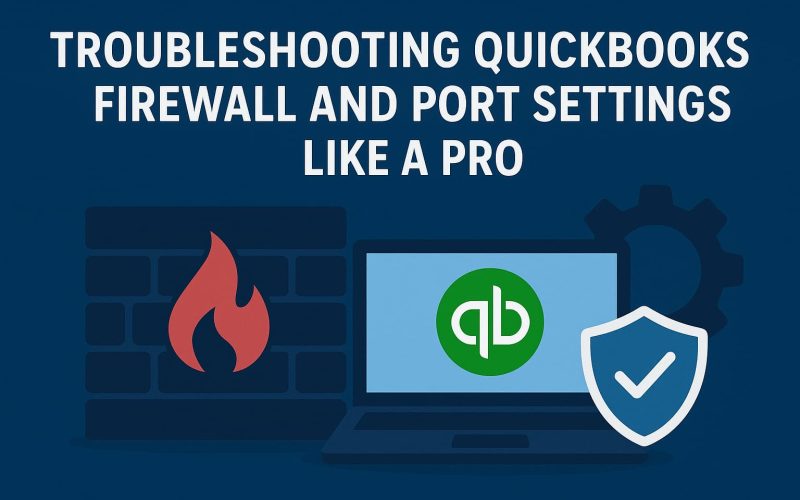Introduction
QuickBooks is one of the most trusted accounting solutions for small and mid-sized businesses. But even the most reliable software can experience hiccups when system security settings interfere with its communication.
A common scenario is when firewall or port restrictions block QuickBooks from connecting to the company file.
Understanding how to configure your firewall correctly is essential to maintaining a stable, secure QuickBooks environment. In this guide, you’ll learn professional-grade steps for troubleshooting QuickBooks firewall and port settings while keeping your data safe.
Why Firewalls Affect QuickBooks
A firewall acts as a gatekeeper, filtering inbound and outbound traffic between your computer and the internet. QuickBooks Desktop requires several specific ports and services to communicate between workstations and the host computer.
When those ports are closed or restricted, QuickBooks may fail to switch to multi-user mode or connect to the database server manager.
Common firewall-related symptoms:
- QuickBooks can’t open company files stored on another computer.
- You get a pop-up error: “QuickBooks can’t connect to the server.”
- Multi-user mode fails or lags.
- Database Server Manager service doesn’t start automatically.
How QuickBooks Communicates Through Ports
QuickBooks uses dynamic ports for each version of the software. These allow secure data exchange between the QuickBooks Database Server Manager (QBDBMgrN) and each connected workstation.
Below are the standard ports QuickBooks uses:
| QuickBooks Year | Port Number |
| 2024 | 8019, 56748 |
| 2023 | 8019, 56747 |
| 2022 | 8019, 56746 |
| 2021 | 8019, 56745 |
If these ports are blocked by your Windows Defender Firewall, antivirus, or third-party firewall, QuickBooks may interpret it as a network connectivity failure often expressed through H-series errors.
Troubleshooting QuickBooks Firewall Settings
Here’s a step-by-step guide to configure your firewall manually and ensure QuickBooks functions smoothly.
Step 1: Identify the Correct Ports
- Open QuickBooks Database Server Manager.
- Select the Port Monitor tab.
- Note the port number corresponding to your QuickBooks version.
- Write this down you’ll need it to create inbound and outbound rules.
Step 2: Create Inbound Rules in Windows Firewall
- Open the Control Panel → System and Security → Windows Defender Firewall.
- Click Advanced Settings → Inbound Rules → New Rule.
- Choose Port, then TCP.
- Enter the port numbers from Step 1.
- Choose Allow the Connection, then click Next.
- Name the rule (for example: QuickBooks Inbound Rule 2024) and click Finish.
Step 3: Create Outbound Rules
Repeat the same steps as above, but select Outbound Rules instead of Inbound.
Step 4: Add QuickBooks Executables as Exceptions
QuickBooks requires several executables to communicate through your firewall. Add each of these manually:
- QBW32.exe
- QBDBMgrN.exe
- QBCFMonitorService.exe
- FileMovementDetector.exe
- IntuitSyncManager.exe
Adding these exceptions allows them to pass through your firewall securely.
Step 5: Restart QuickBooks Services
- Press Windows + R, type services.msc, and hit Enter.
- Locate these services:
- QuickBooksDBXX (XX = your version year)
- QBCFMonitorService
- Right-click each one → Restart.
Now try opening your company file in multi-user mode again.
If the connection succeeds, your firewall settings are correctly configured.
Checking for QuickBooks Error Code H202 After Configuration
Once your firewall rules are in place, it’s smart to confirm that QuickBooks Error Code H202 no longer appears.
Quick test:
- Open QuickBooks on a workstation.
- Switch to Multi-User Mode from the File menu.
- If the file opens without delay or error, the issue is resolved.
- If you still see HXXX, it may stem from DNS misconfiguration or permission conflicts.
In that case, proceed with the next section.
Advanced Troubleshooting: Beyond the Firewall
Sometimes errors persist even after firewall configuration. Here’s how to handle deeper causes.
1. Check Hosting Settings
- On the host computer: File → Utilities → Stop Hosting Multi-User Access.
- On workstations: File → Utilities → Host Multi-User Access should appear.
Ensure only one host is active at any time.
2. Verify Network Connectivity
Use the ping command from a workstation to test communication with the host:
ping [HostComputerName]
If replies fail, check router settings or local network permissions.
3. Re-Scan the Company File Folder
Open the QuickBooks Database Server Manager → Scan Folders tab → select the folder that contains your company file → Scan.
This rebuilds the .ND file that stores network configuration data.
4. Disable Overlapping Security Software
Some antivirus programs create their own network firewalls that override Windows Firewall settings.
Temporarily disable them to test whether they’re blocking QuickBooks traffic.
Preventive Measures for Long-Term Stability
Once QuickBooks connectivity is restored, apply these best practices to prevent future disruptions.
- Update QuickBooks Regularly: Intuit patches network and security bugs through updates.
- Use a Static IP: Keeps your host address consistent for stable connections.
- Avoid Public Networks: QuickBooks performs best on secure, private LAN connections.
- Backup Firewall Rules: Export your firewall configuration in case of OS reinstallation.
- Educate Users: Ensure everyone logs out properly and avoids simultaneous single-user operations.
Security Best Practices When Adjusting Firewall Settings
While troubleshooting, it’s important to preserve your system’s overall security.
Follow these professional tips:
- Never disable the firewall completely; instead, use selective port exceptions.
- Apply the same rules to both inbound and outbound directions.
- Document each change in an IT maintenance log for compliance.
- Reboot after adjustments to ensure new policies take effect.
Proper firewall management ensures QuickBooks runs smoothly without exposing your business to unnecessary risk.
The Connection Between Firewalls and QuickBooks Error Code H202
Although this guide focuses primarily on troubleshooting QuickBooks firewall settings, it’s impossible to ignore the link with QuickBooks Error Code H202.
This particular error signals that the workstation cannot reach the host computer — often because:
- Firewall ports are blocked,
- QuickBooks services aren’t running, or
- The database server manager lacks access permissions.
Therefore, mastering firewall configuration not only improves connectivity.
Keeping your network well-tuned is both a technical and business advantage.
Conclusion
Firewalls are vital for security, but when misconfigured, they can restrict essential QuickBooks communication.
By following this guide to troubleshooting QuickBooks firewall and port settings, you can maintain multi-user stability, protect data, and minimize downtime.
For most users, correcting firewall rules and port assignments resolves common connectivity issues.
When done right, your QuickBooks environment becomes fast, secure, and frustration-free — exactly what every growing business needs.
Frequently Asked Questions (FAQs)
Q1. Why do I need to configure my firewall for QuickBooks?
Because QuickBooks relies on specific ports to communicate with the host and other users. If blocked, it can’t access company files or enable multi-user mode.
Q2. What happens if I disable the firewall completely?
Your connection might temporarily work, but disabling the firewall exposes your system to potential threats. It’s safer to create custom rules for QuickBooks.
Q3. Can incorrect firewall settings cause QuickBooks Error Code H202?
Yes. Firewall restrictions are one of the top reasons QuickBooks shows HXXX when switching to multi-user mode.
Q4. How can I test if my firewall is blocking QuickBooks?
Try temporarily disabling the firewall. If QuickBooks connects successfully, re-enable it and manually add exceptions instead.
Q5. Does this guide apply to all versions of QuickBooks Desktop?
Yes. The troubleshooting steps and ports listed here apply to recent versions of QuickBooks Desktop (2021–2024).