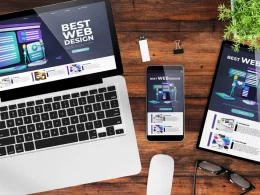Introduction
Is your SBCGlobal email not working on your iPhone or Android device? You’re not alone. Many users face issues accessing their SBCGlobal.net email on mobile devices due to incorrect settings, outdated apps, or security conflicts. This guide will walk you through common problems and proven solutions, along with how to contact SBCGlobal support for fast assistance.
Common Issues with SBCGlobal Email on Mobile Devices
Whether you’re using an iPhone, iPad, or Android smartphone, these are some frequent problems users encounter with SBCGlobal email:
1. Incorrect Email Settings
SBCGlobal email (now part of AT&T) requires specific IMAP/POP and SMTP settings. If these aren’t configured correctly, your device may fail to send or receive emails.
Correct IMAP settings:
- Incoming server:
imap.mail.att.net - Port: 993
- Security: SSL
Outgoing server (SMTP):
- Server:
smtp.mail.att.net - Port: 465 or 587
- Security: SSL/TLS
- Requires Authentication: Yes
2. Email Not Syncing Properly
If your emails aren’t showing up or there’s a delay in syncing, it could be due to:
- Low storage on your device
- Background data restrictions
- Battery-saving settings interfering with sync
3. Password or Login Errors
If you recently changed your password or haven’t updated it on your phone, login failures will occur. You may also be locked out due to multiple failed attempts.
4. Outdated Mail App or OS
Using an older version of your Mail app or mobile operating system can cause compatibility issues with SBCGlobal’s email servers.
5. Security Conflicts
If two-factor authentication (2FA) is enabled or AT&T’s security protocols detect suspicious activity, access from mobile apps may be temporarily blocked.
How to Fix SBCGlobal Email Not Working on iPhone/Android
1. Check and Update Email Settings
Double-check your server settings under your email account in your device settings. Make sure you’re using IMAP or POP settings as listed above.
2. Remove and Re-add Your Account
Sometimes, removing the SBCGlobal email account from your device and adding it again can resolve syncing and login issues.
3. Use a Secure Mail Key
AT&T (which now manages SBCGlobal emails) requires a Secure Mail Key for third-party apps. Generate one by logging into your AT&T account online and use it in place of your regular password.
4. Update Your Mail App and OS
Ensure that your device’s operating system and default mail app are up to date. Updates often include security patches and bug fixes that may resolve your issue.
5. Clear Cache and Restart Your Device
Clearing your mail app’s cache (on Android) or restarting the device can help resolve temporary glitches.
Need Help? Contact SBCGlobal Email Support
If the steps above don’t work, SBCGlobal Email Support can help you troubleshoot further. The support team assists with:
- Email configuration on mobile
- Login and password resets
- Server error resolution
- Account security and recovery
1. Phone Support:
Call the SBCGlobal Email Support helpline at:
- +1-475-315-9016 or
- 1–800–288–2020 (Toll-Free)
2. Live Chat and Email:
You can also reach out via:
- Live chat on the AT&T support website
- Email or social media support channels
- Community forums for peer advice and expert guidance
Operating Hours
SBCGlobal support is typically available:
- Monday–Friday: 7 a.m. to 9 p.m. local time
- Saturday: 8 a.m. to 6 p.m.
- Or 24/7 for critical issues via the toll-free number
Still Having Trouble?
Here are a few more things to check:
- Make sure your internet connection is stable
- Test your account on another device to isolate the issue
- Try accessing your SBCGlobal email via webmail (Yahoo Mail or AT&T)
Conclusion
If your SBCGlobal email is not working on iPhone or Android, don’t worry — most issues are easy to fix with updated settings or minor troubleshooting. And if you need help, SBCGlobal Email Support is just a phone call or chat away. Call +1-475-315-9016 or 1–800–288–2020 for professional assistance and get back to emailing without stress.
FAQs: SBCGlobal Email on Mobile Devices
Q1. Is SBCGlobal email still supported?
Yes, existing SBCGlobal.net accounts are still supported by AT&T, though new ones are no longer created.
Q2. Can I access SBCGlobal email through the Mail app on iPhone/Android?
Absolutely. Just make sure you’re using the correct server settings and a secure mail key if needed.
Q3. Why is my SBCGlobal email asking for a password repeatedly?
This usually indicates a problem with authentication or an outdated password. Try removing and re-adding the account and use a secure mail key.
Q4. What should I do if I can’t send or receive SBCGlobal emails on my phone?
First, check your internet connection and verify your email settings. If everything looks correct and the issue persists, call SBCGlobal Email Support at +1-475-315-9016 or 1-(800) 288-2020 (Toll-Free) for troubleshooting assistance.
Q5. How do I reset my SBCGlobal email password if it’s not working on iPhone/Android?
You can reset your password through the AT&T login page. If you’re unable to access your account or complete the reset, contact a representative at +1-475-315-9016 or 1-(800) 288-2020 (Toll-Free) for step-by-step support.
Q6. My SBCGlobal email account is locked—how can I unlock it on my mobile device?
Account lockouts can happen due to multiple failed login attempts. To unlock your account and restore access on your phone, call +1-475-315-9016 and a support agent will assist you securely.
Q7. Who do I call if SBCGlobal email won’t sync with my Android or iPhone?
For sync issues, ensure your device settings are correct and you’re using a secure mail key. If the problem continues, reach out to SBCGlobal Email Support at +1-475-315-9016 or 1-(800) 288-2020 (Toll-Free) for help.
Q8. How can I get real-time help setting up SBCGlobal email on my phone?
If you’re having trouble configuring your SBCGlobal.net email on your mobile device, expert setup help is available. Simply call +1-475-315-9016 to speak with a technician who can guide you through the process.