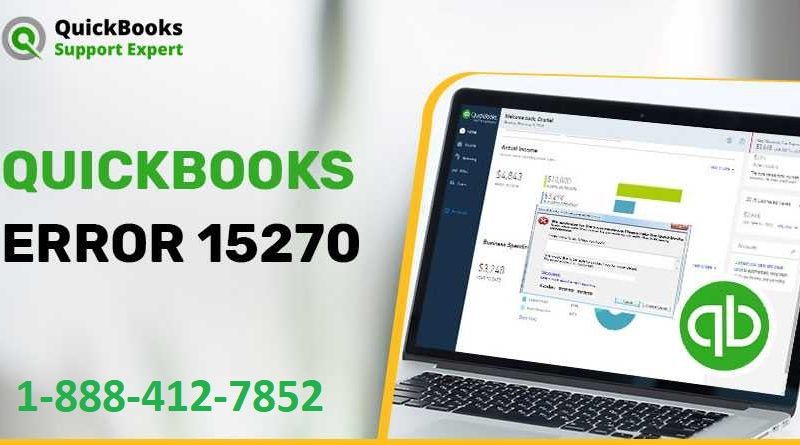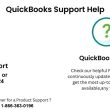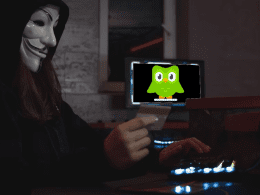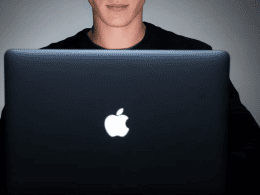Introduction
QuickBooks is one of the most popular accounting software tools used by businesses worldwide. However, sometimes users face issues while installing QuickBooks, especially configuration problems. These errors can stop the installation process and cause frustration, especially if you are trying to get your accounting up and running fast. In this article, we will explain what causes QuickBooks configuration problems during install and how you can fix these issues step by step. Whether you are a beginner or a seasoned user, these tips will help you solve installation errors and get QuickBooks working smoothly.
What is a QuickBooks Configuration Problem During Install?
A QuickBooks configuration problem during install means that something went wrong while the software was trying to set up its files on your computer. This can happen due to different reasons like missing files, system errors, conflicts with other programs, or network issues. When this error appears, the installation might stop or fail to complete.
Common Causes of QuickBooks Installation Problems
Understanding the causes can help you prevent or fix the issue quickly. Here are the most common reasons for QuickBooks configuration problems during install:
- Corrupt or damaged installation files: If the QuickBooks setup file is damaged or incomplete, the installation won’t finish properly.
- Conflicts with antivirus or firewall: Sometimes, security software blocks QuickBooks from installing.
- Outdated Windows operating system: If your Windows is not updated, QuickBooks may face trouble during setup.
- Insufficient system permissions: You need administrator rights to install QuickBooks correctly.
- Background programs interfering: Other running programs can cause conflicts during installation.
- Problems with Microsoft components: QuickBooks depends on Microsoft .NET Framework and MSXML, which, if corrupted, can cause installation errors.
- Internet or network issues: Sometimes, if the installer downloads files from the internet, weak connections can interrupt the process.
How to Fix QuickBooks Configuration Problem During Install
Now that we know what causes the problem, let’s look at easy solutions you can try.
Step 1: Prepare Your Computer for Installation
Before installing QuickBooks, make sure your system is ready:
- Restart your computer to close all running programs.
- Temporarily disable antivirus or firewall to avoid conflicts.
- Check that your Windows is up to date by running Windows Update.
- Ensure you are logged in as an administrator on your computer.
Step 2: Use the QuickBooks Install Diagnostic Tool
Intuit provides a tool called the QuickBooks Install Diagnostic Tool, which automatically finds and fixes installation issues related to Microsoft components.
- Download and run the QuickBooks Install Diagnostic Tool.
- The tool will scan your computer and fix any problems it detects.
- After the tool finishes, restart your computer.
- Try installing QuickBooks again.
Step 3: Clean Install QuickBooks
If the issue persists, try a clean install. This removes old QuickBooks files and settings that might cause problems.
- Uninstall QuickBooks from your system using the Control Panel.
- Use the QuickBooks Clean Install Tool to remove leftover files.
- Restart your computer.
- Download the latest QuickBooks installer from the official source.
- Run the installation again as an administrator.
Step 4: Check Your System’s Windows Components
Since QuickBooks depends on Microsoft .NET Framework, MSXML, and C++ components, these need to be working properly.
- Run Windows System File Checker (SFC) to repair corrupted files.
- Reinstall or repair Microsoft .NET Framework through Microsoft’s website.
- Update or reinstall Microsoft Visual C++ Redistributable Packages.
Step 5: Install QuickBooks in Selective Startup Mode
Selective startup mode helps prevent other programs from interfering during installation.
- Press Windows + R and type msconfig then hit Enter.
- In the System Configuration window, select Selective startup and uncheck Load startup items.
- Go to the Services tab, check Hide all Microsoft services, then click Disable all.
- Click OK and restart your computer.
- Try installing QuickBooks again.
- After installation, go back to msconfig and select Normal startup, then restart your computer again.
Additional Tips to Avoid QuickBooks Installation Errors
- Always download QuickBooks installation files from official sources.
- Avoid installing QuickBooks on network drives or external devices.
- Make sure your system meets the minimum requirements for the version of QuickBooks you are installing.
- Keep your computer free from malware by running regular scans.
- Close all unnecessary applications before starting the installation.
What to Do If You Still Face QuickBooks Configuration Problems
If none of the above steps work, you might want to:
- Contact QuickBooks support for specialized help.
- Consider hiring a certified QuickBooks expert or technician.
- Check online forums and communities for similar issues and solutions.
Sometimes installation problems might be specific to your system setup or software environment, so expert help can save time and effort.
Conclusion
QuickBooks configuration problems during install can be frustrating, but they are usually fixable with a few simple steps. Make sure your system is ready, use the QuickBooks Install Diagnostic Tool, try a clean install, and check your Windows components. Installing QuickBooks in selective startup mode can also help avoid conflicts with other programs. By following these tips, you can get QuickBooks installed and working smoothly on your computer. If problems continue, professional support is always available to assist. Don’t let installation errors stop you—quickly solve them and start managing your business finances with ease.