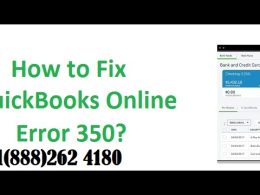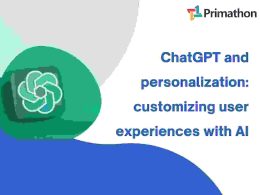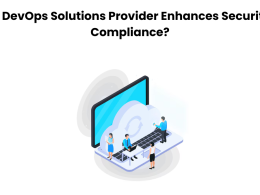Introduction
The Netgear Orbi mesh WiFi system is known for providing seamless, high-speed coverage across large homes and offices. However, many users prefer to use their ISP-provided router or modem-router combo as the primary device and set up Orbi in Bridge Mode. This ensures the Orbi works as an access point rather than creating a separate network, avoiding issues like double NAT and maintaining a single unified network.
If you’re wondering how Orbi Bridge Mode works and how to set it up, this detailed guide will walk you through everything you need to know.
What Is Orbi Bridge Mode?
Bridge Mode is a networking feature that allows your Orbi router to act as a bridge (or access point) instead of functioning as a full-fledged router. In this mode, the Orbi system connects to your existing router or gateway, extending WiFi coverage without handling routing functions like DHCP or NAT.
Key Characteristics of Orbi Bridge Mode:
- The Orbi does not assign IP addresses; your ISP’s router does.
- It eliminates double NAT issues (common when two routers are active in one network).
- Provides mesh WiFi coverage while relying on the existing router for core networking functions.
- Ensures a single network name (SSID) if configured properly.
When Should You Use Orbi Bridge Mode?
You should enable Orbi Bridge Mode if:
- You are required to use your ISP’s router (common with fiber or DSL connections).
- You want to avoid double NAT, which can interfere with gaming consoles, VPNs, and online services.
- You prefer your existing router to manage network settings such as port forwarding, parental controls, or firewall rules.
- You need Orbi only for WiFi coverage, not for routing.
However, if you want Orbi to manage all aspects of your home network, you should keep it in Router Mode instead.
Orbi Bridge Mode vs Router Mode
| Feature | Orbi Router Mode | Orbi Bridge Mode |
|---|---|---|
| DHCP & NAT | Handled by Orbi | Handled by ISP router |
| Double NAT | Possible | Eliminated |
| Network Control | Orbi controls everything | ISP router controls |
| Best For | Full Orbi-managed home network | Extending WiFi with existing router |
How to Enable Orbi Bridge Mode (Step-by-Step)
Here’s how you can set up Orbi in Bridge Mode:
Step 1: Connect to Orbi
- Use a PC, smartphone, or tablet connected to the Orbi WiFi network.
- Open a browser and type: http://orbilogin.com or 192.168.1.1.
- Log in with your admin username and password.
Step 2: Access Advanced Settings
- Once inside the Orbi dashboard, go to: Advanced > Advanced Setup > Router / AP Mode
Step 3: Select AP (Bridge) Mode
- Choose AP Mode (Access Point Mode).
- This will turn your Orbi into a bridge.
Step 4: Configure IP Settings
You will see two options for IP address assignment:
- Get IP Automatically from Router (Recommended): Your ISP router assigns the IP.
- Use Fixed IP Address: You manually assign an IP (useful for advanced configurations).
Most users should select the automatic option.
Step 5: Connect Orbi to Router
- Use an Ethernet cable to connect the Orbi router’s LAN port to your existing router.
- Save and apply settings.
- The Orbi system will restart in Bridge Mode.
Benefits of Using Orbi in Bridge Mode
- No Double NAT Issues: Running two routers simultaneously often creates double NAT, which can cause issues with gaming consoles, smart home devices, and VPNs. Bridge Mode prevents this.
- Better Device Compatibility: Devices that require port forwarding or static IP assignments work more smoothly.
- Seamless WiFi Coverage: Orbi still provides mesh coverage without disrupting your existing router’s setup.
- Flexibility: Allows you to keep your ISP’s advanced features while still enjoying Orbi’s mesh WiFi.
Limitations of Orbi Bridge Mode
While Bridge Mode is helpful, it comes with some trade-offs:
- Parental Controls Limited: Advanced Orbi parental controls may not work in AP/Bridge Mode.
- Security Features Reduced: Features like Netgear Armor and advanced firewall controls won’t be available.
- No Separate Network Management: Your ISP’s router controls the core network functions.
- Remote Management Limited: Orbi’s remote management features are restricted.
If these features are important, consider keeping Orbi in Router Mode instead.
Troubleshooting Orbi Bridge Mode Issues
If your Orbi doesn’t work properly in Bridge Mode, try these solutions:
1. Orbi Not Connecting in Bridge Mode
- Ensure the Ethernet cable is connected from your ISP router LAN port to Orbi’s LAN port.
- Restart both devices and retry.
2. No Internet Access
- Double-check that Orbi is not still in Router Mode.
- Verify that the ISP router is handling DHCP.
3. WiFi Signal Weak
- Reposition Orbi satellites for better coverage.
- Consider using Ethernet backhaul for stronger connections.
4. IP Conflict
-
If devices are not connecting properly, assign a fixed IP address to the Orbi when in AP Mode.
Best Practices for Orbi Bridge Mode Setup
- Place the Orbi router close to the ISP router during setup for a smooth connection.
- Always update Orbi firmware before switching to Bridge Mode.
- Use different SSIDs on your ISP router and Orbi if you face WiFi overlap issues.
- For large homes, add Orbi satellites for wider coverage.
Conclusion
Setting up Orbi Bridge Mode is a great solution if you’re required to use your ISP’s router or if you want to eliminate double NAT issues. By enabling Bridge Mode, your Orbi system focuses on delivering strong mesh WiFi coverage while your main router manages the core network functions.
While some Orbi features are limited in this mode, the trade-off is worthwhile if you need better compatibility and stable connections across all devices. Whether for gaming, streaming, or smart home devices, Orbi Bridge Mode ensures smoother performance and seamless internet coverage. For more information visit our website World Wide Digest now
FAQs About Orbi Bridge Mode
Q1. Does Orbi support Bridge Mode?
Yes, Orbi supports Bridge Mode, also called Access Point Mode, which allows it to extend your ISP router’s coverage.
Q2. What’s the difference between Orbi AP Mode and Router Mode?
In Router Mode, Orbi handles all routing functions. In AP Mode, Orbi only extends WiFi and relies on the ISP router for routing.
Q3. Will I lose Orbi features in Bridge Mode?
Yes, features like advanced parental controls, Armor security, and traffic management may not work in AP/Bridge Mode.
Q4. Can I use multiple Orbi satellites in Bridge Mode?
Yes, you can still add satellites to expand coverage even when Orbi is in Bridge Mode.
Q5. Is Bridge Mode necessary for gaming?
Bridge Mode eliminates double NAT, which is beneficial for gaming consoles like PlayStation and Xbox.