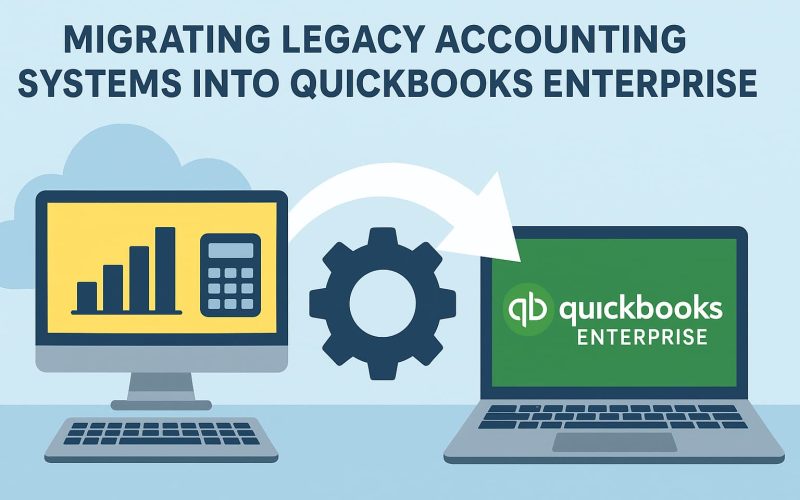Introduction
Migrating from a legacy accounting system to a modern solution can feel overwhelming. Legacy systems may have worked for decades, but as businesses grow, they need software that is faster, scalable, and compliant with modern financial regulations.
This is where QuickBooks Enterprise comes in. Whether you’re moving from outdated software, spreadsheets, or a custom-built accounting tool, QuickBooks Enterprise offers powerful features that streamline operations, reduce manual work, and provide better insights.
This guide will walk you step by step through the migration process, ensuring you understand each phase while minimizing risks. By the end, you’ll know exactly how to transition and when to get help with QuickBooks Enterprise from experts.
Understanding QuickBooks Enterprise: A Quick Overview
When businesses outgrow basic accounting tools or outdated legacy systems, they often turn to QuickBooks Enterprise. This is Intuit’s most powerful accounting software, designed specifically for medium-to-large organizations that need more flexibility, scalability, and control. Unlike simpler versions of QuickBooks, Enterprise provides advanced features that make financial management smoother, more accurate, and highly efficient.
Here’s what makes QuickBooks Enterprise stand out:
1. Multi-User Capabilities
- Supports up to 40 simultaneous users.
- Allows role-based access, so each employee sees only the data relevant to their job.
- Enhances collaboration across departments.
2. Advanced Reporting & Analytics
- Generates detailed financial, sales, and inventory reports.
- Customizable dashboards for quick insights.
- Helps decision-makers spot trends and improve forecasting.
3. Industry-Specific Versions
QuickBooks Enterprise is not one-size-fits-all. It offers tailored editions for:
- Manufacturing & Wholesale with supply chain and order management tools.
- Construction for project costing and job tracking.
- Nonprofits with donor and fund tracking.
- Retail with advanced inventory and point-of-sale features.
4. Inventory Management with Barcode Scanning
- Tracks inventory across multiple locations.
- Automates reordering and stock level monitoring.
- Reduces errors with barcode scanning.
5. Role-Based Permissions
- Enhances data security by restricting access.
- Managers, accountants, and staff can work within their responsibilities.
6. Seamless Integrations
- Works with 200+ third-party applications.
- Easily connects with CRMs, e-commerce platforms, and payroll systems.
Why Businesses Move from Legacy Systems to QuickBooks Enterprise
As businesses grow, their old accounting software often becomes a roadblock rather than a solution. Legacy systems may have served well in the past, but they usually lack the flexibility, speed, and compliance features that modern companies demand. This is why many organizations are moving to QuickBooks Enterprise—a platform built to scale with evolving business needs.
Here are the main reasons companies make the switch:
1. Scalability
- Legacy software struggles with large transaction volumes.
- QuickBooks Enterprise easily handles complex operations for growing teams and multiple locations.
2. Seamless Integration
- Modern businesses need smooth connectivity with CRMs, payroll tools, and e-commerce platforms.
- QuickBooks Enterprise integrates with 200+ third-party apps, streamlining workflows.
3. Compliance & Accuracy
- Outdated systems often fall short of current tax and regulatory requirements.
- Enterprise provides accurate reporting and keeps you compliant with updated financial standards.
4. Vendor & Support Limitations
- Many older systems are no longer supported, making updates and fixes impossible.
- QuickBooks Enterprise comes with ongoing support and regular updates.
5. Remote & Cloud Access
- Today’s workforce requires flexibility to work from anywhere.
- QuickBooks Enterprise offers remote access options, giving teams real-time visibility into financials.
Pre-Migration Checklist: Things to Do Before Migrating
Migrating from a legacy accounting system to QuickBooks Enterprise requires planning. Jumping into the process without preparation can lead to data loss, errors, or unnecessary downtime. A pre-migration checklist helps you stay organized and ensures your transition is smooth and stress-free.
Here are the key steps to complete before starting your migration:
1. Review Current Accounting Processes
- Assess how your existing system handles invoices, payroll, and reporting.
- Note any customizations you rely on, so they can be replicated in QuickBooks Enterprise.
2. Identify Essential Data
- Decide what needs to be migrated:
- Customer and vendor lists
- General ledger accounts
- Open invoices and bills
- Transaction history
3. Clean and Organize Records
- Remove duplicates and outdated contacts.
- Correct errors in balances or account names.
4. Decide on Historical vs. Recent Data
- Some businesses migrate full histories, while others only bring recent transactions for a cleaner start.
5. Check System Requirements
- Ensure your hardware and network meet QuickBooks Enterprise specifications.
- Plan for server setup if you’ll be running multiple users.
6. Prepare Your Team
- Schedule training so staff can adapt quickly.
- Assign internal champions to guide adoption.
Step-by-Step Migration Process
Migrating from a legacy accounting system to QuickBooks Enterprise can feel overwhelming, but breaking it down into clear steps makes the transition much smoother. Each stage is important to ensure accuracy, reduce downtime, and avoid data errors. Here’s a detailed guide to help you through the process:
Step 1: Evaluate Your Legacy Accounting System
- Review the type of data stored in your current system.
- Check for outdated formats that may need conversion.
- Identify essential records like customers, vendors, and transaction history.
Step 2: Back Up All Data
- Create a complete backup of your legacy database.
- Store backups securely to protect against accidental loss.
- This ensures you can restore your system if migration issues occur.
Step 3: Clean and Organize Data
- Eliminate duplicate records and fix inconsistencies.
- Standardize naming conventions (e.g., customer IDs, account codes).
- Clean data reduces reconciliation errors later.
Step 4: Map Data Fields to QuickBooks Enterprise
- Match fields in your old system to QuickBooks Enterprise fields such as:
- Chart of accounts
- Customer names
- Vendor IDs
- Invoices and payments
- Proper mapping prevents mismatched or missing data.
Step 5: Choose the Right Migration Method
- Manual entry best for small businesses with limited data.
- CSV/Excel import suitable for structured data sets.
- Third-party migration software recommended for complex databases.
Step 6: Test Migration in a Sandbox Environment
- Run a trial migration in a test environment.
- Verify whether reports, balances, and transactions transfer correctly.
- This minimizes risks before going live.
Step 7: Full Migration Execution
- Execute the full migration after successful testing.
- Transfer all selected data into QuickBooks Enterprise.
- Monitor progress to address errors in real time.
Step 8: Post-Migration Verification
- Reconcile trial balances and reports between both systems.
- Double-check invoices, vendor records, and payroll details.
- Ensure no critical data is missing.
Step 9: Train Your Team on QuickBooks Enterprise
- Provide staff training on navigation, reporting, and daily tasks.
- Assign internal “power users” to support others.
- Encourage hands-on practice for smoother adoption.
Benefits of Using QuickBooks Enterprise After Migration
Successfully migrating to QuickBooks Enterprise opens the door to powerful tools that simplify accounting and strengthen business performance. Once the transition is complete, your company can experience several long-term benefits:
1. Improved Reporting and Analytics
- Access detailed financial, sales, and inventory reports.
- Use customizable dashboards for real-time insights.
- Make faster, data-driven decisions that support growth.
2. Faster Processes with Automation
- Automate repetitive tasks such as invoicing, payroll, and payments.
- Reduce manual errors while saving valuable time.
- Streamline workflows across different departments.
3. Enhanced Data Security
- Role-based permissions ensure employees only access what they need.
- Protects sensitive financial information from unauthorized use.
- Helps maintain compliance with industry regulations.
4. Seamless Integrations
- Connects with payroll systems, CRMs, and e-commerce platforms.
- Allows smooth data sharing across business tools.
- Reduces duplication of effort and improves efficiency.
5. Scalability for Growing Businesses
- Easily supports more users, transactions, and data volume.
- Adapts to the changing needs of medium-to-large businesses.
Conclusion
Migrating from a legacy accounting system into QuickBooks Enterprise may feel challenging, but with the right approach, it becomes a strategic move that strengthens your business. By preparing in advance, following a structured step-by-step process, and seeking professional support when needed, you’ll unlock the full potential of QuickBooks Enterprise.
If you ever feel stuck during the process, remember you can always get help with QuickBooks Enterprise from certified specialists. You may also find it useful to explore our guide on Migrating from QuickBooks Desktop to Online: A Step-by-Step Guide. The investment in a smooth migration will pay off in efficiency, compliance, and long-term growth.