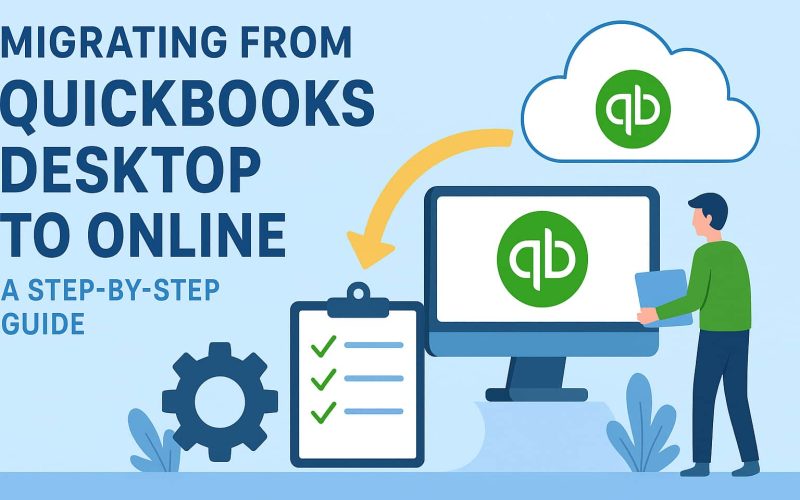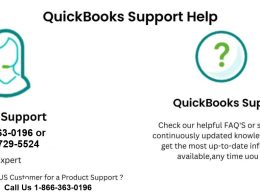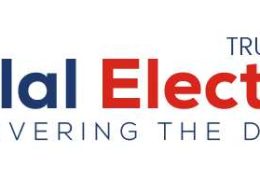Introduction
Migrating from QuickBooks Desktop to QuickBooks Online can seem intimidating, but with the right steps, it becomes a smooth process. Many businesses are making this transition to take advantage of cloud technology, real-time collaboration, and mobile accessibility.
This detailed QuickBooks Desktop support guide will help you migrate step by step, ensuring your accounting data stays secure and accurate.
What is Migrating to QuickBooks Desktop and Online?
Migration refers to the process of moving financial and accounting data from QuickBooks Desktop to QuickBooks Online. In simple terms, it means transferring your company file, customer records, vendor details, transactions, and reports from a locally installed software (Desktop) to a cloud-based platform (Online).
The QuickBooks Desktop support guide plays a vital role here, as it ensures you don’t lose critical data during the transfer. By migrating:
- Businesses gain access to their data anywhere, anytime.
- You can collaborate with accountants, employees, and partners in real-time.
- There’s no longer a dependency on a single device where the Desktop software is installed.
In short, migration bridges the gap between traditional accounting methods and modern, cloud-based financial management.
Why Consider Migrating to QuickBooks Online?
Businesses are increasingly shifting from desktop-based accounting to cloud solutions. Here are some reasons why QuickBooks Online is a great option:
- Anywhere access: Work from any location with internet access.
- Automatic updates: No need to install software patches or updates manually.
- Collaboration: Multiple users can access and update data simultaneously.
- Integration: Connect with apps like PayPal, Shopify, and CRM software.
- Data security: Cloud hosting provides encrypted, safe storage.
Key Differences Between QuickBooks Desktop and Online
Before you migrate, it is important to fully understand how QuickBooks Desktop and QuickBooks Online differ. Knowing these differences will help you choose the right solution and set realistic expectations during the migration process. This section of our QuickBooks Desktop support guide provides a clear, user-friendly explanation.
Here are the major differences explained:
1. Accessibility
- QuickBooks Desktop: Installed on a single computer or local server. Access is restricted to that device unless you use hosting services.
- QuickBooks Online: Cloud-based, accessible anywhere through a browser or mobile app. Perfect for businesses with remote teams.
2. Updates and Maintenance
- QuickBooks Desktop: Requires manual installation of updates and upgrades. This may involve additional costs and downtime.
- QuickBooks Online: Automatically updates in real-time. You always have the latest features without extra effort.
3. Cost Structure
- QuickBooks Desktop: Usually a one-time license purchase or annual upgrade fee. Costs can be higher upfront but predictable.
- QuickBooks Online: Monthly subscription model. Lower initial cost but ongoing payments.
4. Multi-User Access
- QuickBooks Desktop: Multi-user access is limited and often requires setup within a local network.
- QuickBooks Online: Supports multiple users simultaneously based on the plan, making team collaboration easier.
5. Integrations and Add-ons
- QuickBooks Desktop: Offers fewer integration options with third-party tools.
- QuickBooks Online: Integrates with a wide range of apps such as PayPal, Shopify, and CRM platforms.
In summary, QuickBooks Online is more flexible, collaborative, and integration-friendly, while QuickBooks Desktop is better suited for businesses that prefer a one-time purchase and local control. Carefully weighing these differences will ensure a smooth transition when using this QuickBooks Desktop support guide.
Pre-Migration Checklist
A successful migration depends on preparation. Before you start transferring data, it is essential to follow a structured checklist. This section of the QuickBooks Desktop support guide outlines the key steps you should take to avoid errors and ensure a smooth transition to QuickBooks Online.
Here’s what you need to do:
- Update QuickBooks Desktop: Always make sure you are running the latest version. Updates fix bugs, improve compatibility, and ensure a smoother data export process.
- Create a Backup of Your Company File: Save a secure backup before migrating. This protects your financial data in case you need to restore it or reattempt the migration.
- Clean Up Your Data: Remove inactive accounts, merge duplicate entries, and close outdated transactions. A clean file ensures faster migration and more accurate reporting in QuickBooks Online.
- Check QuickBooks Online System Requirements: Confirm that your computer, internet connection, and browser meet the requirements for QuickBooks Online. This avoids interruptions during migration.
- Decide What Data to Move: Not all data needs to transfer. Determine whether you will migrate all transactions, customer and vendor lists, payroll records, or just opening balances.
- Organize User Access: Review who needs access to your accounting system and prepare to assign permissions in QuickBooks Online.
By following this checklist, you reduce risks and set up a seamless transition. Treat this step as your foundation—without it, migration may lead to errors or missing data. Use this QuickBooks Desktop support guide to double-check each step before proceeding.
Step-by-Step Migration Guide
Here’s a detailed migration walkthrough:
Step 1: Prepare Your QuickBooks Desktop File
- Log into QuickBooks Desktop as an admin.
- Switch to single-user mode.
- Backup your data to avoid accidental loss.
Step 2: Update QuickBooks Desktop
- Make sure you are using the latest version.
- Go to Help > Update QuickBooks Desktop.
Step 3: Create a QuickBooks Online Account
- Sign up for a QuickBooks Online subscription.
- Choose the plan that fits your business size and needs.
Step 4: Export Data from QuickBooks Desktop
- Go to Company > Export Company File to QuickBooks Online.
- Follow prompts to sign into your QuickBooks Online account.
Step 5: Import Data into QuickBooks Online
- QuickBooks will automatically transfer data like chart of accounts, vendors, customers, and balances.
- Large data sets may take several hours to process.
Step 6: Verify Data Accuracy
- Compare trial balances, profit & loss, and balance sheets in both versions.
- Ensure payroll and bank reconciliation data is correctly migrated.
Step 7: Customize QuickBooks Online Settings
- Set up tax rates, user permissions, and bank feeds.
- Reconnect apps and integrations.
Common Issues During Migration & How to Fix Them
- File size too large: Condense your QuickBooks Desktop file before migrating.
- Missing payroll data: Re-enter payroll information manually after migration.
- Inventory errors: Double-check inventory quantities and values.
- Bank feeds not syncing: Reconnect your bank accounts in QuickBooks Online.
Post-Migration Best Practices
- Run financial reports in both Desktop and Online versions to confirm accuracy.
- Train your team on QuickBooks Online’s interface.
- Set up recurring transactions and reminders.
- Monitor data for the first month to ensure smooth operations.
QuickBooks Desktop Support Guide: Tips & Resources
If you run into problems, here are helpful resources:
- QuickBooks Help Center: Official tutorials and troubleshooting.
- Intuit Community Forum: Peer support from other users.
- Certified ProAdvisors: Professional consultants for migration.
- Customer Support: Direct assistance from QuickBooks experts.
Conclusion
Migrating from QuickBooks Desktop to QuickBooks Online may take careful planning, but the benefits outweigh the effort. With this QuickBooks Desktop support guide, you can transition smoothly, reduce downtime, and enjoy cloud-based accounting. From real-time updates to better collaboration, QuickBooks Online can simplify your financial management while keeping your business future-ready.
FAQs
Q1. How long does it take to migrate from QuickBooks Desktop to Online?
Migration time depends on your company file size. Small files take minutes, while larger files may take hours.
Q2. Will all my data transfer automatically?
Most data transfers, including customers, vendors, accounts, and balances. However, payroll history and certain custom reports may not migrate.
Q3. Can I continue using QuickBooks Desktop after migration?
Yes, you can still access your QuickBooks Desktop, but new data won’t sync with QuickBooks Online.
Q4. What if I face errors during migration?
You can consult this QuickBooks Desktop support guide, review Troubleshooting QBD Installation Errors With Official Help, use Intuit’s help resources, or contact QuickBooks customer support.
Q5. Is QuickBooks Online more expensive than Desktop?
It depends. Desktop requires a one-time purchase or yearly upgrade, while QuickBooks Online uses monthly subscriptions. The added benefits may justify the cost for many businesses.
For those who prefer staying on Desktop, you can also follow this Step-by-Step Guide to Reinstalling QuickBooks Desktop Without Losing Data to ensure smooth performance.