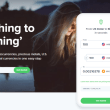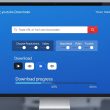Introduction
Windows 11 brings a modern design and improved features, but many users still face the frustrating “HP Printer Offline” error. Even when the printer is turned on and connected, the system may show it as unavailable. This problem is common but solvable with the right troubleshooting steps.
In this guide, we’ll explain why your HP printer shows offline on Windows 11 and provide step-by-step solutions to bring it back online.
Why Does My HP Printer Show Offline in Windows 11?
The “HP Printer Offline” error means Windows 11 cannot communicate with your printer. This can happen for both USB-connected and wireless HP printers. Common causes include:
- Loose or faulty USB cable (for wired printers).
- WiFi disconnection or poor wireless signal.
- Outdated or corrupt drivers incompatible with Windows 11.
- Incorrect default printer settings in Windows 11.
- Print spooler service errors that block printing tasks.
- Firewall or antivirus restrictions preventing communication.
- Firmware glitches in the printer itself.
Step-by-Step Fixes for HP Printer Offline on Windows 11
1. Check Cable and Wireless Connection
- If using USB, make sure the cable is properly connected to both printer and computer.
- Try a different USB port or cable.
- For wireless printers, ensure the printer and Windows 11 PC are connected to the same WiFi network.
- Move the printer closer to the router for a stronger signal.
2. Restart Printer and Computer
- Turn off the HP printer and unplug it for 30–60 seconds.
- Restart your Windows 11 PC.
- Reconnect the printer and check if it appears online.
3. Set HP Printer as Default in Windows 11
If Windows automatically changes the default printer, your HP printer may appear offline.
- Press Windows + I to open Settings.
- Go to Bluetooth & devices > Printers & scanners.
- Select your HP printer and click Set as default.
4. Disable “Use Printer Offline” Option
Windows sometimes switches printers to offline mode by default.
- Open Control Panel > Devices and Printers.
- Right-click your HP printer and choose See what’s printing.
- Click Printer on the menu bar and uncheck Use Printer Offline.
5. Clear Print Queue
Pending or stuck print jobs can trigger offline errors.
- Go to Devices and Printers.
- Right-click your HP printer > See what’s printing.
- Cancel all print jobs and try again.
6. Restart the Print Spooler Service
The print spooler service manages all print jobs. If it stops, printers may appear offline.
- Press Windows + R, type
services.msc, and press Enter. - Scroll down and find Print Spooler.
- Right-click and select Restart.
- Try reconnecting your HP printer.
7. Update HP Printer Drivers for Windows 11
Outdated or corrupted drivers are one of the main causes of offline errors.
- Press Windows + X and select Device Manager.
- Expand Printers and right-click your HP printer.
- Select Update driver and choose Search automatically for drivers.
- If no update is found, download the latest driver from the HP Support website.
8. Use HP Print and Scan Doctor (Windows Only)
HP provides a free tool to fix common printer errors.
- Download HP Print and Scan Doctor from HP’s official site.
- Install and run it on your Windows 11 computer.
- The tool will detect and repair offline issues automatically.
9. Reconnect Printer to WiFi (For Wireless Models)
- On the printer control panel, open Network Settings > Wireless Setup Wizard.
- Select your WiFi network and enter the password.
- Print a Wireless Network Test Report to confirm connection.
10. Assign a Static IP Address (Wireless Printers)
Dynamic IP changes can cause printers to appear offline. Setting a static IP provides stability.
- Print a Network Configuration Page from your printer.
- Enter the current IP in your browser to access the Embedded Web Server (EWS).
- Navigate to Network > IPv4 Configuration.
- Choose Manual IP and assign a static address.
11. Check Firewall and Antivirus Settings
- Temporarily disable your firewall or antivirus.
- Try reconnecting your HP printer.
- If successful, add your printer software as an exception in the security program.
12. Reinstall the Printer on Windows 11
If nothing works, reinstalling the printer can resolve deep configuration errors.
- Open Settings > Printers & Scanners.
- Remove your HP printer.
- Click Add a device and reinstall it.
Advanced Fixes for Persistent HP Printer Offline Issues in Windows 11
If your HP printer still shows offline after trying the above fixes:
- Update Printer Firmware: Install the latest firmware update directly from HP.
- Check Windows Updates: Make sure your system is fully updated for better compatibility.
- Factory Reset Printer: Reset your HP printer’s settings and reconnect it from scratch.
- Try Ethernet Connection: For wireless models, use an Ethernet cable for a more stable connection.
Preventing HP Printer Offline Errors on Windows 11
To avoid frequent offline issues, follow these preventive measures:
- Regularly update drivers and firmware.
- Ensure your printer and computer remain on the same WiFi network.
- Restart the printer and router periodically to clear glitches.
- Avoid using VPNs that may block local devices.
- Use the HP Smart App to monitor printer health and connection.
Final Thoughts
Seeing your HP printer offline in Windows 11 can be frustrating, but in most cases, the issue is related to network settings, drivers, or spooler errors. By following this troubleshooting guide—checking connections, updating drivers, resetting spooler service, and disabling offline mode—you can quickly bring your HP printer back online.
If the problem persists after trying all solutions, it may point to a hardware issue, in which case contacting HP Support is recommended.
For more information feel free to visit our website World Wide Digest now!