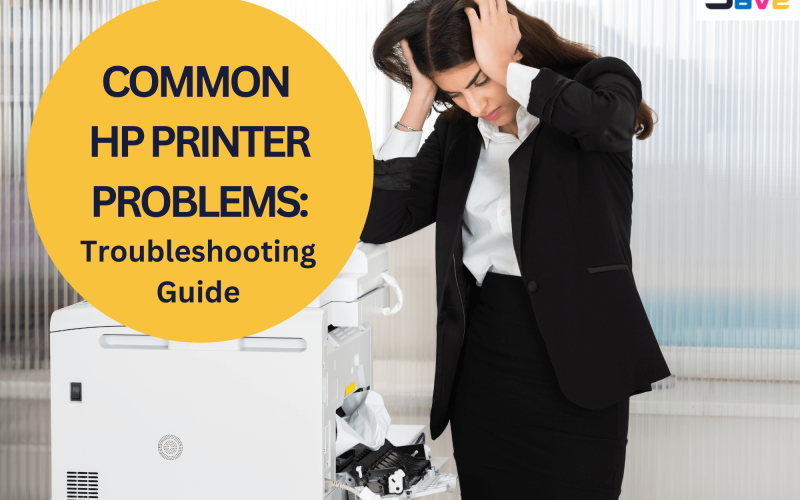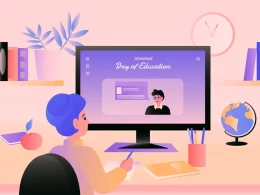Introduction
One of the most common problems faced by users is seeing their HP printer offline when they try to print. Instead of processing the print job, the computer shows an error message that the printer is not available. This issue can be frustrating, especially when urgent printing tasks are delayed.
The good news is that an offline HP printer doesn’t always mean it is broken. It usually indicates a communication error between the printer and the computer or network. In this guide, we’ll explain what causes the problem and provide step-by-step solutions to bring your HP printer back online.
The good news is that an offline HP printer doesn’t always mean it is broken. It usually indicates a communication error between the printer and the computer or network. In this guide, we’ll explain what causes the problem and provide step-by-step solutions to bring your HP printer back online.
What Does “HP Printer Offline” Mean?
When your HP printer shows as offline, it means the computer cannot communicate with the printer. This may happen in both USB-connected printers and wireless printers. Even though the printer is powered on, the system treats it as unavailable.
Common Causes of HP Printer Offline Issue

- Loose USB or cable connection: Damaged or improperly connected cables may prevent communication.
- Wireless network issues: Weak signals, WiFi drops, or router issues can disconnect wireless printers.
- Outdated or corrupt drivers: Without updated drivers, your computer may fail to detect the printer.
- Incorrect default printer settings: If another device is set as default, your HP printer may appear offline.
- Spooler service errors: The Windows Print Spooler may be stuck or not running.
- Firewall or antivirus restrictions: Security software may mistakenly block the printer connection.
- Firmware glitches: An outdated printer firmware may cause disconnection issues.
How to Fix HP Printer Offline Problem
1. Check Physical Connections
- For USB printers, ensure the cable is properly connected to both the computer and printer.
- Try a different USB port or cable.
- For wireless printers, check that the printer is connected to the same WiFi network as the computer.
2. Restart Printer and Computer
- Turn off the printer and unplug it for 30 seconds.
- Restart your computer.
- Reconnect the printer and check if it shows online.
3. Set HP Printer as Default
If another printer is set as default, your HP printer may appear offline.
Windows:
- Go to Control Panel > Devices and Printers.
- Right-click your HP printer and choose Set as Default Printer.
Mac:
- Open System Preferences > Printers & Scanners.
- Select your HP printer and mark it as default.
4. Clear Print Queue
Pending print jobs may cause an offline error.
On Windows:
- Open Control Panel > Devices and Printers.
- Right-click your HP printer and select See what’s printing.
- Cancel all pending jobs.
On Mac:
- Open System Preferences > Printers & Scanners.
- Select your printer and click Open Print Queue.
- Delete all stuck jobs.
5. Restart the Print Spooler Service (Windows Only)
- Press Windows + R, type
services.msc, and hit Enter. - Locate Print Spooler, right-click, and select Restart.
- Try reconnecting your HP printer.
6. Update or Reinstall Printer Drivers
-
Visit the HP Support website and download the latest drivers for your printer model.
On Windows:
- Open Device Manager.
- Right-click the HP printer and select Update driver.
On Mac:
- Remove and re-add the printer in Printers & Scanners.
7. Use HP Print and Scan Doctor (Windows)
-
Download HP Print and Scan Doctor from HP’s official website.
-
Run the tool to diagnose and fix offline issues automatically.
8. Check Wireless Network Settings
- On your printer, open the Wireless Setup Wizard.
- Reconnect to your WiFi using the correct password.
- Print a Network Configuration Page to confirm connection.
9. Disable “Use Printer Offline” Option (Windows)
- Open Control Panel > Devices and Printers.
- Right-click your HP printer and choose See what’s printing.
- Click Printer on the menu and uncheck Use Printer Offline.
Advanced Fixes for HP Printer Offline
If your HP printer still shows offline, try these advanced steps:
- Assign a Static IP Address: Prevents frequent disconnections by keeping the printer on a fixed IP.
- Update Firmware: Install the latest firmware updates for your HP printer.
- Factory Reset: Restore the printer’s network settings to default and reconnect it.
- Check Firewall Settings: Add HP software as an exception in your firewall or antivirus program.
Preventing HP Printer Offline Errors
To reduce the chances of facing the “HP printer offline” issue in the future, follow these preventive tips:
- Keep printer drivers and firmware updated.
- Ensure your WiFi is strong and stable.
- Always connect printer and computer to the same network.
- Restart printer and router occasionally to avoid temporary glitches.
- Use the HP Smart App to monitor your printer’s status.
Final Thoughts
An HP printer offline error doesn’t always mean serious hardware failure—it usually indicates a connection problem. By following this troubleshooting guide—checking connections, updating drivers, resetting spooler service, and disabling offline mode—you can quickly restore your printer to online status.
If none of these solutions work, it might be time to contact HP Support or visit an authorized service center for professional help.
For more amazing articles check out website World Wide Digest now!