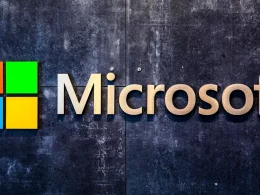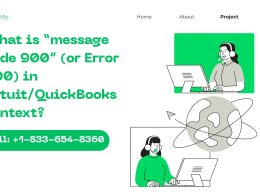Introduction
An HP printer not printing can be frustrating, especially when you urgently need to print important documents. Whether your HP printer shows as connected but doesn’t print, displays an error, or remains completely unresponsive, the issue could be caused by software glitches, driver problems, connectivity errors, or hardware faults.
This guide covers the top reasons why your HP printer is not printing and provides step-by-step solutions for Windows, macOS, and mobile devices.
Common Reasons Why HP Printer Is Not Printing
Several factors can stop your HP printer from printing correctly. The most common include:
- Connection Issues: Printer not connected to WiFi, USB, or computer properly.
- Printer Offline Status: HP printer stuck in offline mode.
- Driver or Software Problems: Outdated or corrupted drivers.
- Paper Jam or Empty Tray: Printer unable to pull paper correctly.
- Low or Empty Ink/Toner Cartridges: Printer not detecting cartridges.
- Print Queue Errors: Pending jobs stuck in the queue.
- Firmware or OS Conflicts: Compatibility issues after updates.
- Wrong Default Printer Selection: Another printer is selected by default.
Quick Fixes for HP Printer Not Printing
Before diving deep into troubleshooting, try these quick fixes:
- Restart your printer, computer, and router.
- Check that your printer is powered on and not in sleep mode.
- Ensure there is paper in the tray and cartridges installed correctly.
- Verify that your printer is connected to WiFi or USB cable securely.
- Set your HP printer as the default printer on your computer.
If these don’t solve the issue, proceed with the detailed fixes below.
HP Printer Not Printing Complete Troubleshooting Guide
Fix 1: Clear Print Queue
A jammed print queue often stops HP printers from working.
Windows:
- Press Windows + R and type
services.msc. - Locate Print Spooler, right-click, and select Stop.
- Navigate to
C:\Windows\System32\spool\PRINTERSand delete all files. - Go back to services.msc, right-click Print Spooler, and select Start.
Mac:
- Go to System Preferences > Printers & Scanners.
- Select your HP printer and click Open Print Queue.
- Cancel all pending jobs and restart the printer.
Fix 2: Update or Reinstall HP Printer Drivers
Outdated or corrupted drivers are a common cause of printing issues.
Windows:
- Go to Device Manager.
- Expand Printers and right-click your HP printer.
- Select Update Driver or uninstall and reinstall drivers.
Mac:
- Open System Preferences > Printers & Scanners.
- Remove your printer and re-add it.
- Download the latest HP drivers from the HP Support website.
Fix 3: Check Printer Connectivity
If your HP printer is not printing wirelessly:
- Ensure the printer is connected to the same WiFi network as your computer.
- For USB, try another port or cable.
- If using Ethernet, check the cable connection and network settings.
- Print a Network Test Report from the printer’s control panel to confirm connectivity.
Fix 4: Resolve HP Printer Offline Issue
If your printer shows Offline, it won’t print.
Windows:
- Go to Settings > Devices > Printers & Scanners.
- Select your HP printer and click Manage.
- Choose Set as Default Printer.
- Right-click your printer and uncheck Use Printer Offline.
Mac:
- Open Printers & Scanners.
- Select your printer and ensure it’s not paused or offline.
Fix 5: Check Ink and Toner Levels
If your printer is connected but still not printing:
- Open the HP Smart App or printer software to check ink/toner status.
- Replace low or empty cartridges.
- Run the clean printhead function from the printer’s control panel.
Fix 6: Run HP Print and Scan Doctor (Windows)
HP provides a free tool called HP Print and Scan Doctor.
- Download and install the tool from HP’s support site.
- Run the tool and select your printer.
- It will automatically diagnose and fix printing issues.
Fix 7: Reset Your HP Printer
If nothing works, resetting can help.
- Power off the printer.
- Unplug it from the power source.
- Wait 60 seconds and reconnect.
- Perform a factory reset (check your printer’s manual).
HP Printer Not Printing Special Cases
1. HP Printer Not Printing in Black
- Check if the black ink cartridge is empty.
- Clean the printhead using the HP software.
- Ensure the cartridge is genuine HP, as third-party inks may cause issues.
2. HP Printer Not Printing From iPhone or Android
- Ensure your mobile device and printer are on the same WiFi network.
- Update the HP Smart App.
- Use Apple AirPrint or Google Print Services for direct printing.
3. HP Printer Not Printing After Windows Update
- Uninstall and reinstall printer drivers.
- Check Windows Update for pending patches.
- Run the HP Print and Scan Doctor tool.
Pro Tips to Prevent Printing Issues
- Keep your printer drivers and firmware updated.
- Use genuine HP ink and toner for best performance.
- Regularly clear the print queue to avoid job pile-ups.
- Place your printer near the router for stable WiFi connectivity.
- Perform routine maintenance checks with the HP Smart App.
Final Thoughts
When your HP printer is not printing, it can disrupt your workflow. Fortunately, most issues are easy to fix with the right steps. From clearing the print queue and updating drivers to checking ink levels and resetting the printer, these solutions cover all common scenarios.
By following this complete guide, you’ll be able to resolve HP printer not printing problems quickly and restore seamless printing. Remember to keep your device updated, use the HP Smart App for monitoring, and perform regular maintenance to avoid future issues.
Frequently Asked Questions (FAQs)
Q1. Why is my HP printer connected but not printing?
Your printer may be set to offline mode, have a jammed print queue, outdated drivers, or connectivity issues.
Q2. How do I reset my HP printer to fix printing issues?
Go to Settings > Restore Defaults on the printer or perform a hard reset by unplugging it for 60 seconds.
Q3. Why is my HP printer not printing even with full ink?
The printhead might be clogged. Run the clean printhead function from your printer settings.
Q4. How do I fix HP printer not printing from mobile?
Ensure both devices are on the same network and update the HP Smart App.
Q5. Can outdated drivers stop my HP printer from printing?
Yes, outdated or corrupted drivers are one of the leading causes. Always update drivers regularly.
For more articles check our website World Wide Digest now!