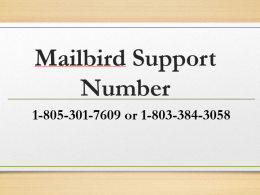Introduction
An HP printer not connecting to the internet can disrupt important printing, scanning, and cloud-based tasks. Whether you’re trying to connect wirelessly for the first time or your printer suddenly went offline, this issue is common but usually fixable with the right steps.
In this guide, we’ll explain the causes, provide step-by-step troubleshooting, and share preventive tips so you can restore your printer’s internet connection quickly.
Why Is My HP Printer Not Connecting to the Internet?
Before applying fixes, it’s important to understand the root causes. Common reasons include:
- Weak WiFi signal: Printers placed far from the router may fail to connect.
- Wrong WiFi password: An incorrect or outdated password will block access.
- Network configuration errors: Router settings, firewall restrictions, or IP conflicts may stop the connection.
- Outdated firmware: Without the latest updates, printers may face compatibility issues with modern routers.
- Driver problems: Outdated or missing drivers can prevent your printer from establishing a proper internet link.
- ISP issues: Temporary outages or unstable connections from your internet provider can affect wireless printers.
- Printer hardware glitches: Sometimes, internal settings or hardware failures can disrupt WiFi connectivity.
Step-by-Step Fixes for HP Printer Not Connecting to Internet
1. Check Printer and Router Placement
- Ensure your printer is within 15–20 feet of the WiFi router.
- Remove obstructions such as walls or electronic devices that interfere with signals.
- If possible, connect to the 2.4GHz band instead of 5GHz for better range.
2. Verify WiFi Network and Password
- On your printer’s control panel, navigate to Network Settings > Wireless Setup Wizard.
- Select your WiFi network (SSID) from the list.
- Enter the correct WiFi password.
- Confirm the connection by printing a Network Configuration Page from the printer menu.
3. Restart Printer, Router, and Computer
A simple restart can often fix connectivity issues:
- Power off your HP printer and unplug it.
- Restart your router and wait until the internet light turns stable.
- Restart your computer.
- Plug the printer back in, turn it on, and reconnect to WiFi.
4. Use HP Smart App for Setup
- Download the HP Smart App on your Windows, Mac, iOS, or Android device.
- Open the app and select Set up a new printer.
- Follow on-screen steps to connect your printer to WiFi.
- The app also provides troubleshooting suggestions if the connection fails.
5. Update Printer Firmware
- Go to your printer’s control panel and open Settings > Printer Maintenance > Update Firmware.
- Alternatively, visit the HP Support website, enter your printer model, and download the latest firmware.
- Installing updates ensures compatibility with routers and fixes known connectivity bugs.
6. Restart the Wireless Network on the Printer
- From the printer’s menu, go to Network Settings.
- Select Restore Network Defaults.
- Run the Wireless Setup Wizard again to reconnect.
This clears old configurations that may be causing the issue.
7. Check Router Settings
- Ensure MAC address filtering is turned off.
- Enable DHCP to automatically assign an IP address to your printer.
- If your router limits the number of devices, increase the limit to allow the printer.
- Try restarting your router after saving changes.
8. Assign a Static IP Address
Sometimes, dynamic IP changes from your router cause printers to disconnect. Assigning a static IP provides stability.
- Print a Network Configuration Page from the printer.
- Enter the printer’s current IP into a browser to access the Embedded Web Server (EWS).
- Navigate to Network > Wireless > IPv4 Configuration.
- Choose Manual IP and assign a static address within your router’s IP range.
9. Disable Firewall or Antivirus Temporarily
Security programs sometimes block printer connections.
- Disable your firewall/antivirus temporarily.
- Try reconnecting the printer.
- If successful, add HP printer services as an exception in your security settings.
10. Reinstall Printer Drivers
If the issue persists, reinstalling drivers may help.
Windows:
- Open Device Manager, right-click your HP printer, and uninstall it.
- Download and install the latest driver from the HP Support site.
Mac:
- Go to Printers & Scanners, remove your HP printer, and re-add it.
- macOS will automatically fetch updated drivers.
Advanced Fixes for Persistent Issues
If your HP printer still won’t connect to the internet, try these advanced solutions:
- Reset Print Spooler (Windows): Restarting the spooler service often resolves stuck connections.
- Check ISP Issues: Contact your internet provider to verify if there are outages.
- Use Ethernet (Wired Connection): If WiFi fails, connect your printer directly to the router using an Ethernet cable.
- Factory Reset Printer: As a last resort, restore your HP printer to factory settings and set up WiFi again.
Preventing Future HP Printer Internet Connectivity Problems
To avoid repeated issues with your HP printer not connecting to the internet, follow these preventive measures:
- Keep firmware and drivers updated: Regular updates ensure smooth compatibility.
- Ensure stable WiFi: Use high-quality routers and avoid frequent network changes.
- Restart devices periodically: Rebooting printers and routers helps clear temporary glitches.
- Avoid using VPNs with printers: Some VPNs block local network devices.
- Use HP Smart App for monitoring: It helps detect problems early and provides instant fixes.
Final Thoughts
An HP printer not connecting to the internet can stop you from printing wirelessly or accessing cloud-based features. Fortunately, most issues are caused by weak WiFi signals, outdated firmware, or misconfigured settings.
By following the steps in this guide—checking WiFi credentials, updating firmware, adjusting router settings, and reinstalling drivers—you can restore your printer’s internet connection quickly.
If none of the fixes work, it may indicate a hardware fault. In such cases, contacting HP Support or visiting an authorized service center is recommended.
For more information feel free to check more amazing articles on our website World Wide Digest.