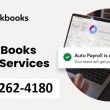Intrdocution
Printers are essential for both home and office tasks, but nothing is more frustrating than when your HP printer is not connecting to your computer,. Whether you rely on a USB connection or wireless setup, connection issues can prevent you from printing, scanning, or completing simple jobs.
This problem is common among HP users, but the good news is that it can usually be fixed without professional help. In this guide, we will walk you through all the possible causes and provide step-by-step solutions to get your HP printer working again.
Why Is My HP Printer Not Connecting to Computer?
Before jumping into solutions, it’s important to understand why your HP printer won’t connect to your PC or laptop. Below are the most common reasons:
- Loose or faulty USB connection: If you are using a wired connection, a damaged cable or improper port connection can stop your printer from being recognized.
- Wireless setup errors: For WiFi printers, incorrect network settings or unstable internet can cause disconnections.
- Outdated or missing drivers: Your operating system needs the right printer drivers to communicate with the printer.
- Printer not set as default: If another printer is set as the default, print commands won’t reach your HP device.
- Firewall or antivirus restrictions: Security software can mistakenly block the printer connection.
- Firmware or OS issues: Outdated printer firmware or system updates may cause compatibility problems.
- Network conflicts: IP address conflicts or changes in network configuration can stop wireless printers from connecting.
Step-by-Step Fixes for HP Printer Not Connecting to Computer
1. Check All Physical Connections
- If you are using a USB printer, check the cable for damage. Replace it if it looks worn out.
- Try connecting to a different USB port on your computer.
- If you are using a wireless HP printer, ensure both the computer and printer are connected to the same WiFi network.
- Verify that the printer is powered on and shows a stable connection symbol on the display panel.
Pro tip: Avoid connecting your HP printer to USB hubs. Always connect directly to your computer for stable communication.
2. Restart Printer and Computer
Restarting devices clears temporary glitches. Follow these steps:
- Turn off your HP printer and unplug it from power.
- Shut down your computer.
- Wait for at least 60 seconds.
- Plug the printer back in, power it on, and restart your computer.
- Try reconnecting and printing a test page.
3. Update or Reinstall HP Printer Drivers
A common cause of connection errors is outdated or corrupted drivers.
On Windows:
- Press Windows + X and open Device Manager.
- Expand the Printers section.
- Right-click on your HP printer and select Update driver.
- Choose Search automatically for drivers.
If the automatic update doesn’t work, visit the official HP Support website to download and install the latest drivers manually.
On Mac:
- Open System Preferences.
- Go to Printers & Scanners.
- Select your HP printer and remove it by clicking the minus (–) button.
- Click the plus (+) button to re-add your HP printer.
- macOS will automatically fetch the latest drivers.
4. Set Your HP Printer as the Default
If your HP printer is not the default printer, your computer may send print jobs elsewhere.
Windows:
- Go to Control Panel > Devices and Printers.
- Right-click on your HP printer and select Set as Default Printer.
Mac:
- Go to System Preferences > Printers & Scanners.
- Select your HP printer and mark it as the default option.
5. Use HP Print and Scan Doctor (Windows Only)
HP offers a free diagnostic tool called HP Print and Scan Doctor that automatically detects and resolves many connection issues.
- Download the tool from HP’s official website.
- Install and run it on your Windows computer.
- The software will scan your printer connection and suggest fixes.
6. Check Firewall and Antivirus Settings
Sometimes security software can block communication between your printer and computer.
- Temporarily disable your firewall or antivirus.
- Try reconnecting your printer.
- If it works, add your HP printer software as an exception in your firewall and antivirus settings.
7. Reset Network Settings on HP Printer (For Wireless Models)
If you’re using a wireless printer, resetting network settings can solve many connection errors.
- Go to your HP printer’s Control Panel.
- Navigate to Network Settings.
- Select Restore Network Defaults.
- Reconnect your printer to WiFi by entering the correct SSID and password.
Pro tip: Ensure your WiFi signal is strong near the printer. Weak signals can cause frequent disconnections.
8. Assign a Static IP Address (Wireless Printers)
If your HP printer frequently disconnects from WiFi, assigning a static IP helps maintain stable communication.
- Open your printer’s Embedded Web Server (EWS) from a browser by typing its IP address.
- Go to Network > Wireless > IPv4 Configuration.
- Select Manual IP and assign a static IP within your router’s range.
9. Reinstall HP Smart App (Windows & Mac)
The HP Smart App allows easy setup and troubleshooting. If your printer is not connecting, reinstall the app.
- Uninstall the HP Smart App from your device.
- Download the latest version from the Microsoft Store (Windows) or Mac App Store.
- Re-add your HP printer and follow on-screen instructions.
Advanced Solutions if HP Printer Still Won’t Connect
If the above fixes don’t work, try these advanced methods:
- Update Printer Firmware: Check if HP has released new firmware updates for your model. Installing them can fix bugs that cause connection failures.
- Reset Print Spooler Service (Windows): Sometimes the print spooler gets stuck.
- Press Windows + R, type
services.msc, and hit Enter. - Locate Print Spooler, right-click, and select Restart.
- Check for System Updates: Ensure Windows or macOS is fully updated. Operating system updates often include compatibility improvements for printers.
Preventing Future HP Printer Connection Problems
To avoid repeated issues with your HP printer not connecting to your computer, follow these preventive tips:
- Keep drivers updated: Regularly check HP’s official website for driver updates.
- Update printer firmware: Manufacturers often release updates to improve connectivity.
- Ensure stable internet: For wireless printers, use a strong and stable WiFi connection.
- Restart periodically: Restart both your printer and computer occasionally to clear glitches.
- Avoid multiple networks: Ensure your printer and computer always stay connected to the same network.
- Use official HP software: Avoid third-party tools that may interfere with connectivity.
Final Thoughts
An HP printer not connecting to a computer can be stressful, especially when you need to print urgently. Fortunately, most issues are caused by simple problems like outdated drivers, incorrect network settings, or faulty cables.
By following this complete troubleshooting guide—checking physical connections, updating drivers, using HP Print and Scan Doctor, and resetting network settings—you can quickly restore smooth communication between your HP printer and computer.
If the issue persists even after applying all the fixes, it may be a hardware fault. In that case, reaching out to HP Support or visiting an authorized service center is the best solution.
For more information feel free to check our website World Wide Digest now!