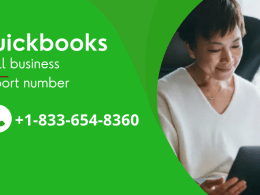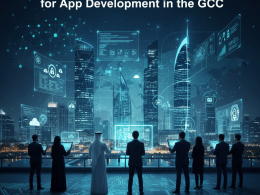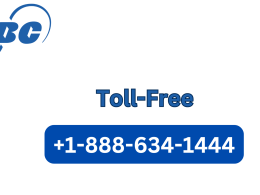Introduction
Upgrading your accounting software is essential to keep your business finances running smoothly. If you are a QuickBooks Desktop user, upgrading to the latest version is not just about new features—it’s about ensuring stability, security, and compliance.
However, one of the biggest concerns during an upgrade is transferring your company data safely. A small mistake during the upgrade process can lead to missing files, corrupted data, or even complete data loss.
In this guide, we’ll walk you through how to transfer QuickBooks Desktop data safely during an upgrade, step by step. Whether you’re upgrading from Pro to Premier, Premier to Enterprise, or simply moving to the latest version, this article will give you practical strategies to avoid costly mistakes.
Throughout this guide, we’ll also highlight where QuickBooks Desktop version upgrade assistance from professionals can make the process even smoother.
What are QuickBooks Desktop Upgrades?
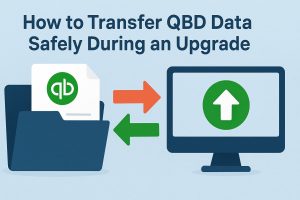
QuickBooks Desktop is one of the most widely used accounting software solutions for small and medium-sized businesses. Over time, Intuit, the developer of QuickBooks, releases updates and upgrades to improve functionality, security, and overall performance. Understanding the difference between the two is essential if you want to keep your financial data safe and your business running smoothly.
Upgrade vs. Update: What’s the Difference?
Many users confuse updates with upgrades, but they serve very different purposes.
1. Update
- A minor patch or release within the same version.
- Example: QuickBooks Desktop 2023 → QuickBooks Desktop 2023 R4.
- Purpose: Fixes bugs, improves software stability, and adds small improvements.
- Frequency: Released multiple times throughout the year.
2. Upgrade
- A major version change from one year to another.
- Example: QuickBooks Desktop 2021 → QuickBooks Desktop 2024.
- Purpose: Introduces new features, better performance, updated tools, and enhanced security.
- Frequency: Released annually, with each version supported for 3 years.
In short, updates keep your current version stable, while upgrades move you to a newer version with more capabilities.
When Should You Upgrade QuickBooks Desktop?
Upgrading QuickBooks Desktop is not always necessary every year. However, there are specific situations where an upgrade becomes highly important.
You should consider upgrading when:
- Your current version is discontinued: Intuit usually ends support after three years. Once discontinued, you lose access to security patches, technical support, and important connected services (like payroll and payments).
- You need new features for efficiency: Each new release comes with tools that improve automation, reporting, and user experience.
- You face compatibility issues: Older QuickBooks versions may not work smoothly with the latest Windows or macOS updates, which can cause performance problems.
- Your business has outgrown the current edition: For example, moving from QuickBooks Desktop Pro to Premier or Enterprise allows you to manage more users, larger data files, and advanced reporting.
Why Professional Assistance Matters
While upgrades sound simple, the process involves backing up your company file, verifying data integrity, and ensuring compatibility. Errors during this process may lead to corrupted files or data loss.
That’s why many businesses rely on QuickBooks Desktop version upgrade assistance. Professional support ensures:
- Safe transfer of your financial data.
- Error-free installation of the latest version.
- Minimal downtime during the transition.
- Smooth migration for single or multi-user setups.
By understanding the difference between updates and upgrades—and knowing when to move forward—you can keep your accounting software secure, efficient, and ready to support your growing business.
Why Data Safety Matters During a QuickBooks Upgrade
Financial data is the backbone of any business. QuickBooks Desktop stores years of accounting records, customer details, payroll information, invoices, and tax documents. Losing this data could mean:
- Hours or days of lost productivity
- Incorrect financial reports
- Compliance issues with tax authorities
- Delays in client invoicing or payroll processing
That’s why handling the upgrade process carefully is critical.
Preparing for a QuickBooks Desktop Upgrade
Before upgrading, preparation is key to safe data transfer.
Step 1: Check System Requirements
Each QuickBooks version has specific requirements for RAM, processor, and operating system. Make sure your system meets them.
Step 2: Backup Your Company File
- Open QuickBooks Desktop.
- Go to File > Back Up Company > Create Local Backup.
- Save the backup to an external hard drive or cloud storage.
Step 3: Verify Data Integrity
- Use File > Utilities > Verify Data to detect issues.
- Run Rebuild Data if QuickBooks suggests repairs.
Step 4: Update Your Operating System
Upgrading QuickBooks on an outdated OS can lead to performance problems. Ensure Windows or macOS is updated.
Methods to Transfer Data Safely During an Upgrade
Method 1: Using QuickBooks Backup and Restore
This is the most common method. After creating a backup, install the new QuickBooks version and use Restore Company File.
Method 2: Using the QuickBooks Migration Tool
- Available in newer versions of QuickBooks Desktop.
- Transfers data, templates, and settings automatically.
- Ideal if you’re moving to a new computer.
Method 3: Manual Data Transfer
For advanced users or IT teams:
- Copy the .QBW company file and related files manually.
- Place them in the new version’s directory.
- Open and update the file in the upgraded QuickBooks.
Best Practices to Avoid Data Loss During Transfer
- Keep Multiple Backups: Store backups in at least two locations.
- Test on a Sample File First: Try upgrading a copy before touching the main file.
- Upgrade During Low-Work Hours: Avoid disrupting daily operations.
- Store Backup Files Safely: Use encrypted drives or cloud storage for security.
Troubleshooting Common Data Transfer Issues
- File Size Errors: Compress or split files before upgrading.
- Compatibility Errors: Ensure you’re not skipping too many versions at once.
- Damaged Company File: Use Rebuild Data or seek professional help.
- Multi-User Setup Problems: Reconfigure hosting settings after upgrade.
QuickBooks Desktop Version Upgrade Assistance: When to Seek Expert Help
Not every business has in-house IT support. That’s where QuickBooks Desktop version upgrade assistance comes in. Professionals can:
- Handle the data migration securely.
- Resolve compatibility issues.
- Minimize downtime.
- Ensure compliance with accounting standards.
Real-World Example: Smooth Data Transfer in a Business Environment
Imagine a small accounting firm using QuickBooks Desktop 2020. Their version was reaching end-of-life, and they needed to upgrade to QuickBooks Desktop 2024.
Steps they followed:
- Verified data integrity.
- Created two backups—one local, one cloud.
- Used the Migration Tool to transfer files.
- Tested the upgraded file in a sandbox environment.
Result: Zero data loss, smooth upgrade, and employees were back to work within hours.
Conclusion
Upgrading QuickBooks Desktop can feel intimidating, but with the right preparation, you can transfer your company data safely and efficiently.
The key steps include:
- Preparing backups.
- Verifying data integrity.
- Using reliable transfer methods like the Backup/Restore function or Migration Tool.
- Seeking QuickBooks Desktop version upgrade assistance when needed.
By following these best practices, you can enjoy the latest QuickBooks features while keeping your financial data safe.
FAQs
Q1. What’s the safest way to transfer QuickBooks Desktop data?
The safest way is to create a full backup and use the Restore Company File feature in the upgraded QuickBooks Desktop.
Q2. Can I skip multiple versions when upgrading QuickBooks Desktop?
Yes, but sometimes you need to upgrade in steps (e.g., 2019 → 2022 → 2024). Professional assistance helps here.
Q3. What happens if my company file is too large?
Large files may cause errors. You may need to condense the file or seek expert help.
Q4. Do I need to upgrade QuickBooks Desktop every year?
Not necessarily, but Intuit discontinues support after 3 years, making upgrades important for security and compliance.
Q5. What is QuickBooks Desktop version upgrade assistance?
It’s professional support offered to businesses to ensure safe, error-free upgrades without data loss.