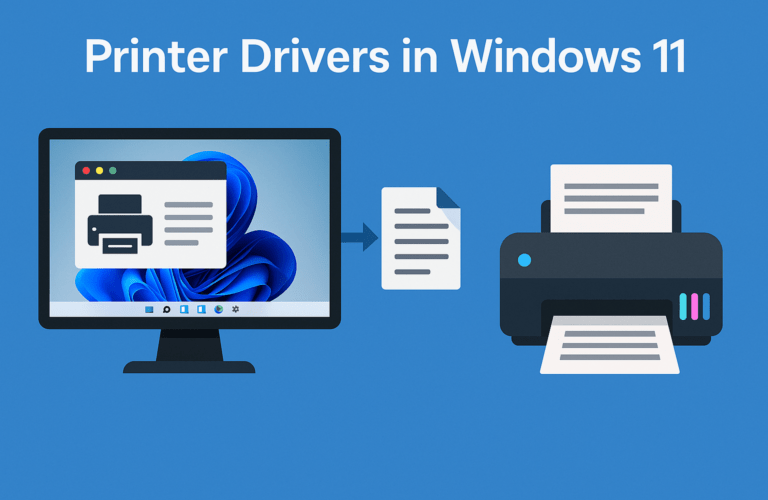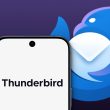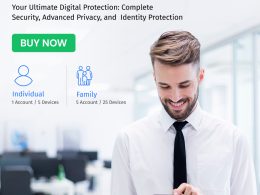Introduction
Setting up a new printer on Windows 11 doesn’t have to be complicated. Whether you’ve purchased a wireless, wired, or Bluetooth printer, Microsoft’s latest operating system makes it easier than ever to install and configure your device.
In this guide, we’ll walk you through how to set up a new printer on Windows 11, how to install printer drivers, and how to troubleshoot common setup issues so you can start printing in minutes.
Why Proper Printer Setup Matters
A correct setup ensures your printer and Windows 11 communicate seamlessly. This avoids driver conflicts, printing errors, or failed connections. A properly installed printer also gives you access to advanced features like duplex printing, ink level monitoring, and print queue management.
Step-by-Step: Add a New Printer to Windows 11
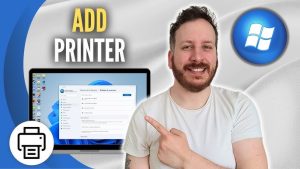
Windows 11 offers several ways to install a printer automatically or manually. Let’s explore both.
Option 1: Automatic Setup (Easiest Way)
Windows 11 can usually detect and install your printer automatically.
Steps:
-
Connect your printer to the same Wi-Fi network as your computer.
-
For wired printers, simply plug in the USB cable.
-
-
Click the Start menu → select Settings (⚙️).
-
Go to Bluetooth & Devices → Printers & Scanners.
-
Click Add device.
-
Wait for Windows to detect your printer.
-
When your printer appears, click Add device again.
Windows 11 will automatically install the latest drivers. Once complete, your printer should appear in the “Printers & Scanners” list.
Option 2: Add a Network (Wireless) Printer Manually
If Windows 11 doesn’t detect your printer automatically, you can connect it manually.
Steps:
- Make sure your printer is powered on and connected to Wi-Fi.
- Open Settings → Bluetooth & Devices → Printers & Scanners.
- Select Add device, then click Add manually.
- Choose Add a printer using a TCP/IP address or hostname.
- Enter your printer’s IP address (found in your printer’s network settings).
- Click Next, and Windows will search for the printer.
- Once detected, follow the prompts to install the driver.
Tip: If your printer manufacturer offers an app (like HP Smart, Canon Print, or Epson Connect), use it for easier setup and firmware updates.
Option 3: Install a USB (Wired) Printer
If you prefer a direct connection, this is the most straightforward method.
Steps:
- Plug your printer’s USB cable into your PC.
- Windows 11 will automatically recognize and install the printer.
- If not, open Settings → Bluetooth & Devices → Printers & Scanners.
- Click Add device and wait for Windows to detect it.
If the printer isn’t listed, you can manually install it using drivers from the manufacturer’s website.
Option 4: Install Printer Drivers Manually
Sometimes, Windows doesn’t have the right drivers especially for older printers. Installing the correct driver ensures compatibility and access to all features.
Steps:
- Visit your printer manufacturer’s official website (e.g., HP, Canon, Epson, Brother, etc.).
- Search for your printer model.
- Download the Windows 11 driver package.
- Run the downloaded file and follow on-screen instructions.
- Restart your computer once installation is complete.
After reboot, your printer should be ready to use.
Common Printer Setup Problems & Solutions
Even with a straightforward setup, some users encounter issues like missing drivers or connection drops. Here’s how to fix them.
1. Printer Not Found in Windows 11
- Ensure both your PC and printer are on the same Wi-Fi network.
- Restart both devices.
- Try adding the printer manually using its IP address.
- Disable VPN temporarily (it can block local device discovery).
2. Driver Installation Fails
- Download the driver directly from your printer manufacturer’s support page.
- Run the installer as Administrator.
- Check Windows Update → Optional Updates for printer drivers.
- Use Device Manager → Update Driver to install manually.
3. Printer Offline Error
- Right-click your printer in Settings → Printers & Scanners.
- Choose See what’s printing → Printer → Use Printer Online.
- Make sure the Print Spooler Service is running (search services.msc).
4. Wi-Fi Printer Keeps Disconnecting
- Assign a static IP address to your printer in router settings.
- Move the printer closer to your Wi-Fi router.
- Update the printer’s firmware via the manufacturer’s utility.
5. Print Jobs Stuck in Queue
- Open Services → Print Spooler and click Restart.
- Clear the print queue manually:
- Press Windows + R, type
services.msc, press Enter. - Stop the Print Spooler service.
- Go to
C:\Windows\System32\spool\PRINTERSand delete all files. - Start the Print Spooler service again.
Advanced Printer Setup Tips for Windows 11
1. Use Windows Troubleshooter
Windows 11 includes a built-in printer troubleshooter that automatically detects and resolves issues.
Steps: Go to Settings → System → Troubleshoot → Other troubleshooters → Printer → Run.
2. Try Cloud or Network Printing
If you use multiple PCs, setting up your printer as a network printer or using Microsoft Universal Print makes sharing easy across all devices.
3. Print from Mobile Devices
You can also print directly from your smartphone:
- Use the manufacturer’s mobile app (HP Smart, Canon PRINT Inkjet/SELPHY, Epson iPrint, etc.).
- Make sure your phone and printer are on the same network.
4. Optimize Printer Performance
To get the best results:
- Regularly update your printer drivers and firmware.
- Use genuine ink or toner cartridges.
- Clean printer heads and rollers periodically.
- Print a test page monthly to prevent clogging.
When to Contact Support
If you’ve followed all the steps above and your printer still won’t connect or print, you may need expert assistance.
A professional technician can remotely diagnose driver conflicts, connection issues, or registry problems affecting your printer’s performance.
Need personalized help?
Contact our Printer Setup Support Team at +1–855–666–7787 for live troubleshooting and installation guidance.
We’re available 24/7 to help you with:
- Installing wireless or Bluetooth printers
- Driver compatibility issues on Windows 11
- Firmware updates
- Fixing offline or connection errors
Final Thoughts
Setting up a new printer on Windows 11 is much simpler than before, thanks to plug-and-play functionality and improved device detection. Whether you’re connecting via Wi-Fi, Bluetooth, or USB, following the right steps ensures a seamless installation experience.
If you encounter any issues, always verify your drivers and check network settings first. And if you prefer professional assistance, reach out to your trusted printer setup support provider for expert help.