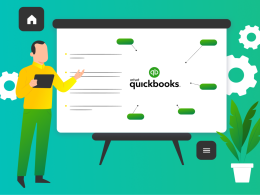Introduction
Have you ever hit “Print” on your Mac only to see a frustrating message pop up—“Epson Printer Offline”? It’s a common issue for many Mac users, and it can happen even when your printer is connected and powered on. Whether you need to print important work documents, school papers, or travel tickets, a printer that’s not responding can throw off your entire day.
Don’t worry—fixing an Epson printer that shows offline on a Mac is easier than you think. This guide will walk you through simple steps to solve the problem and bring your Epson printer back online. Whether it’s a connection issue, outdated driver, or software glitch, we’ll cover every possible cause so you can get back to printing without stress.
Why Does My Epson Printer Show Offline on Mac?
Before we jump into the solutions, it’s important to understand why your Epson printer might appear offline:
- Connection Issues: Loose cables, faulty Wi-Fi, or router problems can break the link between your Mac and printer.
- Incorrect Printer Settings: If your Mac is set to print from the wrong device, it may show the Epson printer as offline.
- Outdated or Missing Drivers: Your Mac needs proper Epson drivers to talk to the printer. If they’re outdated or missing, the printer may not respond.
- Paused or Offline Mode: Sometimes, the printer is manually set to “Pause” or “Offline” mode without your knowledge.
- Software Glitches: MacOS updates or bugs in the printing system can cause communication errors.
Once you identify the reason, it becomes much easier to apply the right fix.
Step-by-Step Guide: How To Fix Epson Printer Offline on Mac

Step 1: Check Printer Connections
The first thing you should do is make sure your printer is properly connected.
- For USB Printers: Make sure the cable is securely plugged into both the Mac and the printer. Try a different USB port or cable if possible.
- For Wireless Printers:
- Ensure your printer is connected to the same Wi-Fi network as your Mac.
- Print a network configuration page from the printer to confirm connection.
- Restart both your printer and router.
Step 2: Restart Your Devices
Sometimes, all your devices need is a fresh start.
- Turn off your Epson printer.
- Shut down your Mac.
- Wait for 30 seconds.
- Turn your printer back on.
- Restart your Mac and try printing again.
Step 3: Make Sure the Printer is Set as Default
Your Mac might be sending documents to another printer by default.
- Go to System Settings (or System Preferences) on your Mac.
- Click on Printers & Scanners.
- Find your Epson printer in the list.
- Right-click (or Control + Click) on your printer and choose Set as Default Printer.
Step 4: Reset the Printing System (Mac)
If nothing has worked so far, you may need to reset the printing system. This clears all current printer settings.
- Open System Settings > Printers & Scanners.
- Right-click anywhere in the printer list.
- Choose Reset printing system.
- Confirm when prompted.
- Re-add your Epson printer using the + button.
Note: Resetting will remove all printers from your Mac, and you will have to add them again.
Step 5: Update or Reinstall Epson Printer Drivers
Outdated drivers often cause communication problems between your Mac and printer.
- Visit Epson’s official website to download the latest driver for your specific model.
- Remove the old printer from your Mac:
- Go to Printers & Scanners, select your printer, and click the – button.
- Install the new driver and re-add your printer by clicking the + button.
Step 6: Check Printer Status
Your printer may be stuck in “Pause” or “Offline” mode.
- Open Printers & Scanners on your Mac.
- Select your Epson printer and click Open Print Queue.
- If you see Resume, click it to continue printing.
- If the printer is paused, unpause it.
- Cancel any stuck print jobs in the queue.
Step 7: Ensure Your Printer is Not in Use by Another Device
Sometimes, if your printer is linked to another computer or device on the same network, it might be busy or locked.
- Make sure no other devices are printing or holding up the queue.
- Disconnect the printer from other computers if needed.
- Try printing from your Mac again.
Step 8: Use the Epson Printer Utility
Many Epson printers come with utility tools to help with troubleshooting.
- Download the Epson Printer Utility for Mac from Epson’s official site.
- Use the utility to check ink levels, network connection, and run diagnostic tests.
- You can also update firmware and software directly through the tool.
Step 9: Check Firewall and Security Settings
Sometimes, Mac’s firewall or antivirus software can block the printer.
- Go to System Settings > Security & Privacy > Firewall.
- Temporarily disable the firewall and try printing again.
- If printing works, allow the Epson printer through the firewall settings.
Step 10: Contact Epson Support
If you’ve tried everything and your printer is still offline, it might be a more serious issue. Epson’s customer support can help guide you through advanced troubleshooting or suggest repairs if needed.
Extra Tips for Smooth Printing Experience
- Keep your software updated: Make sure both your MacOS and Epson drivers are up to date.
- Use AirPrint: If your printer supports AirPrint, it can work without installing drivers.
- Print a test page regularly: This helps catch issues early.
- Restart your printer once a week: This clears up any software bugs or memory clogs.
Conclusion
Dealing with an Epson printer showing as offline on your Mac can be annoying, but it doesn’t have to be hard to fix. With the right steps, you can usually solve the problem in just a few minutes. From checking connections to updating drivers, most fixes are quick and easy.
In this guide, we covered the most common reasons why your Epson printer might go offline and gave you a step-by-step method to get it working again. Whether it’s a network glitch, driver issue, or software bug, now you know what to look for and how to fix it.
By keeping your devices updated and following these tips, your Epson printer and Mac will stay in sync—so you can print without worries.