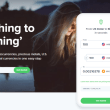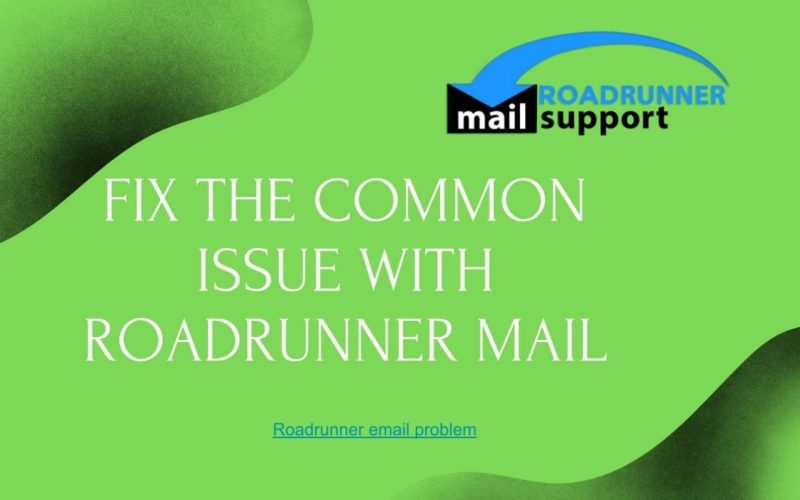Why Use Outlook for Spectrum.net Email?
Microsoft Outlook is a powerful email client that provides advanced features such as:
- Organized inbox management
- Built-in calendar and task tools
- Support for multiple email accounts
- Email filtering and security
- When connected properly with your Spectrum.net email account, Outlook allows seamless sending, receiving, and syncing of messages.
Spectrum.net Email Server Settings for Outlook
Before you begin, make sure you have your email address and password ready.
1. IMAP (Recommended for syncing across multiple devices)
- Incoming Mail Server: imap.mail.spectrum.net
- Port: 993
- Encryption: SSL/TLS
- Authentication: Required
2. SMTP (Outgoing Mail Server)
- Server: smtp.mail.spectrum.net
- Port: 587 or 465
- Encryption: STARTTLS or SSL
- Authentication: Required
Email Address: Your full Spectrum/Roadrunner email address (e.g., yourname@roadrunner.com
or @spectrum.net)
Password: Your email account password
Step-by-Step: How to Set Up Spectrum Email in Outlook
Follow these steps to configure your Spectrum.net email in Microsoft Outlook:
1. Open Outlook
Launch the Microsoft Outlook application on your desktop.
2. Go to Account Settings
Click on File > Add Account in the top menu.
3. Choose Manual Setup
Select “Manual setup or additional server types” and click Next.
4. Select Service
Choose “POP or IMAP” and click Next.
5. Enter User Information
- Your Name: Enter the name you want to appear on sent emails.
- Email Address: Enter your full Spectrum email address.
6. Enter Server Settings
- Account Type: IMAP (or POP3 if you prefer)
- Incoming Mail Server: imap.mail.spectrum.net
- Outgoing Mail Server (SMTP): smtp.mail.spectrum.net
- Username: Your full email address
- Password: Your Spectrum email password
7. Configure More Settings
Click on More Settings, then:
Outgoing Server Tab:
- Check “My outgoing server (SMTP) requires authentication”
- Select “Use same settings as my incoming mail server”
Advanced Tab:
- Incoming Port: 993 (IMAP) or 995 (POP3)
- Outgoing Port: 587 (STARTTLS) or 465 (SSL)
- Encryption: SSL/TLS or STARTTLS
8. Test Account Settings
Click Test Account Settings to verify your configuration.
9. Complete Setup
- Once the test is successful, click Next and then Finish.
- Your Spectrum.net email is now ready to use in Outlook!
Common Setup Issues & Fixes
- Forgot Your Password? Reset it via Spectrum’s account recovery page or call 1-877-337-8298 for assistance.
- Wrong Server Info? Double-check that you entered the correct ports and server addresses listed above.
- Internet Issues? Ensure your device is connected to a stable internet connection.
Need Help? Contact Roadrunner (Spectrum) Email Support
Setting up your email should be simple—but if you’re stuck, we’re here for you.
- Phone Support: Call 1-877-337-8298 to speak directly with a Spectrum email expert.
- Live Chat: Visit the official Spectrum support website to chat live with an agent.
- Email Support: Send inquiries to our support team via email and get timely responses.
- Help Center: Browse guides, tutorials, and FAQs online for self-service help.
Final Tips
- Always use IMAP for better email synchronization across devices.
- Keep your password secure and update it periodically.
- Update Outlook to the latest version for compatibility.
Need help fast? Call Roadrunner/Spectrum Support at 1-877-337-8298 — we’re here to help 24/7.
Conclusion
Setting up your Spectrum.net (formerly Roadrunner) email in Microsoft Outlook can significantly improve how you manage and organize your communications. By carefully entering the correct IMAP/SMTP settings, ports, and security options, you’ll ensure reliable access to your emails across devices.
If you encounter any issues during setup—or need help recovering your password, updating settings, or resolving sync problems—don’t hesitate to call Spectrum Email Support at 1-877-337-8298. Our expert team is available 24/7 to provide step-by-step assistance and get your email up and running smoothly.
Frequently Asked Questions (FAQs)
1. What are the correct Spectrum.net IMAP and SMTP settings for Outlook?
The IMAP server is imap.mail.spectrum.net (port 993), and the SMTP server is smtp.mail.spectrum.net (port 587 or 465), both requiring SSL encryption.
Need help entering these settings? Call 1-877-337-8298 for expert guidance.
2. I forgot my Spectrum email password—how can I reset it?
You can reset your password by visiting the Spectrum login page and selecting the “Forgot Email Password” option.
If you need help, call 1-877-337-8298, and a support agent will walk you through the recovery process.
3. Why isn’t my Spectrum email syncing in Outlook?
This could be due to incorrect server settings, outdated Outlook software, or poor internet connectivity. Double-check all settings and ensure SSL is enabled.
Still not working? Call 1-877-337-8298 for troubleshooting support.
4. Can I use POP3 instead of IMAP for Spectrum email in Outlook?
Yes, but IMAP is recommended. If using POP3, set the incoming server to pop.mail.spectrum.net with port 995 and SSL enabled.
Need help setting it up? Call 1-877-337-8298 for step-by-step assistance.
5. How do I know if my outgoing mail (SMTP) requires authentication?
Yes, SMTP authentication must be enabled in Outlook. Use the same login credentials as your incoming server.
Confused about this setting? Call 1-877-337-8298, and we’ll help you configure it.
6. What encryption should I use for Spectrum email in Outlook?
Use SSL/TLS for both incoming and outgoing mail to keep your emails secure.
Need help enabling encryption? Call 1-877-337-8298 to speak with a support agent.
7. Does Spectrum email work on Outlook for Mac?
Yes, Spectrum email works with Outlook on both Windows and macOS. Use the same IMAP/SMTP settings.
For Mac-specific setup help, call 1-877-337-8298.
8. Why can’t I send emails from my Spectrum account in Outlook?
This could be due to incorrect SMTP port settings or firewall interference. Make sure ports 587 or 465 are used with SSL or STARTTLS.
Still having issues? Call 1-877-337-8298 for immediate support.