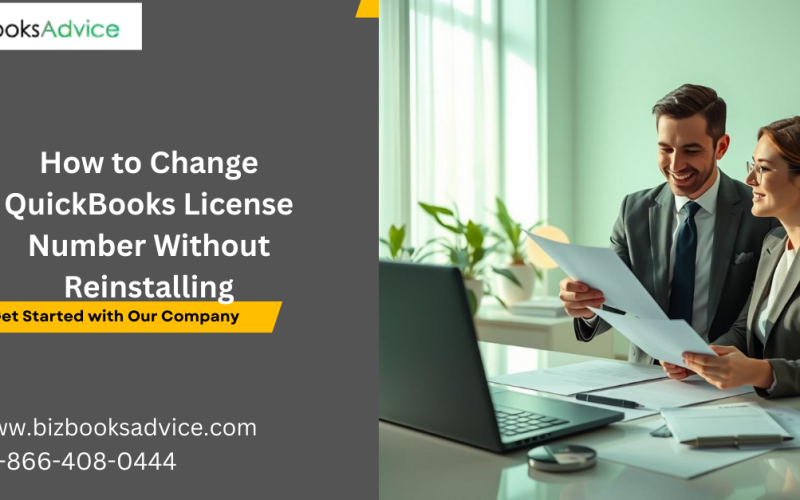Introduction
QuickBooks is one of the most reliable accounting solutions widely used by businesses for managing financial records, payroll, invoices, tax data, and more. However, there are occasions when users may need to change QuickBooks license number. This could happen due to an upgrade, transfer of ownership, or switching to a different version. Many users assume that they need to uninstall and reinstall QuickBooks to make this change, but fortunately, that is not the case. You can easily change your QuickBooks license directly within the application by following a few simple steps. In this article, we will discuss why this process is necessary, the correct steps to do it without reinstalling, and key considerations to ensure your software runs smoothly.
Why Change QuickBooks License Number?
There are several scenarios where updating or modifying your QuickBooks license becomes necessary:
- Upgrading Software Version: If you upgraded to a different version and received a new license, you need to update it for continued access.
- Company Ownership Changes: If the software was originally registered under another company or individual, you may want to input the correct license details.
- Resolving Errors: Sometimes license information may get corrupted, requiring you to re-enter the valid license key.
- Switching Computers: When QuickBooks is reinstalled on a new device, entering the appropriate license ensures activation.
Understanding why and when to change your license number helps in maintaining uninterrupted workflow and compliance with Intuit’s activation policies.
Things to Consider Before Changing License Information
Before you start the process, keep the following points in mind:
- Keep Your New License Number Handy: Ensure you have the new license key readily available.
- Backup Your Data: Creating a backup of your company file protects against accidental data loss.
- Note Down Current Details: Record your present license and product code before making changes in case you need to revert.
- Check Your Subscription or Version: Make sure your QuickBooks version matches with the new license information provided.
Being prepared prevents interruptions and ensures a seamless update.
Step-by-Step Guide to Change QuickBooks License Number Without Reinstalling
Here’s the exact process for updating your QuickBooks license without uninstalling or reinstalling the software.
Step 1: Open QuickBooks Desktop
Launch QuickBooks and let the home screen load completely. Ensure you are logged in as an administrator, as only admin users can change license information.
Step 2: Access the Help Menu
On the top menu bar, click on Help. This will open the drop-down menu where you’ll find license-related options.
Step 3: Choose Manage My License
From the list, select Manage My License and then click Change My License Number.
Step 4: Enter the New License Number
A window will appear prompting you to provide the new license number. Carefully enter the new number you received.
Step 5: Complete the Verification
Once entered, QuickBooks will validate the license. If the number is correct, you’ll receive a confirmation notification.
Step 6: Restart QuickBooks
To apply the changes, close the application and reopen QuickBooks. Now, your new license number should be successfully updated and active.
By following these six steps, you can efficiently change QuickBooks license number without the need to reinstall the entire program.
Additional Method Through Product Information Window
Another way to change the license number is through the Product Information Window:
- Press Ctrl + 1 (or F2) within QuickBooks to open the Product Information window.
- Press Ctrl + Alt + Y to open the Installation ID window.
- Select the option to change the license number.
- Input your updated license information.
This method also ensures your QuickBooks is updated with the correct activation details.
Benefits of Changing License Number Without Reinstalling
Making this update directly within the application offers several advantages:
- Saves Time: No need to uninstall and reinstall, which can take hours.
- Data Safety: Your company files remain intact without additional risks.
- Less Hassle: Avoids complicated setup processes or downloading new installations.
- Seamless Workflow: Immediate use of QuickBooks with the new license details.
Common Issues You May Encounter
While changing license details is typically smooth, you may encounter challenges such as:
- Invalid License Number: Double-check for typos when entering.
- Version Mismatch: Ensure your license is for the correct version (Pro, Premier, Enterprise).
- Corrupted Installation: In rare cases, damaged files may prevent updating; repairing QuickBooks may be needed.
- Internet Connection Requirement: License verification often needs an active internet connection.
If any problem persists, you can seek expert guidance for a quick resolution. Professional help is available at +1-866-408-0444 to walk you through the process if needed.
Final Thoughts
Changing your QuickBooks license number doesn’t have to be complicated or time-consuming. By following the built-in options within QuickBooks, you can change QuickBooks license number in just a few minutes, without uninstalling or reinstalling the application. Always ensure you have the correct license number, a recent company file backup, and are using the right version of QuickBooks to match your new details.
Remember, whether you’re upgrading, transferring ownership, or fixing activation errors, QuickBooks provides easy ways to adjust your license seamlessly. If you encounter persistent issues, professional guidance is just a call away at +1-866-408-0444.
By keeping your software up to date with the proper license, you can continue handling your business finances efficiently while avoiding downtime.
Read More: