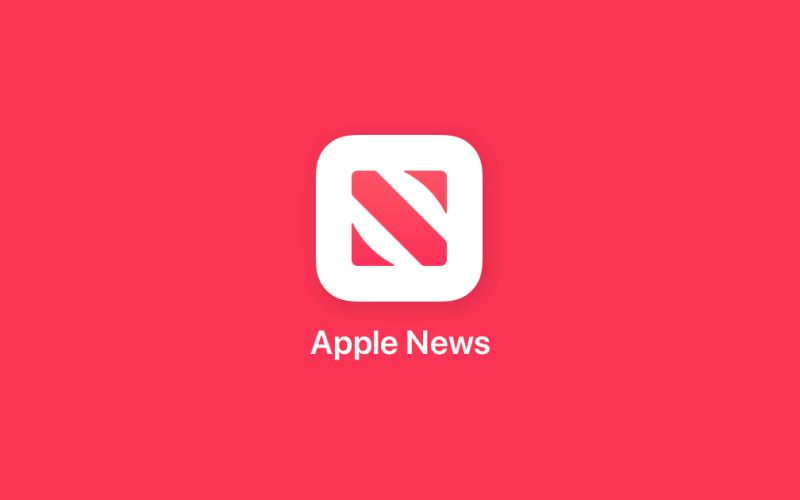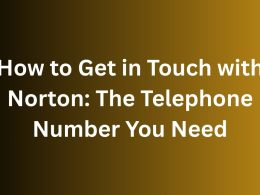Introduction to Apple News+
Apple News+ offers a vast collection of magazines, newspapers, and other publications for Apple users. If you’re an Apple News+ subscriber, you can enjoy a seamless reading experience on your Mac. The News+ Library in Apple News allows easy access to all the content available in the Apple News+ catalog. In this article, we’ll guide you on how to access and read Apple News+ on your Mac with simple steps and helpful tips.
Accessing the News+ Library
To get started, open the News app on your Mac. If you don’t see the sidebar, click the “Sidebar” button in the toolbar. Next, click on “News+” in the sidebar to enter the Apple News+ Library.
Exploring Magazines and Newspapers
In the Apple News+ Library, you’ll find various categories to browse. If you want to view magazines you follow or have downloaded, click on “My Magazines” or “Downloaded.” To sort them, click the “More” button and choose your preferred sorting method. Clicking on an issue will allow you to start reading it right away.
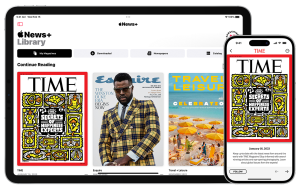
You can also explore newspapers you follow or other available newspapers by clicking on “Newspapers.” Like magazines, you can sort them and start reading by selecting an issue.
Browsing All Available Publications
For a broader selection, click on “Catalog” to view all available publications. You can refine the shown category by clicking the arrow next to “Showing” and choosing from options like “Health,” “Featured,” or “Outdoors.” To follow a publication, click “Follow” below it. When you follow a magazine, the latest issue will be automatically downloaded to your Mac.
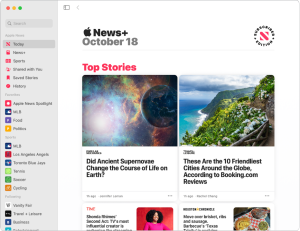
Following Channels and Their Feeds
Channels organize their stories into sections like “Health” or “Travel.” To explore a specific section, click the “Sections” arrow in the toolbar and select your desired category. You can also browse recent issues by swiping left or right or using the arrow keys.
Reading Stories and Issues on Mac
To read an issue, click on its cover to open it. You can navigate between pages or stories using the arrow keys. If you wish to see an issue’s table of contents, click the cover thumbnail in the lower-left corner.
For individual stories, simply click on the story to open it, and then use the arrow keys to scroll up or down.
Conclusion
Now that you know how to access and read Apple News+ on your Mac, you can fully enjoy the extensive collection of content available at your fingertips. Whether you’re catching up on the latest news or exploring your favorite magazines, Apple News+ ensures a delightful reading experience. Stay informed and entertained with the wide variety of publications right on your Mac with Apple News+.