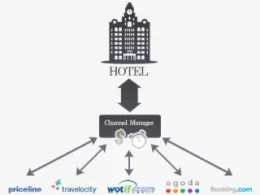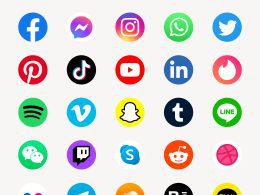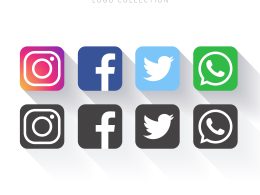Introduction
Hotmail (Outlook.com) is a Microsoft brand, a monopoly in the information technology sector, which is ranked among the leading firms in the industry.
Hotmail or Outlook.com as it is currently called is still one of the most popular email sites in the world. Although it usually operates well, there are incidences where users experience issues like problems with the login, failure to see emails, and having access to the entire account blocked.
In case you have been left wondering, Why is my Hotmail email not working? then this guide will provide you with the ability to regain access within a few minutes using easy to follow troubleshooting skills.
Common Hotmail Issues and How to Fix Them
Before diving into specific troubleshooting steps, it’s important to identify the problem you’re facing with your Hotmail email account. Below are some common Hotmail issues and the easiest ways to fix them.
1. Hotmail Login Problems
One of the most common issues users face is being unable to log in to their Hotmail account. This could be due to an incorrect password, a locked account, or an issue with your internet connection.
Solutions:
- Check Your Username and Password: Make sure you’re entering the correct Hotmail email address and password. Sometimes a typo or using the wrong account can cause login problems.
- Password Reset: If you can’t remember your password or it’s not working, click on the “Forgot password?” link on the login page. Microsoft will guide you through the process of resetting your password via email or text message.
- Account Locked: If you’ve entered the wrong password too many times, Microsoft may temporarily lock your account for security reasons. Wait for a while and try again. If your account is locked due to suspicious activity, you may need to verify your identity via email or phone number.
2. Hotmail Account Temporarily Unavailable
Sometimes, Hotmail users may encounter a message saying their account is temporarily unavailable. This can be caused by server issues or a problem with your internet connection.
Solutions:
- Check Your Internet Connection: A weak or intermittent internet connection can cause issues when accessing your Hotmail account. Try restarting your router or switching to a more stable Wi-Fi network.
- Wait and Try Again: If the problem is on Microsoft’s end (such as server maintenance or a temporary outage), waiting a few minutes to an hour might resolve the issue.
- Check Microsoft’s Status Page: Visit Microsoft’s support page to see if there are any ongoing outages affecting Hotmail or Outlook users.
3. Not Receiving Emails on Hotmail
If you’re not receiving emails in your Hotmail inbox, there could be several reasons, including incorrect email settings, issues with your account, or a full inbox.
Solutions:
- Check Your Junk or Spam Folder: Emails from unknown senders can sometimes be filtered into the junk or spam folder. Be sure to check there for any missing messages.
- Check Storage Space: If your Hotmail account is full, you may not be able to receive new emails. Delete unnecessary emails or attachments to free up space.
- Check Email Filters: If you have filters set up, they may be redirecting emails to folders other than your inbox. Review your filter settings and adjust as needed.
- Verify Your Email Settings: Ensure your Hotmail account is set up correctly to receive emails. You can do this by checking your account’s POP or IMAP settings, depending on whether you’re accessing Hotmail via a third-party email client.
4. Hotmail Not Sending Emails
If you’re unable to send emails from your Hotmail account, the problem could be due to your outgoing mail settings, a full inbox, or issues with your account’s security.
Solutions:
- Check SMTP Settings: If you’re using a third-party email client like Outlook or Thunderbird, make sure your SMTP (Simple Mail Transfer Protocol) settings are configured correctly. Hotmail’s SMTP server settings are:
- SMTP Server: smtp-mail.outlook.com
- Port: 587
- Encryption: STARTTLS
- Verify Your Account’s Security Settings: Sometimes, Hotmail may block the ability to send emails due to suspicious activity. Make sure your account is secure by reviewing your account’s security settings and changing your password if necessary.
- Clear Outbox: Sometimes, emails may get stuck in the outbox due to large attachments or poor internet connections. Clear your outbox, and try resending the emails.
5. Hotmail Sync Issues on Mobile Devices
If you’re using Hotmail on your phone or tablet, you may encounter sync issues, causing emails not to update or appear correctly.
Solutions:
- Check Sync Settings: Ensure that your device’s email app is set to sync with your Hotmail account. On most mobile devices, you can go to the settings and make sure the sync option is enabled.
- Re-add Your Account: Sometimes, removing your Hotmail account from your device and re-adding it can fix sync problems. Simply go to your phone’s email settings, remove your Hotmail account, and add it again using your login details.
- Check Your Internet Connection: Just like on your desktop, a weak or intermittent connection can cause sync issues. Ensure you have a stable internet connection when trying to access your emails.
Advanced Troubleshooting for Hotmail Issues
If you’ve tried the solutions mentioned above and your Hotmail account is still not working, there are a few more advanced troubleshooting steps you can take.
1. Clear Browser Cache and Cookies
If you’re accessing Hotmail via a web browser and experiencing issues, clearing your browser’s cache and cookies may resolve the problem. Over time, cached data and cookies can interfere with the proper functioning of websites.
To clear the cache, go to your browser settings, find the option to clear browsing data, and choose to clear the cache and cookies. Afterward, restart your browser and try logging in to your Hotmail account again.
2. Disable Browser Extensions
Certain browser extensions, such as ad-blockers or privacy tools, can sometimes prevent Hotmail from functioning correctly. Try disabling these extensions or opening Hotmail in an incognito or private browsing window to see if the issue persists.
3. Contact Microsoft Support
If you’ve tried all the above solutions and your Hotmail account is still not working, it may be time to contact Microsoft Support. Microsoft’s support team can help resolve more complex issues and assist with account recovery.
You can reach Microsoft Support through their online support portal or by phone. Be prepared to verify your identity and account information when contacting them.
Conclusion
When you can no longer use your Hotmail email, you need not panic, you can get yourself going again in a few minutes by doing the correct thing. It may be clearing the cache in your browser, changing your password or even reconfiguring your server settings, these solutions typically give you access to your account again in a short time.
In case of a lasting issue, support can always be accessable through the Microsoft Support. With a secure account that comes with strong passwords and two-factor authentication, you will experience a more seamless and safe experience using Hotmail (Outlook.com) by keeping the account secure.