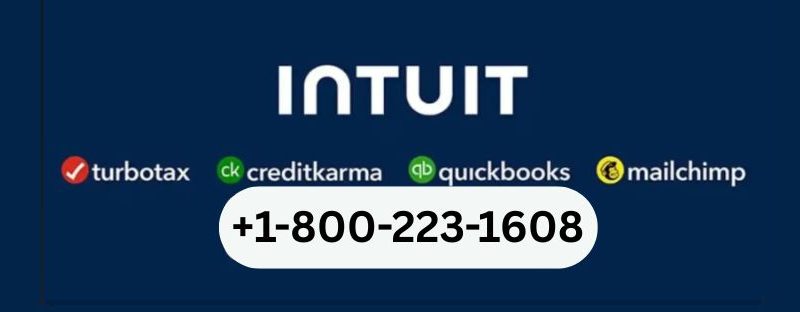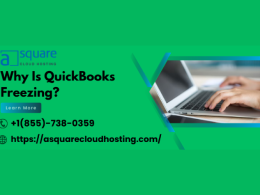Introduction
QuickBooks is one of the most trusted accounting software programs used by businesses of all sizes. From small business owners to accountants, many rely on QuickBooks every day to manage their finances. But even the best software can sometimes run into issues. One common and frustrating problem is QuickBooks Error 1603.
If you’ve encountered this error while installing or updating QuickBooks, don’t worry—you’re not alone. The good news is that this error is usually easy to fix once you understand what causes it. This guide will help you identify the issue, explain why it happens, and walk you through easy steps to fix QuickBooks Error 1603. By the end of this article, your QuickBooks should be up and running again.
What is QuickBooks Error 1603?
QuickBooks Error 1603 is an installation error. It usually appears when you’re trying to install or update QuickBooks Desktop. You might see a message like:
“Error 1603: The update installer has encountered an internal error.”
This error can stop the installation process and leave you wondering what went wrong. In simple words, this error means there’s a problem with your system that’s blocking QuickBooks from being installed properly.
Common Causes of Error 1603
To fix an issue, it’s helpful to understand what causes it. Here are some of the most common reasons why QuickBooks Error 1603 may occur:
- Microsoft .NET Framework is damaged or missing
- QuickBooks installation files are corrupted or incomplete
- Windows Installer is not working properly
- Security software or firewall is blocking the installation
- Windows system updates are missing or not installed
- A previous version of QuickBooks was not fully removed
Signs That You Have QuickBooks Error 1603
You may notice some or all of the following signs when this error happens:
- QuickBooks installation stops suddenly
- A popup shows an error message with the number 1603
- Your computer becomes slow or unresponsive during setup
- Other programs freeze or close during the installation
- QuickBooks won’t open even after installation
If you’re seeing these signs, it’s time to start fixing the problem.
Steps to Fix QuickBooks Error 1603
Here are several easy steps you can follow to fix QuickBooks Error 1603. Try them in order for best results.
Step 1: Restart Your Computer
This may sound too simple, but restarting your system can help clear temporary errors and allow QuickBooks to install properly. After restarting, try installing QuickBooks again.
Step 2: Use QuickBooks Tool Hub
QuickBooks Tool Hub is a free repair tool from Intuit that helps fix common errors.
- Download the QuickBooks Tool Hub from the official QuickBooks website
- Install the tool by following the on-screen steps
- Open the Tool Hub and click on the Installation Issues tab
- Select QuickBooks Install Diagnostic Tool and let it run
This tool will scan your system and automatically fix many common installation issues, including Error 1603.
Step 3: Update Microsoft Windows
Sometimes, missing Windows updates can cause installation issues. Here’s how to update Windows:
- Press the Windows key and type Check for updates
- Click on the update option and let Windows install all available updates
- Restart your computer and try installing QuickBooks again
Step 4: Repair Microsoft .NET Framework
QuickBooks depends on Microsoft .NET Framework to work properly. If this system file is broken or outdated, it can cause Error 1603.
- Open the Control Panel
- Go to Programs and Features
- Click on Turn Windows features on or off
- Check if .NET Framework 3.5 and 4.5 or later are enabled
- If they are, try repairing them by uninstalling and reinstalling using the Microsoft .NET Repair Tool
Once done, restart your computer and try installing QuickBooks again.
Step 5: Check Windows Installer
If Windows Installer is not running, the installation will fail.
- Press Windows + R and type services.msc
- Look for Windows Installer in the list
- Right-click on it and choose Start
- If it’s already running, choose Restart
This will refresh the installer service, which may help with QuickBooks installation.
Step 6: Disable Antivirus Temporarily
Some antivirus or security software can block QuickBooks installation. If you have antivirus software installed, try turning it off temporarily while you install QuickBooks.
Note: Remember to turn it back on after the installation is complete to protect your computer.
Step 7: Reinstall QuickBooks in Selective Startup Mode
If the error still appears, you can try installing QuickBooks in Selective Startup Mode, which prevents other apps from interfering.
- Press Windows + R and type msconfig
- Go to the General tab and select Selective Startup
- Uncheck Load startup items
- Click Apply and OK
- Restart your computer
- Now install QuickBooks again
After installation, open msconfig again and go back to Normal Startup mode.
Preventing QuickBooks Error 1603 in the Future
Here are a few tips to help avoid this issue later:
- Always keep Windows updated
- Use QuickBooks Tool Hub regularly to fix minor errors
- Run antivirus scans, but don’t let them block trusted apps like QuickBooks
- Uninstall old or unused versions of QuickBooks before installing new ones
- Avoid shutting down your PC during installation or updates
When to Contact Support
If you’ve tried all the steps above and still see QuickBooks Error 1603, it might be time to get professional help. Some problems can be deep within the system or related to hardware. In such cases, contacting QuickBooks support or a certified technician can save you time and stress.
Final Thoughts
QuickBooks Error 1603 can be frustrating, especially when you’re eager to set up or update your software. But the fix is often easier than it looks. From running QuickBooks Tool Hub to updating Windows or repairing .NET Framework, there are several simple steps you can take to solve the problem.
The key is to follow each step patiently and carefully. Once fixed, your QuickBooks will be back to working smoothly, helping you focus on managing your business, not battling software errors. And with a few smart tips, you can avoid similar issues in the future. Don’t let a simple error slow you down—fix it and get back on track today.
FAQs About QuickBooks Error 1603
Q:1 Will I lose data if Error 1603 happens during installation?
A: No, existing company files are preserved. The error usually stops only the installation process, not your data.
Q:2 Do I need to reinstall Windows or upgrade to resolve this?
A: Almost never. Go through the steps above. Reinstalling Windows is a last‑resort step.
Q:3 Sometimes get “Access Denied” – what then?
A: Run the installer as administrator. That 99% of the time solves it. If not, check your UAC settings or consult our team via +1‑800‑223‑1608.
Q:4 I tried everything and it still fails—what’s next?
A: At that point, having a QuickBooks specialist manually inspect your setup is ideal—call +1‑800‑223‑1608, we are here to help.
Q:5 What causes QuickBooks Error 1603 during the update process?
A: This usually happens when the update files cannot install due to missing Microsoft components like .NET Framework, or if background services are blocking the update. Running QuickBooks Tool Hub often resolves this. For help, call +1‑800‑223‑1608.
Q:6 Can QuickBooks Error 1603 be caused by Windows system issues?
A: Yes, outdated Windows, missing system files, or damaged Windows Installer components can all cause this error. Ensure your Windows is fully updated before reinstalling QuickBooks.
Q:7 Is QuickBooks Error 1603 a virus or malware issue?
A: No, it’s not related to any virus or malware. It’s a software installation error caused by conflicts in Windows or missing system requirements. However, antivirus programs can sometimes block necessary processes, so consider disabling them temporarily during install.
Q:8 Should I uninstall previous QuickBooks versions before reinstalling?
A: Yes. Uninstalling older versions or incomplete installs using the Clean Install Tool ensures no leftover files interfere with the new setup. For detailed guidance, contact support at +1‑800‑223‑1608.
Q:9 Can I use QuickBooks File Doctor to fix Error 1603?
A: No, QuickBooks File Doctor mainly fixes company file and network issues. For installation errors like 1603, use the QuickBooks Install Diagnostic Tool via the Tool Hub instead.