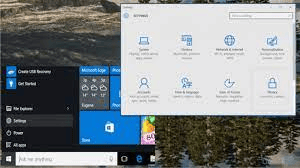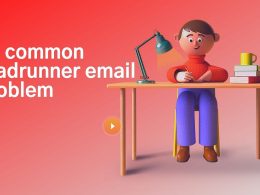Introduction to the Feedback Hub
The Feedback Hub is a valuable app available on Windows devices that allows users to provide feedback and suggestions directly to Microsoft. Whether you want to report a bug, offer a new feature idea, or share your thoughts on existing functionalities, the Feedback Hub provides a platform to make your voice heard. In this article, we will explore the various sections of the Feedback Hub and how you can effectively use it to participate in the Windows Insider Program.
Navigating the Home Section
Upon launching the Feedback Hub, you will find yourself in the Home section. This page displays the account you are currently logged into and provides quick links to essential features. From here, you can easily access other sections of the app and start contributing your feedback.
Providing and Managing Feedback
The heart of the Feedback Hub lies in the Feedback section. Here, you can view all the current feedback submitted by users and use filters to find specific topics of interest. Additionally, you have the opportunity to create your own feedback posts, upvote suggestions from others, and engage in discussions through comments.
To keep track of your contributions, head to the “My feedback” tab. This section lists all the feedback you’ve provided in the past, along with their current status. If you have unfinished feedback drafts, you can access them under the “Drafts” tab, allowing you to continue editing and submit them when ready.
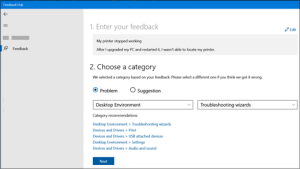
Staying Updated with Announcements
The Announcements section keeps you informed about the latest news and updates related to the Windows Insider Program. Here, you’ll find concise versions of recent announcements, and for more in-depth information, you can explore the full blog posts linked within the app. Staying up-to-date with announcements is essential to be aware of any changes or improvements in the program.
Engaging with Quests and Achievements
In the Quests section, Microsoft provides step-by-step instructions to test and provide feedback on specific Windows features that are currently under development. By participating in these Quests, you not only help shape the future of Windows but also earn points towards badges.
The Achievements section showcases the badges you’ve earned as a Windows Insider, which includes achievements from flighting, participating in Quests, and more. These badges symbolize your contributions and dedication to the improvement of Windows.
Utilizing Advanced Diagnostics
For those who wish to delve deeper into troubleshooting, the Advanced Diagnostics section offers useful tools. Here, you can save diagnostic data to your device, choosing between default or custom diagnostics. You can also specify the problem category, subcategories, and type, enabling you to provide comprehensive feedback and insights.
Managing Your Account
Your account information is displayed at the bottom of the Feedback Hub menu. Ensure you are logged in with the account associated with the Windows Insider Program to access all features fully. If not logged in, select the icon to log in and begin enjoying the benefits of being a Windows Insider.
Customizing Settings for the Feedback Hub
Lastly, the Settings section allows you to personalize your Feedback Hub experience. You can adjust notification preferences, customize the app’s theme, and manage your diagnostic settings. Moreover, you can view essential information about your device here.
Conclusion
The Feedback Hub is an invaluable tool that empowers Windows users to actively participate in improving the operating system. By providing feedback, engaging in Quests, and staying informed with announcements, Windows Insiders play a crucial role in shaping the future of Windows. So, dive into the Feedback Hub, be an active participant, and make a difference in the development of Windows!