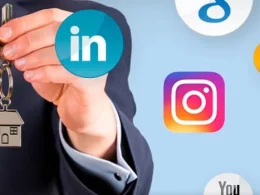Introduction
Canon is one of the most trusted names in the printing industry, renowned for its high-quality printers, versatile features, and reliable performance. However, to maximize your Canon printer’s efficiency, you need the correct Canon printer drivers. These drivers are crucial for your printer to communicate with your computer seamlessly and ensure high-quality printing.
In this article, we’ll cover everything about Canon printer drivers, why they are essential, how to download and install them, common issues, and troubleshooting tips.
What Are Canon Printer Drivers?
Canon printer drivers are specialized software programs that act as a bridge between your computer and your Canon printer. They translate your computer’s commands into a language your printer can understand. Without the correct drivers, your printer may not function correctly, leading to poor print quality or errors during printing.
Why Canon Printer Drivers Are Important
-
Smooth Communication: Drivers ensure that your computer and printer communicate efficiently.
-
Print Quality: Proper drivers allow your printer to produce the highest quality prints, whether for text documents or photos.
-
Device Compatibility: Canon regularly updates drivers to maintain compatibility with new operating systems and software.
-
Feature Access: Modern Canon printers have advanced features like duplex printing, scanning, and wireless connectivity, which only function correctly with the correct driver installed.
Types of Canon Printer Drivers
Canon offers different types of drivers depending on your printer model and your operating system:
1. Standard Printer Driver:
Basic driver for standard printing tasks. Ideal for general home or office use.
2. Full-Feature Driver:
Includes all the printer functionalities like scanning, faxing, and advanced printing options.
3. Network Driver:
Used for network printers, allowing multiple users to access the same printer over a local network.
4. Mobile Printer Driver:
Compatible with smartphones and tablets for printing directly from mobile devices.
How to Download Canon Printer Drivers
Downloading Canon printer drivers is straightforward. Here’s a step-by-step guide:
1. Visit the Official Canon Website:
Go to Canon Support.
2. Select Your Printer Model:
Enter your printer model in the search bar or browse through the printer categories.
3. Choose Your Operating System:
Make sure to select the correct OS version (Windows, macOS, or Linux).
4. Download the Driver:
Choose the driver type you need (standard, full-feature, or network driver) and click “Download.”
5. Install the Driver:
Follow the on-screen instructions to install the driver. Restart your computer if prompted.
Pro Tip: Always download drivers from the official Canon website to avoid malware or outdated versions.
How to Install Canon Printer Drivers
Once downloaded, installing Canon printer drivers is simple:
For Windows:
-
Double-click the downloaded driver file.
-
Follow the installation wizard instructions.
-
Connect your printer when prompted.
-
Complete the installation and restart your computer.
For Mac:
-
Open the downloaded .dmg file.
-
Drag the Canon printer driver icon to the Applications folder.
-
Open System Preferences > Printers & Scanners.
-
Add your Canon printer and select the installed driver.
Common Issues With Canon Printer Drivers
Even with the correct driver, users can face issues. Here are some common problems and solutions:
1. Printer Not Recognized
Solution:
-
Check USB or network connections.
-
Ensure the printer is powered on.
-
Reinstall the Canon printer driver.
2. Print Jobs Stuck in Queue
Solution:
-
Open the print queue and cancel pending jobs.
-
Restart the printer and computer.
-
Update or reinstall the driver.
3. Outdated Driver
Solution:
-
Visit the Canon support website regularly to check for updates.
-
Install updates to maintain compatibility with new OS versions.
4. Slow Printing
Solution:
-
Reduce print quality settings for draft printing.
-
Ensure your driver settings match your printer model.
Tips for Optimizing Canon Printer Drivers
-
Keep Drivers Updated: Canon frequently releases updates for performance improvements.
-
Use Full-Feature Drivers: Especially for multifunction printers to utilize scanning, faxing, and cloud printing.
-
Check OS Compatibility: Always ensure your driver matches your current operating system.
-
Restart Devices: After installation, restart both your computer and printer for smooth operation.
Canon Printer Driver Support
If you encounter issues while downloading or installing Canon printer drivers, you can reach out to Canon’s support team for immediate assistance. Their technical experts can help with driver installation, troubleshooting, and resolving connectivity issues.
For expert guidance, call Canon printer driver support at +1–801–896–1366. The support team is available 24/7 to ensure your Canon printer runs efficiently with the correct drivers installed.
Conclusion
Canon printer drivers are the backbone of your printer’s functionality. They ensure smooth communication between your computer and printer, unlock advanced features, and maintain high-quality printing. By keeping your drivers updated and installing them correctly, you can enjoy a seamless printing experience.
Remember, for professional assistance with Canon printer drivers or troubleshooting any printing issues, you can contact the support team at +1–801–896–1366. With the right drivers and support, your Canon printer will deliver optimal performance every time.
Canon Printer Driver FAQs
1. What is a printer driver and why do I need it?
A printer driver is software that allows your computer to communicate with your Canon printer. Without it, your printer won’t function properly or may not be recognized by your system.
2. Where can I download the latest Canon printer drivers?
You can download the latest drivers from Canon’s official support website: https://www.usa.canon.com/support. Make sure to select your printer model and operating system.
3. How do I install a Canon printer driver?
- Download the driver from Canon’s website.
- Run the installer and follow the on-screen instructions.
- Connect your printer when prompted (via USB or Wi-Fi).
- Restart your computer if required.
4. What should I do if my Canon printer driver isn’t working after an update?
Try the following:
- Uninstall the current driver.
- Restart your computer.
- Reinstall the latest driver from Canon’s website.
- Check for OS compatibility issues.
5. Can I use my Canon printer without installing a driver?
Some Canon printers support AirPrint (for macOS/iOS) or have built-in drivers for basic functionality. However, installing the full driver ensures access to all features like scanning, duplex printing, and ink level monitoring.
6. Why is my Canon printer showing as “offline”?
This could be due to:
- Driver issues
- Network connectivity problems
- Incorrect printer settings Try restarting your printer and computer, checking the connection, and reinstalling the driver if needed.
7. Are Canon printer drivers compatible with Windows 11/macOS Sonoma?
Most newer Canon printers have updated drivers compatible with the latest operating systems. Check Canon’s support site for specific model compatibility.
8. Do I need to update drivers regularly?
Yes, updating drivers ensures compatibility with new OS versions and improves performance.
9. Can I use a Canon driver from another printer model?
No, always use the driver specific to your printer model for optimal performance.
10. Are Canon printer drivers free?
Yes, drivers are available for free on the official Canon website.
11. Can I install Canon drivers on multiple computers?
Yes, but each computer requires its own installation of the driver.