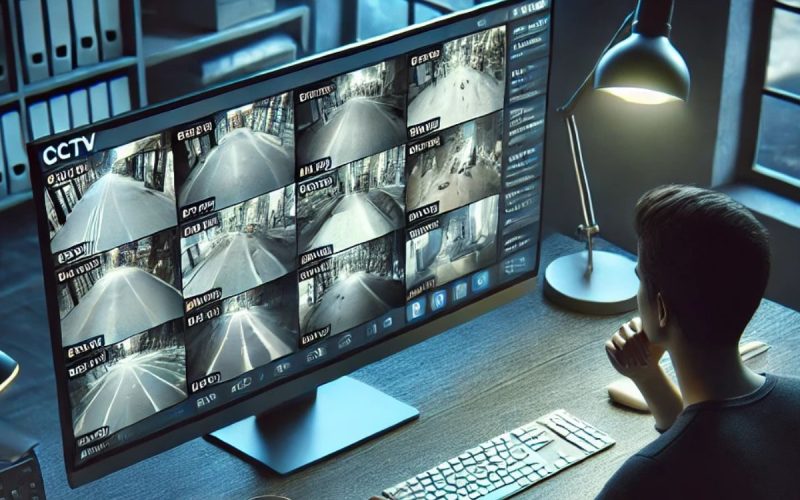Introduction
In an age of smart homes and remote monitoring, many wonder: Can I watch live CCTV cameras online? The answer is yes—but there’s more to know than just pushing a play button. From choosing the right cameras to understanding privacy laws, setting up secure streams, and picking the best apps, this guide covers everything you need to watch your security feeds safely and legally. Whether you’re checking on your home while on vacation or monitoring a small business remotely, read on to learn how to access live CCTV streams online without headaches or legal problems.
1. How Online CCTV Streaming Works
1.1 IP Cameras vs. Analog Systems
- IP (Internet Protocol) Cameras: Capture video digitally and connect directly to your network. They often have built-in web servers, making online viewing straightforward.
- Analog Cameras: Send analog signals to a Digital Video Recorder (DVR). To view online, you need a DVR with network streaming capabilities or an encoder that converts analog to digital.
1.2 Network Video Recorder (NVR)
An NVR is like a DVR but for IP cameras. It records video to a hard drive and streams live feeds to your smartphone or computer over the internet. Many NVRs include:
- Mobile Apps: For iOS and Android.
- Web Portals: Browser-based viewers with multi-camera layouts.
- ONVIF Support: For easy camera integration.
1.3 Cloud-Based Services
Some providers offer cloud CCTV with cameras that upload footage directly to secure servers. Features include:
- No Local Hardware: No DVR or NVR needed.
- Automatic Updates: Software improvements handled by the service.
- Flexible Storage: Pay for the video retention period you need.
2. Required Equipment and Setup
2.1 Cameras
Choose cameras with:
- High Resolution (1080p or higher): Clear images for identifying faces and license plates.
- Day/Night Functionality: Infrared LEDs or low-light sensors.
- Weatherproof Rating: For outdoor use, look for at least IP66.
2.2 Network Hardware
- Router with Port Forwarding: Opens a path for remote access.
- Stable Internet Connection: At least 5 Mbps upload per camera for smooth streaming.
- Ethernet vs. Wi-Fi: Wired connections offer better stability; Wi-Fi is easier but may suffer interference.
2.3 Recording and Storage
- On-Premise NVR/DVR: For local redundancy and no subscription fees.
- Cloud Storage Plans: Monthly or annual fees for off-site backups, ideal if local hardware fails.
2.4 Software and Apps
- Proprietary Apps: Provided by your camera or NVR brand (e.g., Hik-Connect, Reolink, Arlo).
- Universal Viewing Software: ONVIF-compatible apps like iVMS-4500 or VLC Media Player.
- Web Browsers: Chrome or Firefox for web portals—often requiring a plugin or H.264 codec.
3. Step-by-Step: How to Watch Live CCTV Online
3.1 Local Setup
- Connect Cameras to NVR/Router: Use PoE switches for IP cameras or RCA cables for analog to DVR.
- Assign Static IPs: Prevent address changes that break remote access.
- Enable Port Forwarding: In your router’s admin panel, forward the NVR’s streaming port (e.g., 8000) to the camera system’s IP.
3.2 Mobile App Configuration
- Install the App: From App Store or Google Play.
- Add Device: Scan a QR code on your NVR or enter its IP address and port.
- Create Secure Login: Strong password and—if available—two-factor authentication.
- View Live Feeds: Select camera channels for real-time streaming.
3.3 Web Portal Access
- Open Browser: Navigate to the public IP or DDNS address.
- Log In: Enter username and password.
- Install Plugin (if prompted): Some systems require ActiveX or NPAPI—only on older browsers.
- Watch Multi-Screen Layouts: View up to 16 feeds on one screen, adjust resolution as needed.
4. Security and Privacy Best Practices
4.1 Strong Passwords and Two-Factor Authentication
Avoid default credentials. Use unique, complex passwords and enable two-factor authentication (2FA) on your NVR or cloud account to block unauthorized access.
4.2 Use Encrypted Connections
- HTTPS/SSL: Ensure web portals use HTTPS to protect data in transit.
- VPNs: A virtual private network adds an extra layer of security when accessing your home network remotely.
4.3 Regular Firmware Updates
Camera and NVR manufacturers release updates to patch vulnerabilities. Check for firmware updates monthly and apply them promptly.
4.4 Legal and Ethical Considerations
- Consent and Notification: Inform guests or employees if you record live video in shared spaces.
- Public vs. Private Areas: Laws vary by region; avoid pointing cameras into neighbors’ yards or public sidewalks.
- Data Retention Policies: Delete old footage as required by local privacy laws.
5. Common Issues and Troubleshooting
5.1 Poor Stream Quality
- Low Bandwidth: Upgrade your internet plan or reduce streaming resolution.
- Wi-Fi Interference: Switch to 5 GHz band or use wired Ethernet.
- Camera Settings: Lower frame rate or bitrate in camera configuration.
5.2 App Connectivity Problems
- Incorrect Port Forwarding: Double-check external and internal ports match.
- Firewall Blocks: Ensure your router or PC firewall allows the streaming port.
- Expired DDNS Services: If using dynamic DNS, renew the service to maintain domain mapping.
5.3 Plugin Errors in Browser
- Switch Browsers: Try Firefox or Internet Explorer for ActiveX-based portals.
- Use Native HLS Streams: Some NVRs offer HTML5 streams without plugins.
6. Advantages of Watching CCTV Online
- Peace of Mind: Check on your home or business from anywhere, anytime.
- Real-Time Alerts: Get motion or tamper notifications on your phone.
- Remote Collaboration: Share live feeds with security teams or family members.
- Evidence Collection: Download clips on the spot for quick reporting to authorities.
7. Future Trends in Remote CCTV Monitoring
7.1 AI-Powered Analytics
Modern systems offer:
- Facial Recognition: Alerts for unknown visitors.
- Object Detection: Flags when packages arrive at your door.
- Loitering Alerts: Notifies you of unusual lingering activity.
7.2 Edge Computing
Processing video on the camera itself reduces bandwidth use and speeds up analytics, enabling smoother live streams on low-bandwidth connections.
7.3 5G Integration
With 5G’s low latency and high speeds, watching live CCTV on your mobile device will be near-instant, even in crowded urban areas.
Conclusion
Yes, you can watch live CCTV cameras online, but doing so effectively requires the right equipment, secure network setup, and an understanding of legal boundaries. Choose IP cameras or an NVR-enabled system, set up port forwarding or a cloud service, and use branded apps or web portals for easy access. Protect your streams with strong passwords, encrypted connections, and regular updates. By following best practices and staying informed about emerging technologies like AI analytics and 5G, you’ll enjoy real-time peace of mind—wherever you are. Start your remote monitoring journey today and keep a vigilant eye on what matters most.