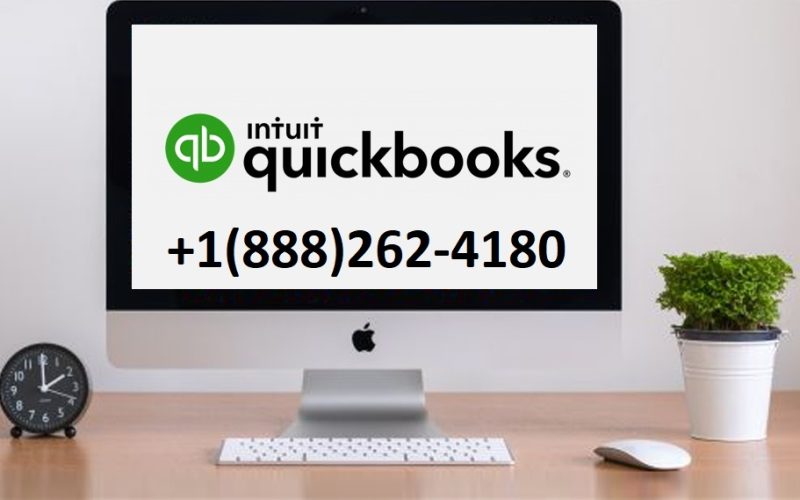Introduction
Bank reconciliation in QuickBooks Desktop is a crucial process for ensuring that your business’s financial records align with the information provided by your bank. This step is essential to keep your accounts accurate and your business running smoothly. However, many users face issues with bank reconciliation, especially when the balances don’t match or when errors occur during the process.
If you’re having trouble with QuickBooks Desktop bank reconciliation, don’t worry! This article will guide you through common issues and their fixes, allowing you to resolve any discrepancies and successfully complete your bank reconciliation.
What Is Bank Reconciliation in QuickBooks Desktop?
Bank reconciliation is the process of matching your QuickBooks records with your bank statement to ensure that the balances align. This helps identify any discrepancies, such as missed transactions, double entries, or errors in QuickBooks or the bank’s records. Reconciling your bank account is crucial because it ensures the integrity of your financial data and ensures accurate reporting.
Common Bank Reconciliation Issues in QuickBooks Desktop
There are several issues that QuickBooks Desktop users often face during the bank reconciliation process. These can range from minor data entry errors to more complex issues with the software. Some of the most common issues include:
- Mismatched Balances: This is one of the most common problems. It occurs when the balance in QuickBooks doesn’t match the ending balance on the bank statement.
- Missing Transactions: Sometimes, QuickBooks might not pull in all transactions from the bank, or transactions might be missing from your records.
- Duplicate Entries: Duplicate entries can result from double entry errors or issues when importing transactions.
- Incorrect Account Type: If you’re reconciling a credit card account but have set up the wrong type of account, QuickBooks might cause discrepancies.
- Outdated QuickBooks Version: Using an outdated version of QuickBooks can result in errors, especially when it comes to bank feeds and online banking connections.
- Unmatched Downloaded Transactions: Sometimes, QuickBooks may download transactions from your bank but fail to match them to existing transactions in the software.
How to Fix Bank Reconciliation Issues in QuickBooks Desktop
Now that we’ve outlined some common issues, let’s go over how you can fix them. Follow the steps below to resolve QuickBooks Desktop bank reconciliation problems effectively.
Step 1: Ensure You Have the Correct Opening Balance
If your opening balance is incorrect, your reconciliation will be off. Double-check that the opening balance on your QuickBooks account matches the bank’s opening balance. If there’s a discrepancy, it will cause an imbalance throughout the reconciliation process.
To adjust your opening balance:
- Go to the Chart of Accounts in QuickBooks Desktop.
- Find the account you’re reconciling and select Edit.
- Make any necessary adjustments to the opening balance.
- Save the changes.
Step 2: Match Transactions Manually
QuickBooks will often automatically match downloaded transactions to those in your register. However, sometimes QuickBooks doesn’t make the right matches. In this case, you can manually match transactions by:
- Clicking on the Banking tab and selecting Reconcile.
- Selecting the account you’re reconciling.
- Reviewing the list of downloaded transactions.
- Checking the Match checkbox for each transaction that corresponds to a transaction in your bank register.
If you notice any discrepancies, manually match the transaction by selecting the right entry from the list.
Step 3: Review and Correct the Reconciliation Discrepancy Report
QuickBooks generates a Reconciliation Discrepancy Report that can help identify where things went wrong. This report shows the difference between the balance you’ve entered in QuickBooks and the balance on your bank statement.
To access the report:
- Click on the Reports menu.
- Select Banking, then choose Reconciliation Discrepancy.
- Review the report to find any discrepancies.
If the discrepancy report shows any missing transactions or duplicate entries, fix them accordingly by editing or deleting transactions.
Step 4: Rebuild Your Data
Sometimes, errors in QuickBooks can be traced back to data corruption. If you suspect that this is the case, using the Rebuild Data tool can help resolve many issues related to reconciliation.
To rebuild data:
- Go to the File menu.
- Select Utilities, then Rebuild Data.
- Follow the on-screen prompts to rebuild your company file.
- After the process completes, check if your reconciliation issue is resolved.
Step 5: Check for Duplicate Entries
Duplicate entries are a common cause of reconciliation discrepancies. These may be caused by importing the same transactions multiple times or entering them manually. To check for duplicates:
- Go to the Banking tab and select Bank Feeds.
- Review the list of transactions that have been downloaded.
- Look for any transactions that are duplicated and delete the duplicate.
Once you remove the duplicate entries, try reconciling again.
Step 6: Update QuickBooks Desktop
Using an outdated version of QuickBooks can cause various issues, including problems with online banking and reconciliation. Always ensure that your QuickBooks Desktop software is up-to-date.
To update QuickBooks:
- Open QuickBooks Desktop.
- Go to the Help menu and select Update QuickBooks.
- Follow the prompts to download and install the latest updates.
After updating QuickBooks, try your reconciliation process again.
Step 7: Reset the Bank Feed
If you are using a bank feed to import transactions from your financial institution, resetting the bank feed can help resolve any connection issues. To reset the bank feed:
- Go to the Banking menu and select Bank Feeds.
- Click on Bank Feed Settings.
- Select Reset Bank Feed Connection.
This will refresh the connection between QuickBooks and your bank, helping to resolve any data import issues.
Step 8: Check Your Account Type
Ensure that the account type in QuickBooks matches the type of account you are reconciling. For example, if you’re reconciling a credit card account, make sure the account is set up as a credit card type in QuickBooks. If it’s incorrectly set as a bank account, this could lead to reconciliation errors.
To change the account type:
- Go to the Chart of Accounts.
- Right-click on the account you’re reconciling and select Edit Account.
- Select the correct account type and save your changes.
Conclusion: Successful Bank Reconciliation with QuickBooks Desktop
Bank reconciliation in QuickBooks Desktop doesn’t have to be a daunting task. By following the steps outlined above, you can resolve common reconciliation issues, ensure your financial records are accurate, and get back to managing your business effectively.
Whether you’re dealing with mismatched balances, duplicate entries, or data corruption, QuickBooks offers a variety of tools to help you troubleshoot and fix problems. If you’re still experiencing issues after following these steps, don’t hesitate to contact QuickBooks support for further assistance.
Regularly reconciling your accounts is a crucial step in maintaining accurate financial records, and QuickBooks Desktop provides you with the tools you need to ensure everything stays in balance. Keep your software updated, review your transactions regularly, and don’t forget to use the helpful reports QuickBooks provides to identify any discrepancies.
With the right approach, you’ll be able to complete your bank reconciliation without hassle, keeping your business finances organized and up to date.