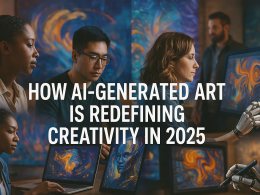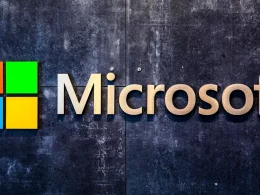Introduciton
In today’s digital world, wireless connectivity has become the standard for homes and offices. An HP printer connected to WiFi allows users to print from multiple devices without the hassle of cables. Whether you’re setting up your HP printer for the first time, reconnecting after a router change, or troubleshooting connectivity problems, this detailed guide will walk you through how to connect HP printer to WiFi step by step.
Why Connect Your HP Printer to WiFi?
Before diving into the methods, it’s important to understand why WiFi printing is so useful:
- Cable-Free Printing: No need for long USB cables across your desk.
- Multi-Device Access: Share your printer with family members or colleagues on the same network.
- Smart Integration: Works with HP Smart App, Apple AirPrint, Google Cloud Print, and mobile devices.
- Remote Printing: Some HP printers allow printing from anywhere using HP ePrint.
- Professional Setup: Perfect for both home and office environments.
Preparation Before Connecting Your HP Printer to WiFi
Before you begin, make sure the following requirements are met:
- Your HP printer is powered on and in a ready state.
- WiFi router is working properly and broadcasting a stable signal.
- You know your WiFi network name (SSID) and password.
- Printer drivers or the HP Smart App are downloaded on your device.
- Your device (PC, laptop, or mobile) is connected to the same network you want your printer on.
How to Connect HP Printer to WiFi: Step-by-Step Guide
Method 1: Connect Using HP Auto Wireless Connect
HP Auto Wireless Connect is the simplest method if your printer supports it. This allows the printer to configure WiFi automatically without manual input.
Steps:
- Power on your HP printer and ensure it’s in a ready state.
- Install the HP software from the official HP website or via the HP Smart App.
- During installation, select Wireless as your connection type.
- The setup wizard automatically detects your WiFi and connects the printer without requiring a password entry.
Best for: Newer HP printer models with built-in WiFi auto setup.
Method 2: Connect HP Printer Using Wireless Setup Wizard (Touchscreen Printers)
If your HP printer has a touchscreen control panel, the Wireless Setup Wizard is the most common method.
Steps:
- On your printer, press the Wireless icon or navigate to Settings.
- Select Wireless Setup Wizard.
- Your printer will search for available WiFi networks.
- Choose your WiFi network (SSID) from the list.
- Enter the WiFi password using the on-screen keypad.
- Press OK to connect.
Once successful, the wireless light on your printer will stop blinking and remain solid.
Method 3: Connect HP Printer Without Touchscreen (WPS Push Button Method)
If your HP printer does not have a touchscreen, you can connect it using the WPS (WiFi Protected Setup) button on your router. This method is quick and doesn’t require entering a password manually.
Steps:
- Make sure your router supports WPS (most modern routers do).
- On your printer, press and hold the Wireless button until the light begins blinking.
- Within 2 minutes, press the WPS button on your router.
- The printer will automatically establish a connection with the WiFi network.
- Once connected, the wireless light will stop blinking and remain solid.
Note: If your router doesn’t have a physical WPS button, check its web interface for a virtual WPS option.
Method 4: Connect HP Printer Using HP Smart App
HP provides the HP Smart App, which simplifies WiFi setup and offers additional features like mobile printing, scanning, and monitoring ink levels. This method works on Windows, macOS, iOS, and Android devices.
Steps:
- Download the HP Smart App from the Microsoft Store, App Store, or Google Play Store.
- Open the app and log in with your HP account.
- Tap on Add Printer.
- The app will automatically search for available HP printers.
- Select your printer and follow the on-screen instructions.
- Enter your WiFi credentials when prompted.
After successful setup, you can use the app to print and scan directly from your smartphone or computer.
Method 5: Connect Using HP Wireless Direct or Wi-Fi Direct
If you don’t have a router, you can still connect your devices directly to the printer using Wi-Fi Direct.
Steps:
- On your printer’s control panel, turn on Wi-Fi Direct.
- On your computer or mobile device, open WiFi settings.
- Connect to the network that starts with DIRECT-HP-PrinterName.
- Enter the WPA2 password (available on your printer screen or information sheet).
- Install HP Smart App or drivers to print wirelessly.
This method is ideal for temporary printing or when no network is available.
Troubleshooting: HP Printer Won’t Connect to WiFi
Sometimes, even after following the above steps, your HP printer may fail to connect. Here are common solutions:
1. Restart All Devices
- Turn off the printer, router, and computer.
- Wait for 1–2 minutes and restart them.
- Reconnect using the desired method.
2. Check WiFi Signal
- Place your printer close to the router.
- Avoid thick walls, microwaves, and cordless phones that can interfere with signals.
3. Ensure Correct WiFi Band
- Many HP printers only support 2.4GHz WiFi and not 5GHz.
- Check your router settings and ensure 2.4GHz is enabled.
4. Update Printer Drivers and Firmware
- Visit the official HP Support Website.
- Download and install the latest drivers and firmware updates.
5. Reset Network Settings
- On your HP printer, go to Settings > Network Settings > Restore Network Defaults.
- Reconnect using any of the methods described above.
Pro Tips for a Stable HP Printer WiFi Connection
- Always keep your router firmware and printer drivers updated.
- Use the same SSID (WiFi name) for all devices to avoid confusion.
- Avoid connecting too many devices to the same WiFi network, as this can slow down the printer’s connection.
- Use the HP Smart App to monitor and troubleshoot issues proactively.
- If you frequently face disconnections, consider using a wired Ethernet connection for more stability.
Final Thoughts
Connecting your HP printer to WiFi may seem complicated at first, but with the right method, it becomes a simple task. Whether you use Auto Wireless Connect, Wireless Setup Wizard, WPS, HP Smart App, or Wi-Fi Direct, HP offers multiple options to ensure smooth wireless printing.
A properly connected printer saves time, reduces clutter, and allows you to print from virtually any device in your home or office. If issues arise, the troubleshooting tips provided in this guide will help you get back on track quickly.
By following this complete step-by-step guide on how to connect HP printer to WiFi, you can enjoy fast, reliable, and wireless printing anytime.
Frequently Asked Questions (FAQs)
Q1. How do I reconnect my HP printer after changing WiFi?
If you change your WiFi password or router, reset the printer’s network settings and reconnect using the Wireless Setup Wizard or HP Smart App.
Q2. Can I connect an HP printer to a mobile hotspot?
Yes, HP printers can connect to mobile hotspots as long as the hotspot supports 2.4GHz and the signal is stable.
Q3. Why is my HP printer showing offline after WiFi setup?
This usually happens when your computer and printer are not on the same network. Check your WiFi connection and restart both devices.
Q4. Do I need an HP account to connect my printer to WiFi?
No, you can connect without an account. However, using an HP Smart account provides extra benefits like cloud printing and device monitoring.
Q5. What should I do if my HP printer keeps disconnecting from WiFi?
- Ensure your router firmware is updated.
- Assign a static IP to your printer.
- Keep your printer close to the router for a stable signal.
For more information feel free to visit our website World Wide Digest now!