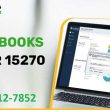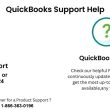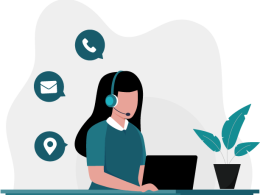Introduction
If you own an HP printer and use it with a Windows 10 computer, you may have experienced the frustrating “HP Printer Offline” error. This problem can interrupt your work, delay printing tasks, and create unnecessary stress. Fortunately, it’s usually easy to fix once you understand the possible causes and solutions.
In this detailed guide, we’ll explain why HP printers go offline in Windows 10, how to fix HP Printer Offline step-by-step, and how to prevent the issue from happening again. Whether you’re working from home or in an office, this article will help you get your HP printer back online quickly.
What Does “HP Printer Offline” Mean?
When Windows 10 shows your HP printer as “offline,” it means your computer cannot communicate with the printer. This can happen even if your printer is physically connected or connected over Wi-Fi.
Common signs your HP printer is offline:
- Print jobs stay stuck in the queue
- The printer status in Devices and Printers shows “Offline”
- Error messages such as “Printer is not responding”
- Printing works sometimes but fails unexpectedly
Causes of HP Printer Offline in Windows 10
Several reasons can trigger the HP printer offline issue. Common causes include:
- Loose or Faulty Cable Connections: A loose USB cable or damaged port can prevent communication between your printer and PC.
- Wi-Fi or Network Problems: If you use a wireless HP printer, unstable Wi-Fi or incorrect network settings can make it go offline.
- Outdated or Corrupted Printer Drivers: Missing, outdated, or corrupted drivers in Windows 10 can stop the printer from functioning properly.
- Wrong Printer Settings: If your printer is not set as the default device or “Use Printer Offline” is enabled, Windows 10 may fail to send print jobs.
- Pending Print Jobs or Paper Jams: A large number of stuck print commands or hardware issues can also trigger the offline error.
- Firewall or Antivirus Restrictions: Security software might block printer communication if not configured correctly.
How to Fix HP Printer Offline in Windows 10: Step-by-Step Guide
Let’s go through the solutions one by one. Start with the simplest fix and move to more advanced steps if needed.
1. Check Physical Connections
- If you’re using a USB printer, make sure the cable is firmly connected to both the printer and your PC.
- Try plugging the USB cable into another port.
- For network printers, ensure the Ethernet cable is connected or the printer is connected to the correct Wi-Fi network.
2. Restart Your Printer and Computer
A quick restart often solves temporary glitches.
- Turn off your HP printer and unplug it for 30 seconds.
- Restart your Windows 10 computer.
- Power the printer back on and check if it’s online.
3. Set Your HP Printer as the Default Printer
If another printer is set as default, Windows 10 might not send print jobs to the correct device.
- Press Windows + I to open Settings.
- Go to Devices > Printers & Scanners.
- Select your HP Printer and click Set as default.
4. Disable “Use Printer Offline” Mode
Windows might mistakenly put your printer in offline mode.
- Open Control Panel and click on Devices and Printers.
- Right-click your HP printer and select See what’s printing.
- In the new window, click Printer in the menu bar.
- Uncheck Use Printer Offline if it’s selected.
5. Clear Print Queue
A jammed print queue can make your printer go offline.
- Press Windows + R, type services.msc, and hit Enter.
- Find Print Spooler, right-click it, and select Stop.
- Navigate to: C:\Windows\System32\spool\PRINTERS
- Delete all files in this folder.
- Go back to the Services window, right-click Print Spooler, and select Start.
6. Update HP Printer Drivers
Outdated drivers are one of the most common causes of the HP Printer Offline error.
- Press Windows + X and select Device Manager.
- Expand Printers or Print queues.
- Right-click your HP printer and choose Update driver.
- Select Search automatically for updated driver software.
- You can also download the latest drivers from the HP Support Website.
7. Reinstall Your HP Printer
If updating drivers doesn’t work, reinstalling the printer can fix configuration issues.
- Go to Settings > Devices > Printers & Scanners.
- Select your HP printer and click Remove device.
- Restart your PC.
- Add your printer again by clicking Add a printer or scanner.
8. Run the Windows 10 Printer Troubleshooter
Windows 10 includes a built-in tool that automatically detects and fixes printer problems.
- Open Settings and go to Update & Security > Troubleshoot.
- Click Additional troubleshooters.
- Select Printer and click Run the troubleshooter.
9. Check HP Smart App or Printer Software
If you use the HP Smart App or HP printer software, check the printer status from there. The app can help with:
- Checking ink or toner levels
- Updating firmware
- Fixing network issues
10. Adjust Firewall and Antivirus Settings
If your firewall or antivirus software blocks printer communication, temporarily disable it to test. If the printer works, add it as an exception in your security settings.
Preventing HP Printer Offline Issues in Windows 10
Once your HP printer is back online, take these steps to prevent future problems:
- Keep printer drivers updated regularly.
- Avoid sudden disconnection of cables.
- Maintain a stable Wi-Fi connection.
- Clear print queues when jobs fail.
- Run printer diagnostics every few months.
When to Contact HP Support
If you’ve tried all the above methods and your printer still appears offline, it might be a hardware issue or a deeper software problem. In that case, you should contact HP Customer Support through their helpline, live chat, or service center.
Conclusion
The HP Printer Offline Windows 10 error can be frustrating, but in most cases, it’s caused by simple connectivity or driver issues. By checking connections, updating drivers, clearing the print queue, and adjusting printer settings, you can quickly restore your HP printer to online status.
For more amazing articles don’t forget to check our website World Wide Digest now!