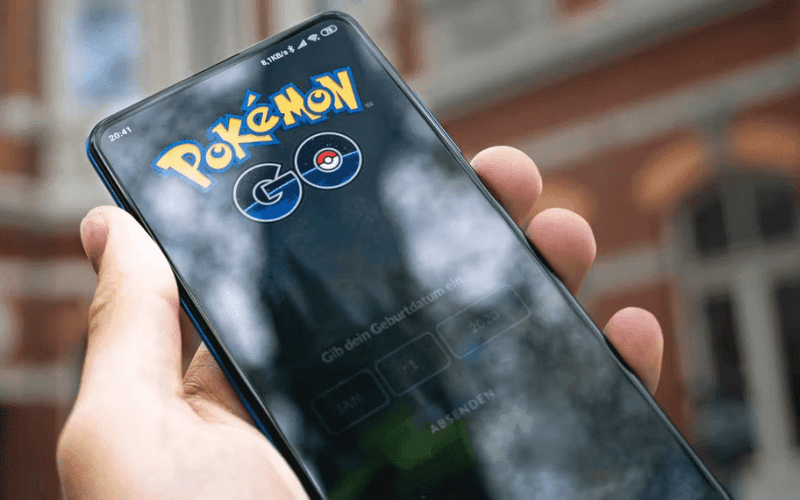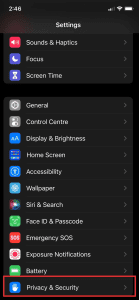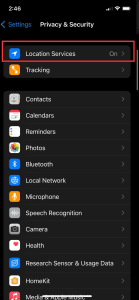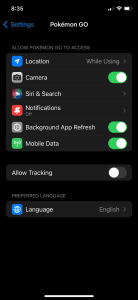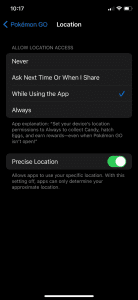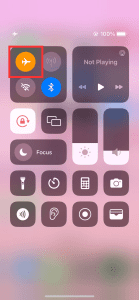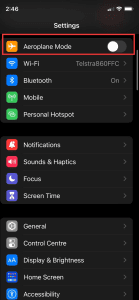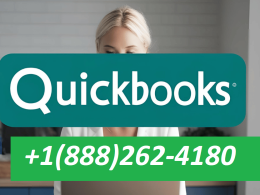Introduction: Fix GPS Signal
Laura-May Randell is a seasoned Pokémon GO enthusiast with years of experience in troubleshooting and solving in-game issues. Her extensive knowledge and expertise have earned her a reputation as a reliable source for solving common Pokémon GO problems. In this article, Laura-May will guide you through resolving the frustrating GPS Signal Not Found (11) error, allowing you to get back to your Pokémon adventure.
Understanding the Pokémon GO GPS Error
Pokémon GO, the popular augmented reality game, relies heavily on your GPS location for gameplay. When you encounter the GPS Signal Not Found (11) error, it can be a game-breaker. But before you consider buying a new phone, rest assured that your device is likely not the culprit. In most cases, the error stems from your device’s settings.
Common Reasons for GPS Signal Not Found Error
Several factors can contribute to this error:
- Location Services Off: Your device’s location services might be turned off.
- App Permissions: Pokémon GO may not have permission to use your location.
- Internet Connection: Ensure you are connected to the internet.
- Poor Tracking Location: You might be in an area with poor GPS tracking.
- Location Settings Need Rebooting: Sometimes, a simple reboot of location settings can do the trick.
How to Resolve the Pokémon GO GPS Error
If you’ve already tried the basic troubleshooting step of restarting your device and confirmed your internet connection, it’s time to dive into the solutions.
1. Ensure Location Services Are On
Start by checking if your location services are enabled. While your device may have GPS capabilities, privacy remains a priority for your mobile provider. To verify:
- On iOS, go to Settings > Privacy & Security. On Android, navigate to Location.
- Make sure location services are enabled.
- Close and reopen the Pokémon GO app to apply changes.
2. Grant Pokémon GO Location Permission
Apps need explicit permission to access your location. To ensure Pokémon GO has the necessary permissions:
- Go to your device’s settings and find Pokémon GO among your installed apps.
- Access the app’s settings and click on Location.
- Choose “While Using the App” for optimal performance.
- Enable Precise Location for accurate results.
- Close and reopen the app to save your settings.
3. Relocate to a Clear Area
GPS signal strength can vary depending on your surroundings. If you’re indoors or under heavy tree cover, consider stepping into a clear area temporarily. This can help your GPS lock onto your location more accurately.
4. Reboot Location Settings
In cases where permissions are correctly set, but Pokémon GO still struggles with GPS detection, try the following:
- Activate airplane mode on your device briefly.
- Disable airplane mode after a few moments.
- This action can sometimes reboot your device’s GPS functionality.
Note: Transferring Pokémon from Pokémon GO to Pokémon HOME is a great way to expand your collection and complete your Pokédex in other games.
Troubleshooting Beyond GPS Errors
Pokémon GO is immensely popular, and occasional server overload can contribute to location-related issues. If all troubleshooting steps fail, consider revisiting the game later to check if the problem has resolved itself.
By ensuring that your phone and Pokémon GO have access to your mobile’s GPS, you should be well-equipped to tackle the GPS Signal Not Found (11) error. With this guide, you can swiftly return to the exciting world of Pokémon hunting.
Disclaimer: Pokémon GO and its related trademarks are the property of Niantic, Inc., and Nintendo. This article is not affiliated with or endorsed by Niantic, Inc., and Nintendo.
Continue Your Quest to Catch ’Em All
Pokémon GO is an incredible adventure. If you’ve tried all the troubleshooting tips provided here and your app still struggles to find your location, consider the possibility of server issues. Check back later to see if the problem has been resolved. In most cases, ensuring your phone and app have access to your mobile’s GPS should resolve the GPS Signal Not Found (11) error swiftly. Happy Pokémon hunting!
Table: Common Causes of Pokémon GO GPS Error
| Issue | Possible Solution |
|---|---|
| Location services turned off | Enable location services in device settings |
| App lacks permission for location access | Grant Pokémon GO location permission |
| No internet connection | Ensure a stable internet connection |
| Poor GPS tracking | Move to an area with better GPS reception |
| Location settings need rebooting | Activate and deactivate airplane mode |
Disclaimer: The information provided in this article is for educational and troubleshooting purposes. Pokémon GO and its related trademarks are the property of Niantic, Inc., and Nintendo. This article is not affiliated with or endorsed by Niantic, Inc., and Nintendo.