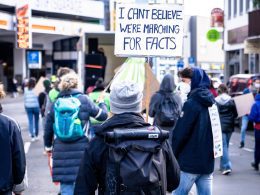Introduction: Introducing App Clips for Quick Tasks
App Clips on iPhone are small, convenient mini-apps that allow users to perform specific tasks quickly and effortlessly. Whether it’s renting a bike, paying for parking, or ordering food, App Clips provide a seamless user experience with minimal effort. This article will guide you on how to access and use App Clips, making your daily tasks more efficient and hassle-free.
How to Access App Clips on iPhone
App Clips can be discovered through various channels, making it easy to access them when needed. You can find App Clips in Safari, Maps, and Messages. Additionally, you may encounter them in the real world through NFC tags, QR codes, and unique markers known as App Clip Codes.
Discovering App Clips in Safari, Maps, and Messages
In Safari, Maps, and Messages, you can simply tap on the App Clip link to launch the mini-app. These platforms provide a seamless way to access App Clips and get things done without the need to install full apps.
Making Use of App Clip Codes and NFC Tags
App Clip Codes and NFC tags are unique markers that lead you to specific App Clips. When you come across an App Clip Code or NFC tag, use your iPhone camera or Code Scanner in Control Center to scan it. Your iPhone will recognize the code or tag and present the relevant App Clip for you to use.

Quick Steps to Get and Use an App Clip
- Scan an App Clip Code or QR code using the iPhone camera or Code Scanner.
- For NFC-integrated App Clip Codes or NFC tags, hold your iPhone (supported models) near the tag.
- In Maps, tap the App Clip link on the information card for supported locations.
- In Safari or Messages, simply tap the App Clip link.
- Once the App Clip appears on the screen, tap Open or Play to begin.
Convenient Features: Sign in with Apple and Apple Pay
In supported App Clips, you can take advantage of convenient features like Sign in with Apple for quick authentication. Additionally, you can make secure payments using Apple Pay within the App Clip, streamlining the checkout process.
Exploring Full Apps from App Clips
Some App Clips offer the option to explore the full app. If you find an App Clip useful and want to access more features, tap the banner at the top of the screen to switch to the full app. This provides a seamless transition for users who want a more comprehensive experience.
Storing and Finding Used App Clips in App Library
To find App Clips you have used, head to the App Library and tap the search field at the top of the screen. Scroll down to the end of the alphabetical list to locate your used App Clips. This way, you can easily access them again when needed.
Benefits of Using App Clips for Efficiency
App Clips on iPhone offer a range of benefits for users seeking efficiency in their daily tasks. They eliminate the need to download and install full apps for one-time or occasional use. App Clips streamline the user experience, saving time and storage space on your device.
Conclusion: Embrace App Clips for Seamless Task Completion
In conclusion, App Clips on iPhone are a game-changer for quick, one-off tasks. With easy access through Safari, Maps, Messages, NFC tags, QR codes, and App Clip Codes, users can perform tasks swiftly and efficiently. By integrating features like Sign in with Apple and Apple Pay, App Clips provide a seamless and secure user experience. Embrace the convenience of App Clips to optimize your daily tasks and experience a new level of efficiency on your iPhone.