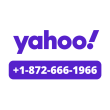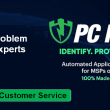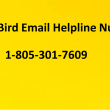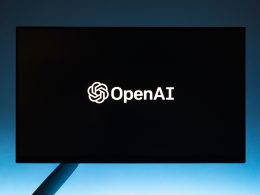Introduction
Mozilla Thunderbird is widely used across the globe for both personal and professional communication. That’s why it can be extremely frustrating when a technical issue arises especially when Thunderbird stops receiving or sending emails. This can disrupt daily communication and workflow. However, instead of panicking or assuming you’ve lost access to your account, you can follow a series of straightforward troubleshooting steps to fix the issue quickly.
Understanding the common causes behind the problem is key to applying the right solution. In this guide, you’ll learn why Thunderbird may not be receiving or sending emails and how to resolve it efficiently.
Why Is Thunderbird Not Receiving or Sending Emails?
Several factors can prevent Thunderbird from receiving or sending new emails. Below are the most common causes:
- Incorrect email filters or folder rules
- Thunderbird mail server issues or downtime
- Messages being forwarded to another address unknowingly
- Wrong IMAP/POP configuration
- Antivirus or firewall restrictions blocking Thunderbird
- Invalid SMTP server settings
- Oversized email attachments
- Recipient blocking your email address or a mistyped address
- Accumulated browser cookies and cache (for web-based login)
- Outdated Thunderbird email client
- Incorrect login credentials
- Insufficient device storage space for downloading new emails
- Issues related to two-step verification or security settings
Troubleshooting Thunderbird Not Receiving or Sending Email Issue
By now, you should have a good idea of what could be causing the issue. Here are some proven fixes to help you restore Thunderbird’s normal email functionality:
1. Check If the Mail Server Is Down
One of the most common reasons for Thunderbird email issues is server downtime. Before changing any settings, check the status of the email server you use with Thunderbird (e.g., Gmail, Yahoo, Outlook, or a custom domain).
Visit reliable websites such as DownDetector or IsItDownRightNow to see if the server is experiencing outages.
-
If the server is down for everyone, you’ll need to wait until service is restored.
-
If the server is working fine, the problem is likely on your end—move to the next steps.
2. Review or Delete Incorrect Email Filters
Thunderbird allows users to create message filters to automatically sort incoming emails. However, if a filter is misconfigured, emails might be routed to unexpected folders or skipped entirely.
Check Thunderbird’s “Message Filters” section and review each rule. If you find any incorrect filters, delete or correct them. After that, check if new emails are appearing in your inbox.
3. Check If You’ve Blocked the Sender or Are Blocked
If you’ve accidentally blocked a sender, their emails won’t show up. Similarly, if your recipient has blocked your address, your outgoing emails will not be delivered.
-
Review your blocked sender list in Thunderbird and unblock necessary contacts.
-
If someone isn’t receiving your emails, ask them to check their blocked list and remove your address if necessary.
4. Check Network Connection and Clear Cookies
Poor or unstable internet can prevent Thunderbird from syncing emails. Make sure your network is stable.
If you use Thunderbird’s web interface (or log in through a browser), excessive cookies and cache may also interfere with normal functioning.
-
Go to your browser settings → clear history, cache, and cookies.
-
Restart the browser and check your email again.
5. Fix Email Forwarding Settings
Sometimes, users unknowingly enable email forwarding, which redirects incoming mail to another account.
Log in to your Thunderbird email account settings and check if forwarding is turned on. If it is, disable it and then try receiving emails again.
6. Check Available Storage Space
If your email storage is full, Thunderbird will not be able to receive new messages.
-
Delete older or large emails from your inbox and trash folders.
-
After freeing up space, send a test email to yourself.
If you receive it successfully, the issue was storage-related.
7. Ensure Correct Server Addresses Are Being Used
Sometimes, Thunderbird users face issues when their mail server address changes (especially with custom domains or hosting providers).
If you’re still using an old IMAP or SMTP address, update it to the latest server settings provided by your email provider. Incorrect server information is a common cause of sending/receiving problems.
8. Update Thunderbird to the Latest Version
Using an outdated version of Thunderbird can cause compatibility issues with modern email security protocols.
-
Go to Help → About Thunderbird to check for updates.
-
Install the latest version and restart the app.
This often resolves syncing and connection problems.
9. Temporarily Disable Antivirus and Firewall
Security programs may sometimes mistakenly block Thunderbird’s connection.
Temporarily disable your antivirus or firewall and check if the issue is resolved. If it is, add Thunderbird to the list of allowed or trusted applications to avoid future disruptions.
Additional Preventive Measures for a Better Thunderbird Experience
- Regularly update your login credentials and keep them secure.
- Use a strong, stable internet connection for syncing emails.
- Periodically update the Thunderbird client to the latest version.
- Avoid opening suspicious attachments or clicking unsafe links.
- Review your filters and forwarding settings occasionally to prevent misrouting of messages.
Summing Up
Although Thunderbird is a powerful and reliable email client, issues with sending or receiving emails can happen occasionally. By following the troubleshooting steps and preventive tips outlined above, you can fix these problems effectively on your own.
For further guidance or urgent technical support, don’t hesitate to connect with the Thunderbird support team at +1–844–513–1589 (Toll-Free). Their experts are available to help resolve complex issues quickly, ensuring uninterrupted email communication.