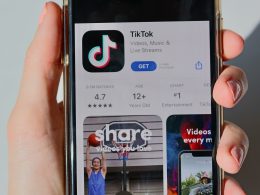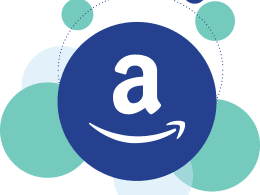Introduction
Introduction to Hotmail (Now Outlook.com) Hotmail is an email-based company based in the United States of America.
Hotmail, one of the early popular free email services. It has since been rebranded as Outlook.com although the same users will still call it Hotmail. No matter whether you use your emails using a web browser, PC, or mobile application, you sometimes might experience some issues with the fact that the Administration of Hotmail email is not working.
This tutorial will take you through the process of troubleshooting to get your Hotmail account back on track step by step- PC or mobile.
Common Hotmail Issues on PC and Mobile
Hotmail users often encounter similar problems across different devices. The good news is that most of these issues are straightforward to fix. Let’s take a look at some common problems and how to address them.
1. Unable to Login to Hotmail
One of the most common issues with Hotmail is trouble logging into your account. This could be due to incorrect login credentials, account security, or temporary glitches.
Solutions:
- Check Your Credentials: Ensure you’re entering the correct Hotmail email address and password. Typos or using a different account can cause login issues. If you forgot your password, click the “Forgot Password” link and follow the instructions to reset it.
- Account Locked: If Microsoft detects suspicious activity, they may lock your account for security purposes. Wait for a few minutes and try logging in again. If the issue persists, follow the on-screen instructions to verify your identity and unlock your account.
2. Not Receiving Emails on Hotmail
Another common problem is not receiving emails in your Hotmail inbox. This issue can occur due to incorrect settings or full inboxes.
Solutions:
- Check Your Spam/Junk Folder: Sometimes, emails from unknown senders are sent directly to the Junk folder. Be sure to check this folder for missing emails.
- Clear Space in Your Inbox: If your inbox is full, you may not be able to receive new emails. Delete unwanted emails or move older messages to an archive folder to free up space.
- Review Filters and Folders: Hotmail lets you set filters to automatically sort your emails into different folders. Review these filters to make sure emails aren’t being redirected to the wrong folders.
3. Hotmail Not Sending Emails
If you can’t send emails from your Hotmail account, it could be due to SMTP (outgoing mail server) issues, large attachments, or blocked accounts.
Solutions:
- Check SMTP Settings: If you’re using a third-party email client (like Outlook), ensure the SMTP settings are correct. Hotmail’s SMTP server settings are:
- SMTP Server: smtp-mail.outlook.com
- Port: 587
- Encryption: STARTTLS
- Check for Attachment Issues: Large attachments can cause emails to get stuck in the outbox. Try sending smaller attachments, or use cloud storage services (like OneDrive) to share large files.
- Blocked Account or Suspicious Activity: If Microsoft detects unusual activity, your ability to send emails may be temporarily disabled. Verify your account security and reset your password if needed.
4. Hotmail Syncing Issues on Mobile
If you’re using Hotmail on your mobile device and it’s not syncing properly, you may not see the latest emails or updates in real time.
Solutions:
- Check Sync Settings: Make sure your mobile device is set to sync with your Hotmail account. Go to your email settings on your phone and ensure “Sync Email” is enabled.
- Reconfigure Email Settings: Sometimes, email settings may need to be adjusted. Remove your Hotmail account from your mobile device and then re-add it to refresh the sync process.
- Update Your Email App: If you’re using a third-party email app, make sure it’s updated to the latest version. Updates often include bug fixes and performance improvements.
5. Hotmail Inbox Not Refreshing
Sometimes, you may experience delays in receiving new emails, and your inbox may fail to refresh, especially when accessing Hotmail on your computer.
Solutions:
- Refresh the Page: Try refreshing the webpage by pressing F5 (on PC) or clicking the refresh icon in your browser. This may resolve the issue if your inbox hasn’t updated in a while.
- Check for Browser Issues: Sometimes, the issue may lie with your web browser. Clear your browser cache and cookies, and try accessing Hotmail again. Alternatively, try using a different browser to see if the issue persists.
- Disable Extensions: Certain browser extensions, like ad-blockers or privacy extensions, can interfere with Hotmail’s functionality. Disable these extensions and try again.
Step-by-Step Guide for Fixing Hotmail on PC
If you’re having trouble with Hotmail on your PC, follow these detailed steps to troubleshoot and resolve common issues.
1. Fixing Hotmail Login Issues on PC
- Step 1: Go to the Hotmail login page (now part of Outlook.com).
- Step 2: Ensure you’re entering the correct email address and password.
- Step 3: If you’re unable to remember your password, click on “Forgot Password” and follow the prompts to reset it.
- Step 4: If your account is locked, follow the security steps provided to verify your identity and unlock the account.
2. Fixing Syncing Problems on PC
- Step 1: Open your browser and sign in to Hotmail.
- Step 2: If you’re having trouble syncing, ensure your browser is up to date.
- Step 3: Clear your browser’s cache and cookies to ensure no outdated data is causing the issue.
- Step 4: Refresh the page or log out and log back into your Hotmail account.
3. Fixing Email Sending/Receiving Problems
- Step 1: Check your internet connection to make sure it’s stable.
- Step 2: Check the Outbox to see if any emails are stuck there.
- Step 3: Verify your SMTP settings for third-party email clients or reset your Hotmail password if you suspect your account was compromised.
Conclusion
When your email is not functioning with your Hotmail account, then there is no need to panic as most of the problems are resolved by utilizing some basic troubleshooting tips. Checking credentials, monitoring server status, clearing cache, setting up IMAP/SMTP, etc. they usually fix the issue in a few minutes.
In case of any ongoing problem then you can always contact Microsoft Support and get direct assistance. With account security and the official Outlook app, you will have a better, more secure e-mail experience.