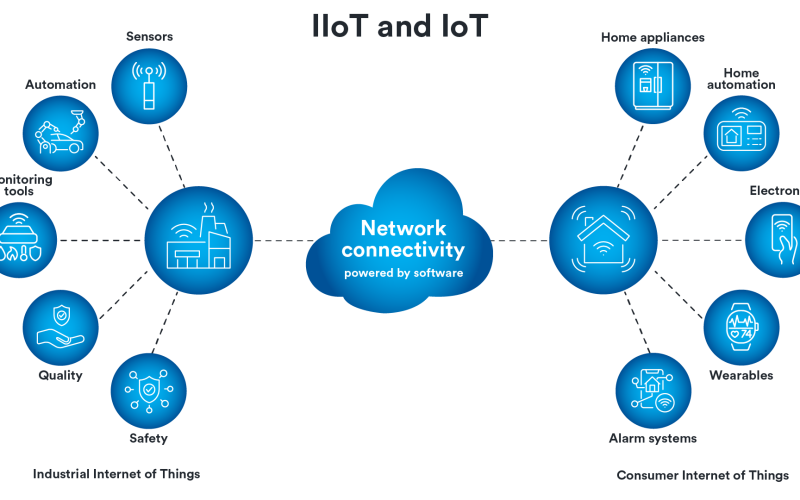Introduction
Android devices contain secret settings interfaces known as hidden or IoT menus. These menus offer advanced diagnostic tests and system information beyond standard user settings. While most users never see these screens, developers, technicians, and curious enthusiasts can use them to check hardware status, network data, and battery health. Accessing the IoT hidden menu requires dialing special USSD/MMI codes in the Phone app. In this guide, we’ll explain what the IoT hidden menu is, why it exists, and exactly how to access it on most Android devices safely and easily.
What Is the IoT Hidden Menu?
The IoT hidden menu—sometimes called the service menu—is a built-in interface that exposes low-level system tests and data. It originated as a tool for phone makers and carriers to verify hardware performance during manufacturing and service checks. Inside you’ll find options like touch-screen tests, speaker and microphone checks, sensor data, and network statistics. Unlike the regular Settings app, the IoT hidden menu is not listed in the main interface. It uses USSD (Unstructured Supplementary Service Data) or MMI (Man-Machine Interface) codes, which begin with an asterisk (*) or hash (#) symbol and are entered in the dialer.
Why Does Android Include a Hidden Menu?
Phone manufacturers build the IoT hidden menu to streamline quality control and field repairs. Service centers use it to run hardware diagnostics without special equipment. Key reasons include:
- Hardware Testing: Check displays, cameras, sensors, and connectivity during assembly
- Troubleshooting: Technicians isolate faults—like a malfunctioning speaker—before replacing parts
- Network Analysis: View real-time signal strength, data throughput, and cellular band information
- Software Verification: Confirm OS version, build number, and security patch level beyond regular About Phone menus
For everyday users, this hidden interface can reveal useful info—such as battery status or memory usage—that may help in optimizing performance or deciding on repairs.
How to Access the IoT Hidden Menu on Samsung Devices
Samsung phones provide one of the most accessible IoT menus via a single code:
- Open the Phone app. Tap the standard dialer icon.
- Enter #0# on the keypad. No need to press Call—typing the last # automatically launches the hidden menu.
- Explore the test options. You’ll see tiles for Red, Green, Blue screen checks, sensor readings, speaker and vibration tests, and more.
- Back out when done. Press the Back button or tap Home to exit and return to normal use.
This code works on many Samsung Galaxy models running Android 8.0 and later. If #0# does not work, try enabling airplane mode first and then dialing the code, as some carriers restrict USSD codes otherwise xdaforums.com twitiq.com.
How to Access the IoT Hidden Menu on Other Android Devices
Not all brands use the #0# shortcut. For a broader range of devices—especially stock Android and older handsets—you can use:
- Dial ##4636##. This opens a “Testing” menu with Phone Information, Battery History, Usage Statistics, and Wi-Fi information twitiq.com reddit.com.
- Enter ##SERVICE## (that is ##7378423##). This code launches the full Service Menu on many Sony and Google Pixel phones, offering similar tests and service options android.stackexchange.com reddit.com.
If these codes do not work on your device, consult your manufacturer’s developer documentation or search online for your specific model’s service code. Always try dialing in airplane mode if carrier restrictions apply.
Key Features of the IoT Hidden Menu
Inside the IoT hidden menu, expect to find various diagnostic and informational tools:
| Feature | Description |
|---|---|
| Sensor Test | View real-time readings for accelerometer, gyroscope, proximity, and light sensors twitiq.com android.stackexchange.com |
| Display Test | Check RGB sub-pixels, touch response, and dead pixels |
| Audio Test | Play test tones through speaker, earpiece, and headphone jack |
| Vibration Test | Trigger vibration motor at different levels |
| Network Info | Show cell tower IDs, signal strength, LTE bands, and data rates twitiq.com reddit.com |
| Battery Information | Display battery temperature, voltage, and charge cycles android.stackexchange.com reddit.com |
| Wi-Fi Test | Scan for networks, measure signal strength, and ping targets |
| Camera Test | Preview camera feed to check focus, exposure, and color balance |
These features help you verify that each hardware component works correctly. In some menus, you can also reset calibration data or run stress tests.
Common Use Cases for the Hidden Menu
- Diagnosing Faulty Hardware
If your touch screen lags or your speaker cuts out, use the menu’s tests to confirm the issue before visiting a repair shop twitiq.com android.stackexchange.com. - Monitoring Network Performance
Tech-savvy users can track signal bands and transfer rates to find the best cell towers in an area twitiq.com reddit.com. - Checking Battery Health
View voltage and temperature trends to spot aging batteries before they fail unexpectedly android.stackexchange.com reddit.com. - Prototyping and Development
App developers use sensor data streams to calibrate motion-based controls and ensure consistent behavior across devices.
By tapping into hidden diagnostics, users gain deeper insight into their device’s condition and can take proactive steps to maintain performance.
Risks and Precautions
While the IoT hidden menu is powerful, it’s important to use it carefully:
- Avoid Unfamiliar Options: Some menus include reset or factory tests that can erase data or corrupt settings. Stick to read-only tests unless you know exactly what an option does android.stackexchange.com.
- Warranty Considerations: On some devices, running certain hidden menu features may void manufacturer warranties. Check your warranty terms before extensive use xdaforums.com.
- Carrier Restrictions: USSD/MMI codes can be blocked by carriers. If a code fails, enable airplane mode or contact your carrier for guidance xdaforums.com reddit.com.
Always exit the menu when done and reboot your phone if you notice any unusual behavior.
Alternatives to the IoT Hidden Menu
If you prefer a graphical interface, consider these options:
- Developer Options: Enable by tapping Build Number seven times in Settings → About Phone. Offers broad controls for animations, background processes, and USB debugging twitiq.com.
- System UI Tuner: On some Android versions, long-press the Settings gear in Quick Settings to unlock experimental UI tweaks twitiq.com.
- Third-Party Apps: Tools like Pie Control create custom radial menus for quick access to apps and settings, without dialing codes lifewire.com.
These methods provide easy tweaks but lack the deep diagnostics of the hidden service menus.
Conclusion
The IoT hidden menu in Android offers a powerful window into your device’s inner workings. By dialing codes like #0# on Samsung or ##4636## on stock Android, you can run hardware tests, monitor network stats, and check battery health—all beyond the reach of standard settings. While these menus were created for manufacturers and service centers, everyday users can leverage them for troubleshooting and maintenance. Remember to use options cautiously, respect warranty terms, and back up critical data first. Next time your phone acts up, tap into the hidden IoT menu and ensure your Android device runs at its best.