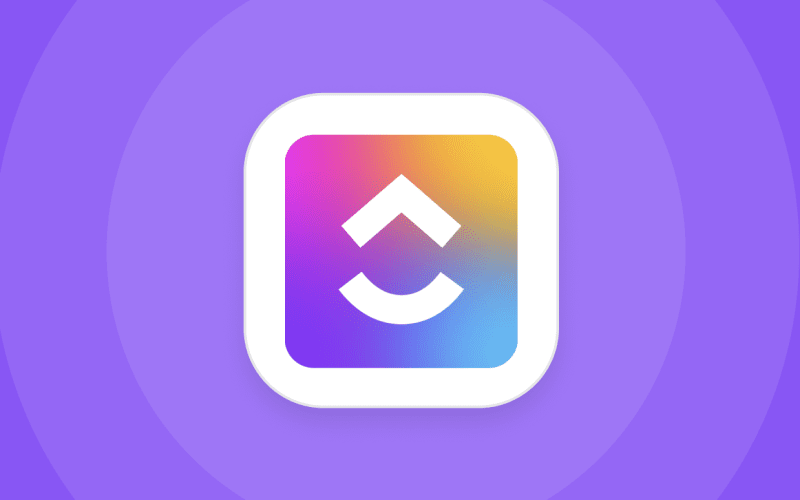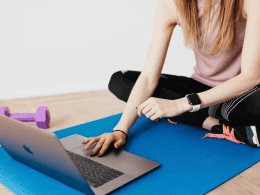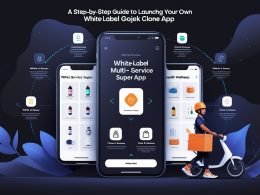This content is designed for individuals and teams seeking to maximize their efficiency and productivity using ClickUp, a project management software. It’s ideal for both newcomers to ClickUp and those already familiar with the software who want to explore its advanced features and capabilities.
Introduction
Managing tasks and projects effectively is paramount in any endeavor. ClickUp’s versatile project management software, provides a comprehensive solution for individuals and teams seeking to streamline their workflows and boost productivity. In this guide, we’ll explore the top features of ClickUp that can revolutionize the way you manage your tasks, projects, and collaborations.
Statuses: Enhancing Transparency and
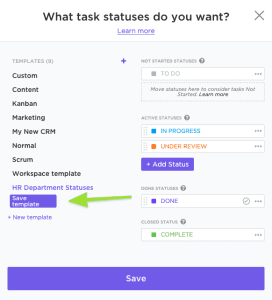
Workflow
ClickUp’s Statuses feature is a dynamic tool for real-time communication within your team. By default, ClickUp groups tasks by status, allowing you to easily track the progress of projects. While standard statuses include “to-do,” “in progress,” and “complete,” you have the flexibility to customize them according to your workflow. For instance, you can create statuses like “stuck” to indicate that assistance is needed, or “on hold” for tasks temporarily paused. ClickUp offers three base status types: Active, Done, and Closed, each serving a specific purpose. Utilize the “Show Closed” option to access completed tasks when needed.
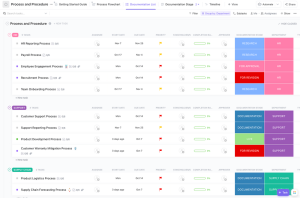
Table View: Condensed Overview for Efficient Management
When you require a compact yet comprehensive view of your projects, ClickUp’s Table View is your go-to option. Accessible through the “Add View” feature, Table View presents your tasks in a minimalist table format, similar to spreadsheets. Retaining the functionality of List View, Table View streamlines your project management by displaying tasks and their corresponding details within a structured layout.
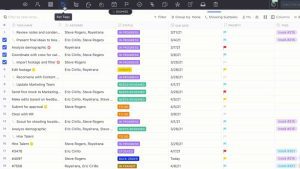
Simplicity Meets Functionality
The default view in ClickUp, List View, offers a straightforward and customizable display of your tasks. It provides the flexibility to group tasks based on criteria such as status, assignee, priority, tags, and due date. List View is ideal for those who prefer a simple yet effective way of visualizing tasks and projects. With the ability to categorize tasks seamlessly, List View ensures efficient task management and a quick overview of team members’ workloads.
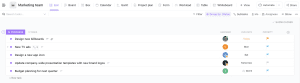
Due Date Column: Effortless Deadline Management
The Due Date column in ClickUp serves as more than just a reminder of impending deadlines. When you populate the People and Due Date columns for a task, ClickUp’s system sends the task information to the assignee’s My Work section under the Home tab. This ensures clear task assignment and timely execution. Additionally, the Calendar and Timeline Views provide a visual representation of your workload, enabling you to manage your tasks efficiently.
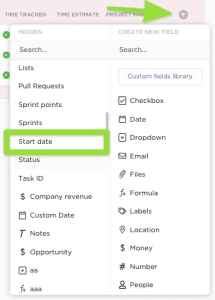
Conclusion
ClickUp’s top features offer a wide spectrum of possibilities for optimizing productivity, enhancing communication, and fostering collaboration. By strategically incorporating statuses, views, due dates, and more, you can create a streamlined workflow tailored to your needs. Remember that the true value of ClickUp’s features lies not just in their breadth but in their capacity to bring clarity, efficiency, and success to your projects.