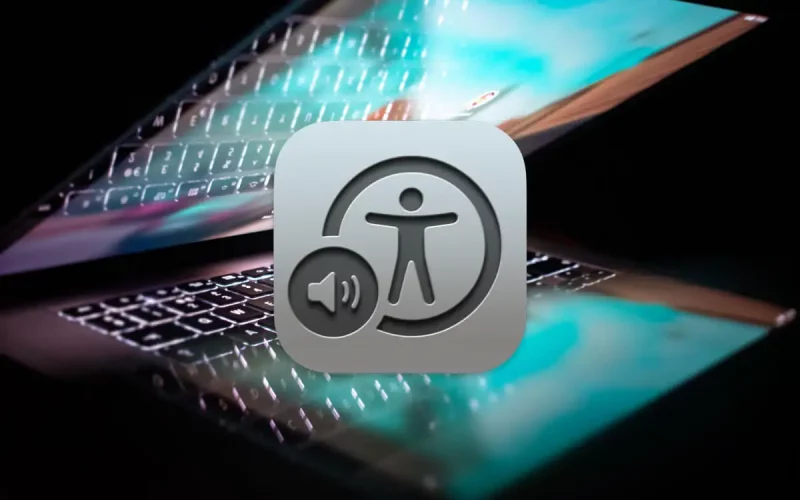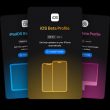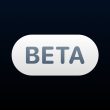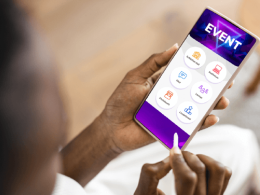Introduction to Creating Numbers Spreadsheets with VoiceOver
Numbers, a powerful spreadsheet application for Mac, allows users to create and edit spreadsheets with ease. However, for individuals with visual impairments, using Numbers might seem challenging. Thankfully, Mac’s built-in screen reader, VoiceOver, makes it possible to work with Numbers even without seeing the screen. In this guide, we’ll explore how to create a Numbers spreadsheet on Mac using VoiceOver.
Choosing a Template for Your Numbers Spreadsheet
Numbers offers a variety of predesigned templates, categorized under personal finance, business, education, and more. For instance, if you want to create a budget based on income and expenses, you can choose the “Simple Budget” template under the Personal Finance category. To access the template chooser, open Numbers, press VO-M to reach the menu bar, navigate to File > New, and press Return. From here, you can select a template that suits your needs.
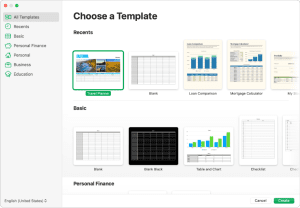
Modifying Table and Chart Settings with VoiceOver
Once you’ve selected a template, your spreadsheet will contain placeholder data, charts, and images. VoiceOver will guide you through making changes to the table settings. You can adjust the number of rows and columns to organize your data effectively. Simply press VO-U to open the rotor, then navigate to the “content – Sheet layout area” using the Left and Right Arrow keys, and press VO-Shift-Down Arrow to enter it. Next, use the VO-Right Arrow or VO-Left Arrow keys to select the table you want to edit. VoiceOver will announce the number of rows and columns in the table. Jump to the Table tab of the Format sidebar by pressing VO-J, and use VO-Right Arrow to find the “Rows” and “Columns” options. Modify the row and column numbers as needed and press Return to apply the changes.
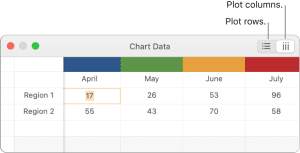
To modify chart settings, use the same process to reach the desired chart in the sheet layout area. Jump to the menu bar by pressing VO-M, navigate to Format > Chart > Chart Type, and select the chart type that best fits your data. The chart will automatically update to reflect the change.
Adding Your Own Data, Images, and Videos
The predesigned templates come with placeholder data, charts, and images. To replace this placeholder content with your own data, use VoiceOver to navigate to the desired cell in the table, and type to add or replace cell data.
You can also add your own images and videos to the spreadsheet. To do this, locate the image or video placeholder in the sheet layout area, and press VO-Shift-M to open a shortcut menu. Choose “Replace Image” and navigate to the image or video you want to add. Press VO-Space to insert the media into the spreadsheet.
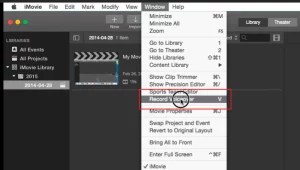
Customizing Text Boxes and Using Accessibility Descriptions
Some spreadsheet templates may include text boxes outside of tables that provide instructions on using formulas and functions. To customize these text boxes with your own content, use VoiceOver to navigate to the desired text box in the sheet layout area, and type to add your text.
Additionally, you can add accessibility descriptions to your images, drawings, and videos, ensuring that they are read by VoiceOver and other assistive technologies. To do this, follow the instructions for adding image, drawing, or video descriptions within the Numbers application.
Conclusion
Creating and editing Numbers spreadsheets on Mac using VoiceOver is a seamless process. With the help of VoiceOver, visually impaired users can easily navigate through templates, modify settings, add their own data, and customize content. Whether you’re managing personal finances or working on a business project, Numbers and VoiceOver provide a unified and accessible solution for spreadsheet tasks on your Mac.