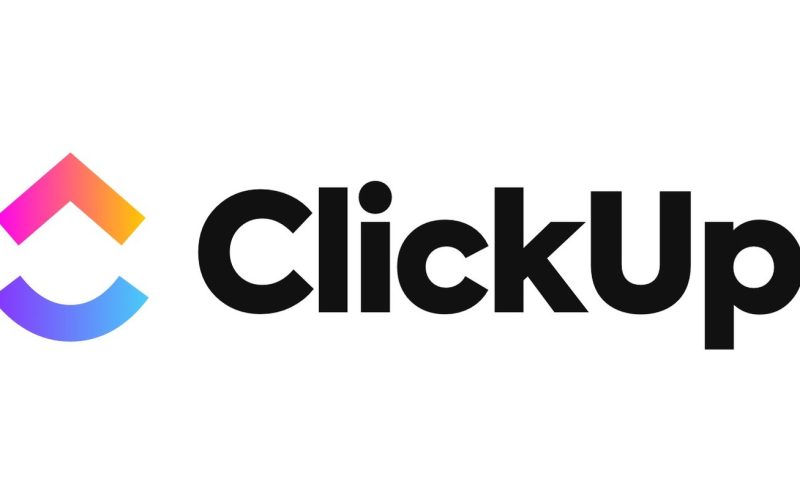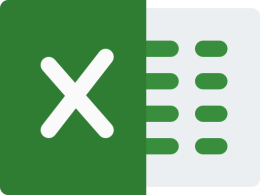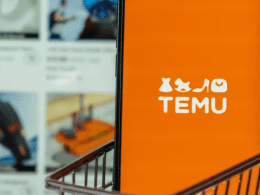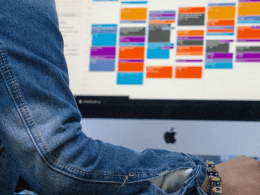This content is designed for individuals seeking an effective personal productivity tool to manage tasks and stay organized. People who struggle with task management and are looking for a comprehensive tool to improve their personal organization will benefit from this article.
Unlocking Personal Productivity with ClickUp
In the ever-evolving landscape of productivity tools, ClickUp emerges as a powerful ally for managing personal tasks efficiently. Beyond its reputation as a workplace software, ClickUp offers a robust platform that caters to the complexities of personal to-do lists and goal tracking. Whether you’re a novice or a seasoned organizer, learning how to effectively use ClickUp can revolutionize your personal productivity journey.
A Quick Dive into ClickUp’s Workflow
True to its name, ClickUp provides a seamless user experience that enables users to dive into its functionality with just a few clicks. This productivity software boasts an intuitive interface that simplifies task management.
Navigating ClickUp’s organizational structure is intuitive. Developers have named its components thoughtfully, eliminating the need for intricate layouts. Here’s a rapid overview of ClickUp’s setup and structure.
Spaces
ClickUp introduces the concept of Spaces within your main Workspace. Spaces function as containers to group similar items together. They offer the flexibility to tailor ClickUp to your preferences—whether it’s home renovations, event planning, hobbies, or personal to-do lists.
When you create a Space, a setup menu guides you through customization options. You can choose from templates or create a custom layout. This layout will be applied to all Lists within the Space, but you can modify each list individually to suit your needs.
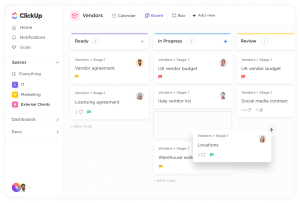
Lists and Tasks
Following the creation of Spaces, the next step involves populating them with Lists, which in turn house tasks. For instance, within a home renovations Space, you can create Lists for different rooms like the kitchen and bathroom, thus maintaining a structured approach.
Every task within your Workspace is interactive. Once opened, you have the freedom to add comprehensive details. This is where you can provide descriptions, comments, attachments, and even engage ClickUp’s collaborative tools to streamline project communication.
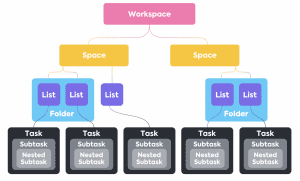
Columns
Columns play a pivotal role in maintaining consistent and easily accessible information. Some examples of Column types include Dropdown (useful for task statuses), Text, Date, Number, Checkbox, Files, Labels, and People (for collaboration purposes).
Columns ensure data is well-organized and quickly comprehensible. However, it’s essential not to overburden your Lists with excessive Columns. Utilize ClickUp’s options to hide, remove, or rearrange Columns strategically for optimal efficiency.
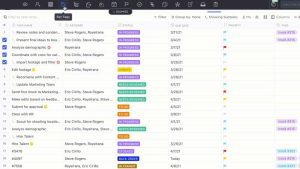
Folders
While optional, Folders within ClickUp can be beneficial when managing numerous Lists under one Space. Folders assist in categorizing related items, enhancing accessibility. For example, within a home renovations Space, you can differentiate between interior and exterior projects or different levels of your home.
Simplicity in organization is key—fewer steps lead to quicker access. Folders are particularly advantageous when working with multiple Lists, aiding in maintaining clarity amidst complex projects.
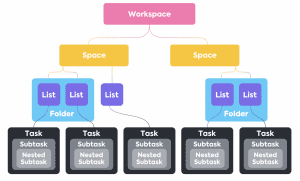
Setting Reminders and Creating To-Do Lists
ClickUp’s Home tab serves as a dashboard, offering a quick overview of tasks across your Workspace. The “To do” section in the My Work area allows you to hover over selections like Today, Overdue, and Next to create reminders.
Typing your message, selecting a time using the clock icon, and saving sets up your reminder. Attachments, delegation, and notification timing adjustments can enhance your reminders further.
Incorporating Date Columns in Lists serves as another reminder method, particularly for deadline-oriented tasks. Dates prompt ClickUp to generate task lists in the My Work section, sorted chronologically.
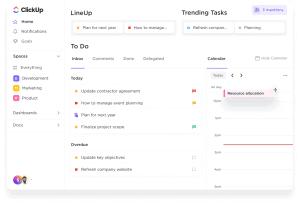
Embrace the Calendar View and Maximize ClickUp
ClickUp’s versatile views cater to diverse preferences. The Calendar View is ideal for those who prefer a visual representation of their tasks. By selecting Calendar under the “View” option, you can customize your calendar to display tasks and deadlines in a timeline format.
Other views include Board, providing a visual card system, and Table, offering a condensed and minimalistic view. Experiment with different layouts to determine what suits your personal workflow best, and effortlessly delete unused views to declutter your interface.
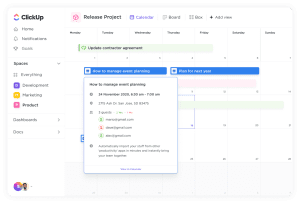
Seamless Task Management with ClickUp
ClickUp is not restricted to work-related tasks. With a free account, you can harness its potential to enhance personal productivity. Accessible through browsers, desktop applications, as well as mobile devices, ClickUp ensures that you can stay organized wherever you are.
Whether you’re managing everyday to-do lists or embarking on personal projects, ClickUp’s adaptability, ease of use, and efficiency empower you to take charge of your personal productivity journey. With ClickUp, accomplishing tasks becomes not just a routine, but a seamless experience that supports your goals and aspirations.
Conclusion
ClickUp stands as an exemplary personal productivity tool, transforming the way you manage tasks and projects. By diving into its intuitive structure and utilizing its features strategically, you can enhance your personal organization journey. Whether you’re a meticulous organizer or someone seeking simplicity, ClickUp adapts to your needs, offering a comprehensive solution for individuals looking to streamline their tasks and goals. Start your journey with ClickUp today and experience the power of efficient personal task management.