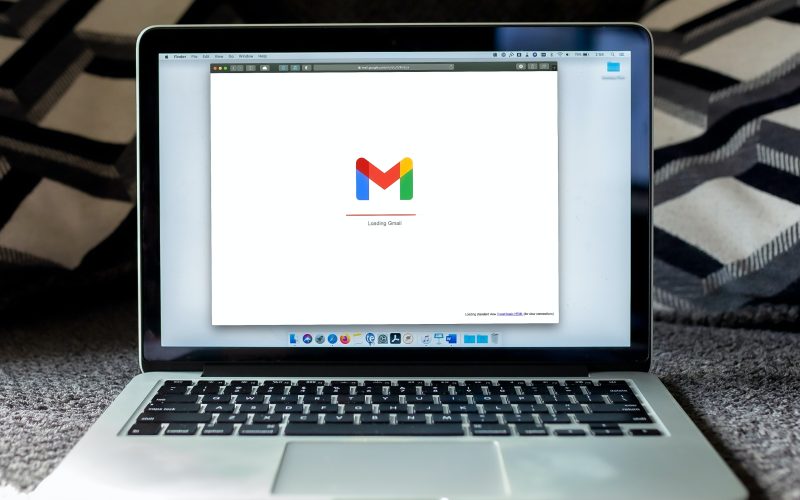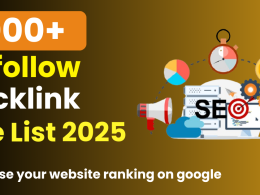As technology continues to evolve, email remains a staple in our daily communication. However, with the influx of emails flooding our inboxes, staying organized can be a daunting task. That’s where Gmail comes in handy, offering a plethora of features, including folders, to help you streamline your email management. In this article, we will explore how you can effortlessly manage your Gmail with folders, specifically for notes and articles.
In today’s fast-paced world, staying organized is crucial, especially when it comes to managing emails. Whether you’re a busy professional juggling multiple projects or a student trying to keep track of assignments, having a system in place can make a world of difference. One of the most effective ways to stay organized in Gmail is by using folders.
Folders act as virtual containers that allow you to categorize and store emails based on specific criteria. They provide a convenient way to keep your inbox clutter-free and ensure that important emails don’t get lost in the sea of messages. While Gmail offers a default set of folders, such as Inbox, Sent, Drafts, and Spam, you can also create custom folders tailored to your unique needs.
When it comes to notes and articles, Gmail folders can be a game-changer. Many of us receive numerous emails containing important information, such as research articles, news updates, or even personal notes. Instead of letting these emails pile up in your inbox or scatter across different labels, you can create dedicated folders to keep them organized and easily accessible.
Creating folders in Gmail is a breeze. Simply go to your Gmail account, locate the “Labels” tab in the left sidebar, and click on the three vertical dots next to it. From the dropdown menu, select “Create new label” and give your folder a relevant name, such as “Notes” or “Articles.” You can also choose to nest folders within folders to create a hierarchical structure that suits your needs.
Once you’ve set up your folders, it’s time to start organizing your emails. You can do this by manually moving emails from your inbox or other labels to the appropriate folder. To do so, select the email(s) you want to move, click on the “Move to” button, and choose the desired folder from the list. You can also set up filters to automatically route incoming emails to specific folders based on criteria such as sender, subject, or keywords.
Having dedicated folders for notes and articles can bring a myriad of benefits. Firstly, it helps you keep track of important information in one place, making it easier to retrieve later when needed. Secondly, it declutters your inbox, reducing email overload and helping you stay focused on what matters. Lastly, it promotes efficient workflow, allowing you to quickly locate and access relevant emails without wasting time searching through your entire inbox.
However, organizing emails in folders is not without challenges. It requires consistent effort to ensure that emails are properly filed and not left to accumulate in the inbox. It’s important to regularly review and clean up your folders to keep them organized and relevant. Additionally, relying solely on folders may not be sufficient for some users, especially those who receive a high volume of emails. In such cases, combining folder organization with other Gmail features like labels, stars, or search functionality can provide a comprehensive email management solution.
In conclusion, Gmail folders can be a powerful tool to streamline your email management, especially when it comes to organizing notes and articles. By creating dedicated folders and establishing a system to regularly sort and file emails, you can stay organized, reduce email overwhelm, and improve your productivity. Remember to review and update your folders periodically to ensure they remain effective in helping you stay on top of your email game. So go ahead, take advantage of Gmail’s folder.