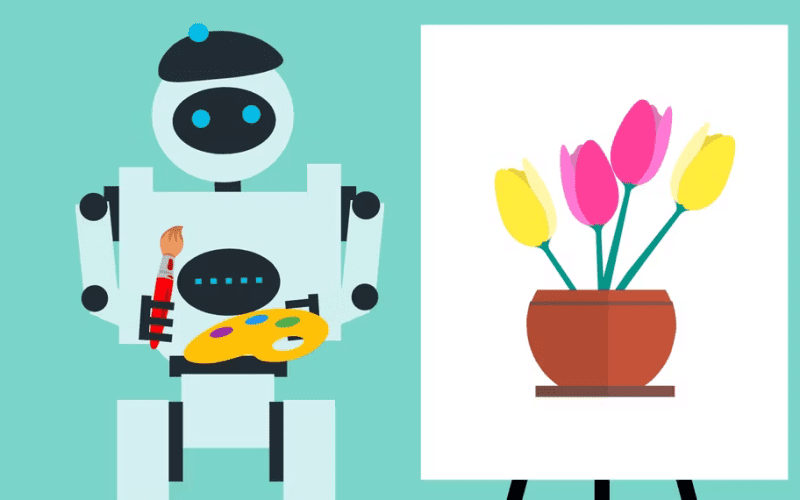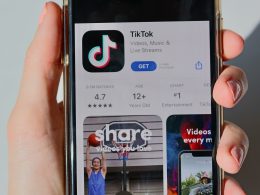Mastering DALL-E 3: Free Artistry Unleashed on Microsoft Bing
Introduction: Meet the Author
Hello, dear readers. My name is Fred, and I’m a digital artist and a design enthusiast. I’ve been fascinated by the power of artificial intelligence to create stunning images from text ever since I discovered DALL-E, the amazing AI art generator by OpenAI. In this article, I’m going to show you how to use DALL-E 3, the latest and most advanced version of DALL-E, with Microsoft Bing. You’ll learn how to access DALL-E 3, how to use ChatGPT to interact with it, and how to refine your images with DALL-E 3. You’ll also discover some tips and tricks to unleash your creativity and make amazing images that you can share with the world. And of course, you’ll also learn how to use DALL-E 3 safely and responsibly, respecting the rights and feelings of others. So, are you ready to master DALL-E 3 and create stunning AI art with Bing? Let’s get started!
What is DALL-E 3 and Why Should You Care?
DALL-E 3 is a text-to-image generative AI that turns text descriptions into images. It is the latest version of OpenAI’s AI art generator, which features full integration with ChatGPT. DALL-E 3 can generate images that follow the prompt closely, handle in-image text generation, and render high-resolution images with outstanding detail.
You should care about DALL-E 3 if you are a digital artist or a design enthusiast, because it can help you unleash your creativity and make amazing images from text. You can use ChatGPT as a brainstorming partner and a refiner of your prompts, and get feedback and suggestions from the AI. You can also use DALL-E 3 safely and responsibly, respecting the rights and feelings of others. DALL-E 3 is a powerful tool that can inspire you and enhance your artistic expression.
How to Access DALL-E 3 with Microsoft Bing
To access DALL-E 3 with Microsoft Bing, you have two options: Bing Chat or Bing Image Creator. Both features allow you to generate images from text using DALL-E 3, the latest and most advanced version of OpenAI’s AI art generator.
Bing Chat is a search engine that features an AI chat function powered by ChatGPT. You can use Bing Chat to interact with DALL-E 3 and get feedback and suggestions from the AI. To use Bing Chat, follow these steps:
- Go to Bing Chat and sign in with your Microsoft account.
- In the input text box, type your text prompt based on which you want to create an image and press enter.
- You will see four image variations generated by DALL-E 3. You can choose the one you like or ask for more options.
- You can also refine your image with follow-up questions or requests. For example, you can say “Can you make the second image more realistic?” or “Can you add a caption to the first image?”.
- To save an image, click on it and press the download button below the prompt.
Bing Image Creator is a web app that allows you to create images from words with AI. You can use Bing Image Creator to generate images from text using DALL-E 3 without chatting with the AI. To use Bing Image Creator, follow these steps:
- Go to Bing Image Creator and sign in with your Microsoft account.
- In the input text box, type your text prompt based on which you want to create an image and press enter.
- You will see four image variations generated by DALL-E 3. You can choose the one you like or ask for more options.
- You can also edit your prompt or change the image style using the buttons below the prompt.
- To save an image, click on it and press the download button below the prompt.
How to Use DALL-E 3 with ChatGPT: A Step-by-Step Guide
DALL-E 3 is a text-to-image generative AI that turns text descriptions into images. It is the latest version of OpenAI’s AI art generator, with integration of ChatGPT. ChatGPT is a conversational AI that can chat with you about anything and also help you create images with it. In this section, I will show you how to use DALL-E 3 with ChatGPT in a step-by-step guide.
Step 1: Subscribe to ChatGPT Plus or Enterprise To use DALL-E 3 with ChatGPT, you need to have a ChatGPT Plus or Enterprise account. ChatGPT Plus costs $20 per month and gives you access to GPT-4 and DALL-E 3, the most advanced text & image generator by OpenAI. ChatGPT Enterprise costs $100 per month and gives you additional features like custom domains, unlimited prompts, and priority support. You can subscribe to ChatGPT Plus or Enterprise by logging in to ChatGPT and clicking on My Plan.
Step 2: Select GPT-4 and DALL-E 3 After subscribing to ChatGPT Plus or Enterprise, you can access DALL-E 3 by selecting GPT-4 as the model. GPT-4 is the latest and most powerful language model by OpenAI, which can generate coherent and diverse texts for any topic or task. GPT-4 also comes with the ability to use plugins and tools like DALL-E 3. To select GPT-4, click on the GPT-4 tab at the top of the screen. In the dropdown menu that pops up, select DALL-E 3 (Beta).
Step 3: Enter your prompt into the chat Once you have selected GPT-4 and DALL-E 3, you can start creating images from text by entering your prompt into the chat. A prompt is a text description of the image that you want to generate. For example, you can type “a cat wearing a hat” or “a blue house with a red roof”. You can also use natural language to ask ChatGPT for suggestions or feedback. For example, you can say “Can you show me some examples of DALL-E 3 images?” or “What do you think of this image?”. You can also use emojis, hashtags, or other symbols to add more details or emotions to your prompt.
Step 4: Wait for the images to appear After entering your prompt into the chat, you need to wait for a few seconds for the images to appear. DALL-E 3 will generate four image variations based on your prompt. You can choose the one that you like the most or ask for more options by typing “more”. You can also refine your image by asking ChatGPT to make changes or adjustments. For example, you can say “Can you make the cat bigger?” or “Can you change the color of the hat?”. ChatGPT will try to understand your request and modify the image accordingly.
Step 5: Download or share the images If you are satisfied with the image that you have created, you can download or share it with others. To download an image, click on it and press the download button below the prompt. To share an image, click on it and press the share button below the prompt. You can choose to share the image via email, social media, or other platforms. You can also copy the image URL and paste it anywhere you want. Please note that you need to use DALL-E 3 safely and responsibly, respecting the rights and feelings of others. Do not use DALL-E 3 to create images that are harmful, offensive, or illegal.

How to Refine Your Images with DALL-E 3: Tips and Tricks
DALL-E 3 is a text-to-image generative AI that turns text descriptions into images. It is the latest version of OpenAI’s AI art generator, which features full integration with ChatGPT. DALL-E 3 can generate images that follow the prompt closely, it can also handle generation of in-image text, and provide high-resolution images with outstanding detail.
However, there are some tips and tricks that can help you refine your images with DALL-E 3 and get the most out of this tool. Here are some of them:
- Use clear and descriptive language for your prompts. The more specific and detailed your prompts are, the more accurate and diverse the generated images will be. Experiment with different styles, themes, and formats for your images.
- Provide multiple prompts. Providing multiple textual prompts can help DALL-E 3 generate a more accurate and diverse set of images. You can also use natural language to ask ChatGPT for suggestions or feedback. For example, you can say “Can you show me some examples of DALL-E 3 images?” or “What do you think of this image?”.
- Use seeds to create more consistent images. Seeds are numbers that tell DALL-E 3 which image to modify. You can use seeds to generate images that are similar to the original image with the modifications you asked for. To use seeds, follow these steps:
- Ask ChatGPT for the seed of the image you want to modify. For example, you can say “What’s the seed for image 1?”.
- Use the phrase “modify the image with seed [x]” to tell ChatGPT which image to modify. For example, you can say “modify the image with seed 1122301494: add a beach scene with a starfish”.
- Wait for the modified image to appear and download or share it as you like.
- Use outpainting to generate larger images. Outpainting is a feature that allows you to generate images that are larger than the original image by adding more details to the edges. To use outpainting, follow these steps:
- Select the image you want to outpaint and click on the outpaint button below the prompt.
- Choose the direction and the amount of outpainting you want. You can outpaint up, down, left, right, or all directions. You can also choose the percentage of outpainting you want, from 10% to 100%.
- Wait for the outpainted image to appear and download or share it as you like.
How to Use DALL-E 3 Safely and Responsibly
DALL-E 3 is an AI that creates images from text descriptions. It is the newest version of OpenAI’s AI art generator, which works well with ChatGPT² . DALL-E 3 can make images that match the text closely, add text to the images, and produce high-quality images with great detail.
However, DALL-E 3 also has some ethical and legal issues that users need to know and respect. Using DALL-E 3 safely and responsibly means not making images that are harmful, offensive, or illegal. Here are some rules to help you use DALL-E 3 in a safe and responsible way:
- Do not use DALL-E 3 to make images that show violence, abuse, hate, or discrimination against any person or group of people. This includes images that encourage or cause violence, terrorism, racism, sexism, homophobia, or any other kind of hatred or intolerance.
- Do not use DALL-E 3 to make images that break the privacy, dignity, or consent of any person or group of people. This includes images that expose personal or sensitive information, pretend to be or harm someone, or take advantage of or bother someone.
- Do not use DALL-E 3 to make images that violate the intellectual property, trademark, or copyright of any person or group of people. This includes images that copy or mimic someone else’s work, logo, or brand without permission or credit.
- Do not use DALL-E 3 to make images that are dishonest, confusing, or fake. This includes images that change or lie about facts, data, or events, or that act like or mislead someone or something.
- Do not use DALL-E 3 to make images that are obscene, pornographic, or sexually explicit. This includes images that show nudity, sexual acts, or sexualized content involving minors, animals, or non-consenting parties.
- Do not use DALL-E 3 to make images that are illegal, unethical, or immoral. This includes images that break any laws, rules, or standards of the place or community where you or your audience are located.
If you are not sure if your image is safe and responsible, you can use these tools to check it:
- Winston AI: The most reliable AI content detection tool. Winston AI can help you check if your image is made by AI, and if it has any harmful or inappropriate content.
- Originality AI: The most precise AI detection tool. Originality AI can help you check if your image is new or copied from someone else’s work, and if it breaks any intellectual property rights.
Conclusion:
We have reached the end of this article on how to master DALL-E 3, the latest version of OpenAI’s AI art generator, with Microsoft Bing. We hope that you have enjoyed this article and learned a lot from it. You have learned how to access DALL-E 3 with Microsoft Bing, how to use DALL-E 3 with ChatGPT, how to refine your images with DALL-E 3, and how to use DALL-E 3 safely and responsibly. You have also seen some examples of the stunning images that you can create with DALL-E 3 and ChatGPT. Now, it’s your turn to try it out and unleash your creativity. You can use DALL-E 3 and ChatGPT to create images for fun, for art, for education, or for any purpose that you can think of. Just remember to use them in a safe and responsible manner, respecting the rights and feelings of others. Thank you for reading this article and for using DALL-E 3 and ChatGPT. Please share your creations and feedback with us. We would love to hear from you and see what you have made. Have fun creating stunning AI art with Bing!
Table: Comparison of DALL-E 3 with Previous Versions
| Feature | DALL-E 2 | DALL-E 3 |
|---|---|---|
| Resolution | 256×256 | 1024×1024 |
| Image Quality | Good | Excellent |
| Detail Rendering | Fair | Outstanding |
| Text Understanding | Basic | Advanced |
| ChatGPT Integration | No | Yes |
| Safety Measures | Limited | Robust |