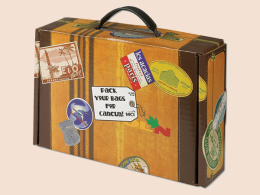Introduction
Running a successful retail business today means managing both in-store and online sales smoothly. That’s where a POS system (Point of Sale) comes in. A POS system lets you take payments in person, track inventory, and manage customer data all in one place. But if you use Shopify as your online store, you need a POS system that works perfectly with it.
In this article, we’ll guide you through everything you need to know about integrating the best POS system with your Shopify store. Whether you’re opening a pop-up shop, expanding to physical retail, or upgrading your tools, we’ll explain step-by-step how to connect and get the most from your setup.
What Is a POS System and Why You Need It with Shopify
A POS system is a mix of hardware and software that lets you complete sales in person—like at a shop, market, or event. When connected with Shopify, a POS system can:
- Sync sales data across online and offline locations
- Keep inventory updated in real-time
- Track customer purchases and behavior
- Offer discounts and gift cards easily
- Improve checkout speed and customer satisfaction
Without a good POS system, you may face inventory errors, delayed updates, and disconnected customer experiences.
Benefits of Integrating POS with Shopify
- Unified Inventory Management: Know exactly how much stock you have online and in-store, with automatic syncing.
- Better Customer Experience: Offer in-store pickup, returns for online orders, and loyalty rewards.
- Smarter Sales Insights: View all sales data from one dashboard and track performance easily.
- Faster Checkout: Accept credit cards, tap payments, and even mobile wallets with fewer clicks.
- Grow Everywhere: Open pop-up stores, attend events, or launch physical stores easily while staying connected to Shopify.
Best POS Systems That Integrate with Shopify
Before we explain how to integrate, let’s look at the top POS systems you can use with Shopify:
1. Shopify POS (Best for Shopify users)
Perfect for: Retailers already using Shopify
Key Features:
- Built-in integration with your Shopify store
- Works on iPad or iPhone
- Accepts all major payment types
- Offers Shopify Payments with lower fees
- Supports gift cards, loyalty programs, and employee roles
Cost: Shopify POS Lite is free with any plan. POS Pro (for advanced features) is available for an extra monthly fee.
2. Square POS
Perfect for: Small businesses or mobile sellers
Key Features:
- Easy to use with a free POS app
- Powerful sales reports and inventory tools
- Strong offline mode
- Cost: Free POS with paid hardware (card readers, registers)
Note: Square doesn’t fully integrate with Shopify natively but can be used with third-party apps.
3. Lightspeed POS
Perfect for: Larger retail stores
Key Features:
- Multi-store inventory management
- Detailed reporting and analytics
- Built-in customer management tools
- Cost: Paid plans with more features than basic POS systems
- Integration: Connects with Shopify through apps like Kosmos eSync
Step-by-Step Guide: How to Integrate a POS System with Shopify
Now let’s walk through the integration process, assuming you’re using Shopify POS, the easiest and most seamless option.
Step 1: Choose Your Shopify Plan
To use Shopify POS, you need an active Shopify subscription. All plans include Shopify POS Lite, but to get the most features (like custom staff roles, smart inventory, and advanced analytics), consider upgrading to Shopify POS Pro.
Go to Shopify Admin > Settings > Plan to view or change your subscription.
Step 2: Order POS Hardware
Shopify POS works with several hardware options like:
- Shopify Tap & Chip Reader
- Shopify Retail Kit (iPad stand, barcode scanner, and receipt printer)
- Cash drawers and label printers
You can buy hardware directly from Shopify or certified resellers.
Step 3: Download Shopify POS App
Download the Shopify POS app from the App Store (iOS) or Google Play Store (Android). This app will be your main tool for selling in person.
Log in with your Shopify account credentials to get started.
Step 4: Set Up Payment Methods
You can accept payments through:
Shopify Payments (recommended for lowest fees)
- Credit/debit cards
- Gift cards
- Cash
- Mobile payments (Apple Pay, Google Pay)
To set up Shopify Payments:
- Go to Settings > Payments in your Shopify Admin
- Choose “Shopify Payments”
- Enter your business details and banking info
Step 5: Sync Your Products and Inventory
All products in your Shopify store are automatically available in the Shopify POS app. You can choose which items are available in specific locations.
To sync inventory:
- Go to Products > Inventory
- Set available quantities for each location (online, store, warehouse, etc.)
- Enable inventory tracking so it updates in real-time
This keeps your in-store and online inventory always up-to-date.
Step 6: Customize Your POS Dashboard
You can customize your POS home screen by adding shortcuts for:
- Best-selling items
- Quick discounts
- Apps like loyalty or gift cards
- Barcode scanning
Go to POS App > Customize Smart Grid to edit your layout.
Step 7: Set Up Staff and Roles
If you have a team, assign them different permissions and track their sales performance.
Go to:
Shopify Admin > Users and Permissions > Add Staff
Set roles like Manager, Cashier, or Inventory Specialist, and define what they can access.
Step 8: Start Selling!
Once everything is set up:
- Log in to the Shopify POS app
- Select a product or scan the barcode
- Add customer info (optional)
- Take payment
- Print or email receipt
Congratulations! Your in-store and online sales are now connected in one system.
Bonus Tips to Maximize Your Shopify POS Integration
- Use Apps: Integrate third-party apps like loyalty programs, customer feedback, and staff scheduling.
- Train Your Staff: Make sure your team knows how to use the POS system confidently to avoid errors during busy hours.
- Offer Omnichannel Features: Enable features like “Buy Online, Pick Up In Store (BOPIS)” or “In-store Returns for Online Orders” to improve the customer experience.
- Track Performance: Use Shopify analytics to monitor top-selling items, employee performance, and peak sales hours.
Common Mistakes to Avoid
- Not syncing inventory correctly leads to stock errors
- Choosing a POS system that doesn’t integrate well adds complexity
- Ignoring staff training results in longer queues and mistakes
- Overlooking payment settings could cause transaction issues
Conclusion
Integrating a POS system with your Shopify store helps you run your business smarter, faster, and more efficiently. The right POS tool lets you connect your in-person sales with your online store, manage inventory in real time, and deliver a seamless experience to customers.
If you’re already using Shopify, the Shopify POS system is your best and easiest option. Setup is simple, and the benefits are huge—from faster checkouts to better data and happier customers.
By following the steps and tips above, you can start selling anywhere while keeping everything organized and growing your brand confidently in 2025.