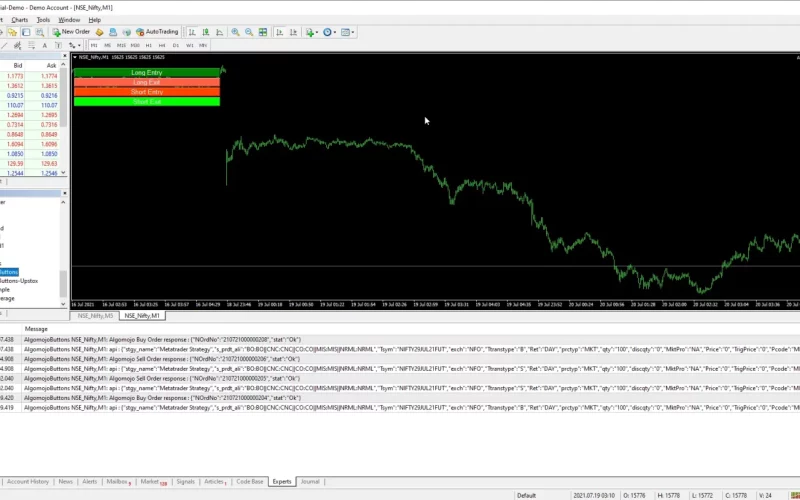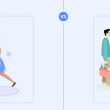Introduction
MetaTrader 4, often called MT4, is one of the most popular platforms for forex and CFD trading. What makes it so powerful is the ability to use automated trading tools, called Expert Advisors (EAs). These programs help traders run strategies without manual effort, saving time and reducing emotional decision-making.
If you’re new to MT4 or just getting started with EAs, the process may seem confusing at first. But don’t worry—installing an Expert Advisor in MetaTrader 4 is actually simple when you follow the right steps. This article will guide you step by step so you can set up your EA and begin trading automatically.
What is an Expert Advisor (EA)?
An Expert Advisor is a piece of software designed to automate trading tasks. These tasks include opening and closing trades, analyzing the market, and managing risk. EAs are written in a programming language called MQL4 and are used only within the MT4 platform.
Traders can either write their own EAs, buy one from a marketplace, or download a free version online. Once installed, the EA can trade based on rules you set or its built-in algorithm.
Benefits of Using an Expert Advisor
Before jumping into the installation steps, it’s good to understand why EAs are helpful:
- Consistency: EAs follow set rules and don’t get emotional.
- Speed: They can react to market changes faster than humans.
- Convenience: You don’t have to watch the market all day.
- Backtesting: You can test strategies with historical data.
- 24/5 Trading: EAs work even when you’re asleep or busy.
Now that we’ve covered the basics, let’s move on to the actual installation.
Step-by-Step Guide to Install an Expert Advisor in MetaTrader 4
Step 1: Download the Expert Advisor
Start by getting the EA file you want to use. The file will usually have a .ex4 or .mq4 extension. Save the file in a place you can easily access, like your desktop or downloads folder.
Step 2: Open the MetaTrader 4 Platform
Launch your MT4 platform. If you don’t already have it installed, you can download it from your broker’s website.
Step 3: Open the Data Folder
Click on File in the top-left corner of the MT4 window. From the dropdown menu, select Open Data Folder. This will take you to the root folder where MT4 stores all its data files.
Step 4: Locate the Experts Folder
In the Data Folder, open the folder called MQL4, then click on the Experts folder. This is where you’ll copy your EA file.
Step 5: Copy the EA to the Experts Folder
Take the EA file you downloaded and copy it into the Experts folder. Once it’s placed there, close the folder.
Step 6: Restart MetaTrader 4
Now go back to the MT4 platform and restart it. This allows the system to detect the new EA file you added.
Step 7: Enable AutoTrading
At the top of your MT4 platform, click the AutoTrading button so it turns green. This allows your EA to function properly once added to a chart.
Step 8: Add the EA to a Chart
On the left side of MT4, locate the Navigator panel. Click the + sign next to Expert Advisors to expand the list. You should see your EA listed there.
Drag and drop the EA onto any chart window, or double-click on it. A settings window will pop up.
Step 9: Configure the Settings
Inside the settings window, check the boxes for:
- Allow live trading
- Allow DLL imports (if needed)
You can also adjust input parameters to fit your trading strategy. Once done, click OK.
Step 10: Monitor the EA
If everything is done correctly, you will see the EA name and a smiley face in the top right corner of the chart. This means it’s active and ready to trade.
Common Issues and Troubleshooting
Sometimes EAs don’t work right away. Here are a few common issues and how to fix them:
- No smiley face: Check if AutoTrading is enabled and if the EA is properly attached to the chart.
- Wrong settings: Double-check the input parameters to make sure they are correct.
- Old MT4 version: Update your MT4 platform to the latest version.
- EA restrictions: Some EAs only work on specific currency pairs or timeframes.
If you still have trouble, try re-installing the EA or contacting the developer for help.
Tips for Using Expert Advisors Safely
- Start with a demo account: Before using real money, test the EA on a demo account to see how it performs.
- Set stop-loss and take-profit levels: This helps limit losses and lock in profits.
- Use proper risk management: Don’t risk more than you can afford to lose.
- Stay updated: Make sure your EA is updated regularly for better performance.
- Check performance reports: Monitor how well the EA is doing and adjust if needed.
When Not to Use an EA
While EAs are powerful tools, they’re not perfect. Avoid using them when:
- The market is highly volatile due to news or events.
- Your internet connection is unstable.
- You don’t fully understand how the EA works.
Always do your research and understand what you’re using before relying completely on automation.
Conclusion
Installing an Expert Advisor in MetaTrader 4 is a simple but powerful way to enhance your trading. With just a few steps—downloading the file, placing it in the right folder, and configuring it—you can begin using automated strategies that work around the clock. EAs can bring consistency, speed, and efficiency to your trading routine. But remember, they work best when you use them wisely, understand their limits, and monitor their performance.
Ready to take your trading to the next level? Try installing an Expert Advisor in MT4 and see how automation can simplify your trading life.