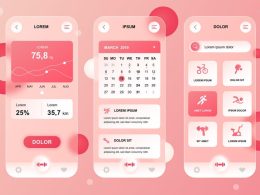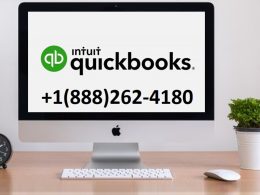Introduction: Fix the Mouse Scroll Wheel
If you’ve ever experienced a mouse scroll wheel that jumps up and down, you know how frustrating it can be. But don’t worry; we’ve got you covered. In this step-by-step guide, we’ll show you how to fix your mouse scroll wheel and get it working seamlessly again. Whether you’re a tech-savvy enthusiast or a novice, these instructions will help you resolve the issue and save you the trouble of replacing your entire mouse.
1. Disassemble the Mouse Casing
The first step in fixing your mouse scroll wheel is to disassemble the mouse casing. Here’s how:

- Unscrew all the screws holding the mouse casing together. If you can’t locate the screws, remove any pads covering them.
- Once the screws are visible, use a screwdriver to unscrew them and keep them in a safe place.
- If there are no visible screws, carefully remove the top panel of the mouse casing to access the internal circuit board.
- Disconnect all circuit connections.
2. Carefully Unplug the Circuit Connections
Your mouse may have connections that link the LED on the top panel to the main circuit. Here’s what you should do:

- Unplug any LED connections, if present, and place the top panel of your mouse casing on your desk.
- Remove all other necessary connections from the mouse circuit.
3. Unmount the Scroll Wheel
Before you can fix the scroll wheel, you’ll need to unmount it. Here’s how:

- Disconnect the encoder attached to the scroll wheel from the main board.
- Unplug any other connections, unscrew any screws, and remove the scroll wheel.
- After removing the scroll wheel, take out the encoder and proceed to the next step to fix it.
4. Fix the Encoder Assembly
The encoder assembly may be the culprit behind the jumpy scroll wheel. Follow these steps to fix it:
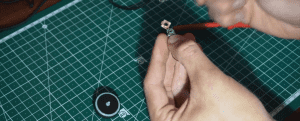
- Open the encoder box to access the encoder coil by pressing against the D-shaped metal spring inside.
- Components you may find in the box include a D-shaped metal spring and copper wires wrapped around a coil.
- Worn-out copper wires can cause scroll wheel issues. To fix this, remove the spring and coil, wipe off any dust, and reinstall them.
- Ensure that the spring fully pushes the coil for proper contact.
- Reassemble the mouse and test it.
5. Wrap a Small Piece of Paper Around the Scroll Wheel Hub

To stabilize the scroll wheel, wrap a small piece of paper around the scroll wheel hub before inserting it into the encoder. This reduces the gap between the encoder coil and the scroll wheel hub, preventing instability.
6. Buy a New Encoder
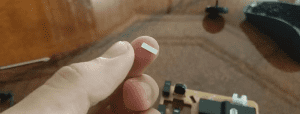
If the previous steps don’t resolve the issue, consider purchasing a new encoder. Replacing the encoder is an affordable alternative to buying a new mouse.
| Step Number | Description |
|---|---|
| 1 | Disassemble the Mouse Casing |
| 2 | Carefully Unplug the Circuit Connections |
| 3 | Unmount the Scroll Wheel |
| 4 | Fix the Encoder Assembly |
| 5 | Wrap a Small Piece of Paper Around the Scroll Wheel Hub |
| 6 | Buy a New Encoder |
Use this table as a quick reference when addressing scroll wheel problems with your mouse.
Can’t Fix the Scroll Wheel on Your Own? Consider These Alternatives
If the steps above don’t work, consider these alternatives:
- Get Technical Assistance: Take your faulty mouse to a technician for professional repair if you’re not comfortable fixing it yourself.
- Buy a New Mouse: If all else fails, invest in a new mouse to ensure smooth scrolling. Explore options for high-DPI gaming mice for a reliable replacement.
Don’t let a jumpy scroll wheel disrupt your computing experience. Follow these steps to fix it or explore alternative solutions to get your mouse back in top shape.
Conclusion
A malfunctioning mouse scroll wheel can be a nuisance, but with these steps, you can often fix it on your own. Remember, before giving up on your mouse and buying a new one, try these troubleshooting steps to save both time and money. Your scroll wheel will be scrolling smoothly again in no time.