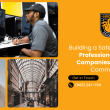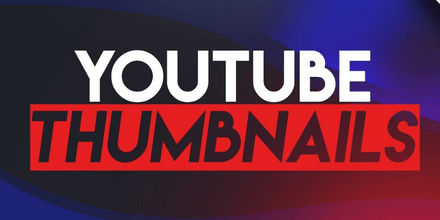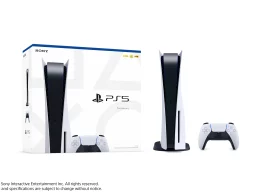Introduction
A striking YouTube thumbnail can be the difference between a viewer clicking your video or scrolling past it. But not everyone has Adobe Photoshop or the skills to use it. The good news? You can make eye-catching YouTube thumbnails using free or low-cost tools—no Photoshop required. In this guide, we’ll cover step-by-step methods, best practices, and top free tools so that even beginners can craft thumbnails that grab attention and drive more views. Let’s dive in and turn your next video into a click magnet!
Why Great Thumbnails Matter
- First Impressions: Thumbnails act as billboards for your videos. A clear, vibrant image sets viewer expectations.
- Higher Click-Through Rate (CTR): Well-designed thumbnails can boost CTR by 30% or more, leading to faster channel growth.
- Brand Recognition: Consistent style—colors, fonts, layouts—helps viewers instantly recognize your content.
- Search and Recommendations: YouTube’s algorithms favor videos with strong engagement; good thumbnails drive engagement.
Key Elements of Eye-Catching Thumbnails
- High Contrast Colors: Use complementary hues (e.g., blue/yellow) to stand out against YouTube’s white background.
- Bold, Legible Text: Keep text under 4 words, use sans-serif fonts, and add a drop shadow or outline.
- Expressive Faces: Close-up shots with clear emotions—surprise, joy, shock—captivate viewers.
- Clean Composition: Avoid clutter. Focus on one subject or focal point.
- Branding: Include your logo or a small watermark for recognition without overwhelming the design.
Step-by-Step Guide to Creating Thumbnails Without Photoshop
1. Plan Your Layout
- Sketch a Rough Draft: On paper or a note-taking app, decide where the text, face, and background go.
- Choose a Color Palette: Limit to 2–3 colors that align with your channel’s brand.
2. Use Free Online Tools
Several free or freemium platforms let you design thumbnails easily:
A. Canva
- Pros: Intuitive drag-and-drop interface, YouTube thumbnail templates, free elements.
- How-To:
- Go to Canva.com and sign up.
- Search “YouTube Thumbnail” and pick a template.
- Upload your video still or background image.
- Add text with bold fonts (e.g., Anton, League Spartan).
- Customize colors, insert shapes for contrast, and adjust layers.
- Download as PNG for crisp quality (1280x720px).
B. Fotor
- Pros: Free background remover, simple filters, text effects.
- How-To:
- Visit Fotor.com → Create a design → YouTube Thumbnail.
- Upload your photo. Use the “Background Remover” to isolate faces or objects.
- Add “Text” and pick bright colors.
- Use “Elements” (stickers, icons) sparingly to highlight points.
- Save in high resolution.
C. Snappa
- Pros: Pre-sized YouTube templates, stock image library.
- How-To:
- Sign up at Snappa.com.
- Select YouTube Thumbnail template.
- Drag stock images or your own.
- Add bold text with outline.
- Download immediately—no waits.
D. Pixlr
- Pros: Advanced editing features, layers, free.
- How-To:
- Open Pixlr E (Advanced) at Pixlr.com.
- Create a new project: 1280x720px.
- Use “Layer” → “Add image as layer” for background.
- Add “Text” layer, pick clear font, apply “Drop shadow.”
- Adjust colors with “Adjustments” (Brightness/Contrast, Vibrance).
- Export as PNG.
3. Edit Images on Your Phone
If you’re on the go, these mobile apps work wonders:
- Snapseed (iOS/Android): Tune image, add text, use “Selective” tool to boost focus.
- PicsArt (iOS/Android): Includes text styles, stickers, and background blur.
- Adobe Express (iOS/Android): Built-in YouTube thumbnail templates and branding kit.
4. Optimize Your Thumbnail File
- Size: 1280×720 pixels (16:9 ratio).
- Format: PNG for sharp text, JPEG for photographic backgrounds.
- File Size: Under 2MB to ensure fast YouTube uploads.
Best Practices and Common Mistakes
Do:
- Test Variations: A/B test thumbnails by changing one element at a time.
- Keep Branding Subtle: A small logo or consistent corner badge works best.
- Use Consistent Fonts and Colors: Builds channel identity.
Don’t:
- Overload with Text: More than 4–5 words will shrink and become unreadable.
- Mislead: Thumbnails must reflect video content; misleading images hurt credibility.
- Ignore Mobile View: Check that thumbnail elements remain clear on small screens.
Case Studies: Thumbnails That Work
Example 1: Tutorial Video
- Before: Plain screenshot with small title text.
- After: Close-up of tool in action, bold “5 Easy Steps” in bright yellow, branded logo in corner.
- Result: 40% increase in CTR over one month.
Example 2: Travel Vlog
- Before: Wide landscape shot with small overlay text.
- After: Face expressing awe in foreground, vibrant sunset backdrop, “Hidden Gems in Bali” in thick white font with black outline.
- Result: Video reached “Trending” in travel category.
Accessibility Considerations
- Readable Fonts: Minimum 24px equivalent for clear legibility on mobile.
- High Contrast Ratios: Text-to-background contrast of at least 4.5:1.
- Avoid Clutter: Too many elements can confuse screen readers and viewers with visual impairments.
Common Mistakes to Avoid
- Overcrowding: Too many elements make your message unclear.
- Tiny Text: Difficult to read on small screens.
- Misleading Images: Thumbnail must accurately reflect video content to maintain trust.
- Ignoring Mobile View: Always preview at 320×180 px to ensure clarity.
Future Trends in Thumbnails
- Animated GIF Thumbnails: Subtle motion to catch the eye—supported on some platforms.
- AI-Generated Suggestions: Upcoming tools will analyze your video and suggest thumbnail layouts automatically.
- Interactive Overlays: In-video clickable elements that preview on hover in desktop browsers.
Conclusion
Creating eye-catching YouTube thumbnails without Photoshop is entirely doable using free tools like Canva, Fotor, Snappa, and Pixlr or mobile apps like Snapseed. Focus on high-contrast colors, bold text, expressive faces, and clear branding. Plan your layout, use the right dimensions (1280×720px), and optimize file size for quick loading. By testing variations and avoiding common pitfalls—like overcrowding or misleading images—you’ll boost your channel’s click-through rate and overall growth. Start designing standout thumbnails today, and watch your views—and subscribers—soar!