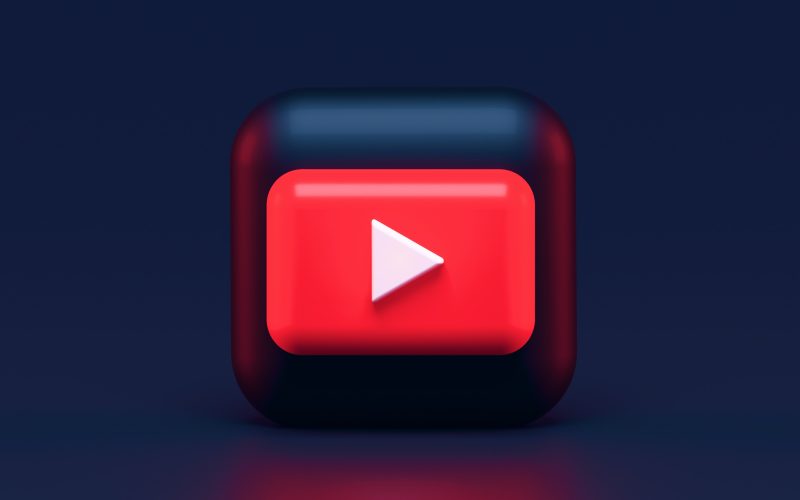This article is designed for YouTube content creators who are looking to streamline their channel management and seek assistance in handling various aspects of their channel. It benefits those who want to focus more on content creation while entrusting specific responsibilities to a manager.
Understanding the Role of a YouTube Manager
As your YouTube channel grows, the demands of managing content, engaging with your audience, and maintaining technical aspects become increasingly complex. This is where a YouTube manager comes into play. A manager is a collaborator with specialized permissions who assists you in efficiently running your channel, allowing you to focus on what you do best – creating exceptional content that resonates with your audience.
Benefits of Having a YouTube Manager
The advantages of having a YouTube manager are manifold. Firstly, their presence allows you to allocate your time more effectively, dedicating your energy to content creation rather than juggling numerous administrative tasks. Moreover, a skilled manager can engage with your viewers, suggesting captivating videos that can boost your viewership and overall engagement metrics.
Beyond the realm of content, a YouTube manager can facilitate brand partnerships by showcasing your channel’s credibility and authority. They’re adept at handling the technical aspects of uploading, editing, and fine-tuning videos, while also optimizing revenue generation and content marketing strategies.
Responsibilities and Permissions of a YouTube Manager
When you assign someone as a YouTube manager, you grant them specific permissions to perform essential tasks. Managers have the authority to upload, edit, and delete videos, enhancing the efficiency of content management. They can also assign roles, add or remove other managers, editors, and viewers, allowing seamless collaboration among team members.
Furthermore, a YouTube manager possesses moderation abilities – they can delete comments, ban viewers, and regulate interactions. Analytics access is another key privilege, enabling them to monitor channel performance and revenue insights. While managers cannot delete the entire channel, they can modify essential details like the channel’s name and description.
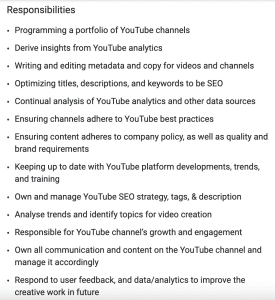
Step-by-Step Guide: Adding a Manager to Your YouTube Channel
- Access YouTube Studio through a web browser.
- Click “Settings” in the left sidebar.
- In the modal, proceed to “Permissions.” If you’re adding managers for the first time, choose “Move Permissions” to import settings.
- Once transferred to YouTube Studio, click “Invite” in the top-right corner.
- Enter the manager’s email address in the designated field.
- Select “Manager” from the “Access” dropdown menu.
- Confirm the process by clicking “Done,” followed by “Save.”
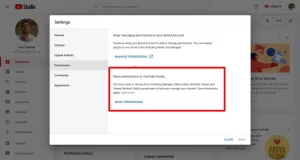
Image by:https://influenceonyoutube.com/
Get a Skillful Manager for Your YouTube Channel
While having a YouTube manager is undoubtedly beneficial, it’s essential to choose wisely. Opt for a manager with a proven track record of channel growth. Look for individuals with a blend of skills, including SEO expertise, video editing proficiency, marketing acumen, and project management capabilities. By partnering with the right manager, you can nurture your channel’s growth and enhance its overall impact.