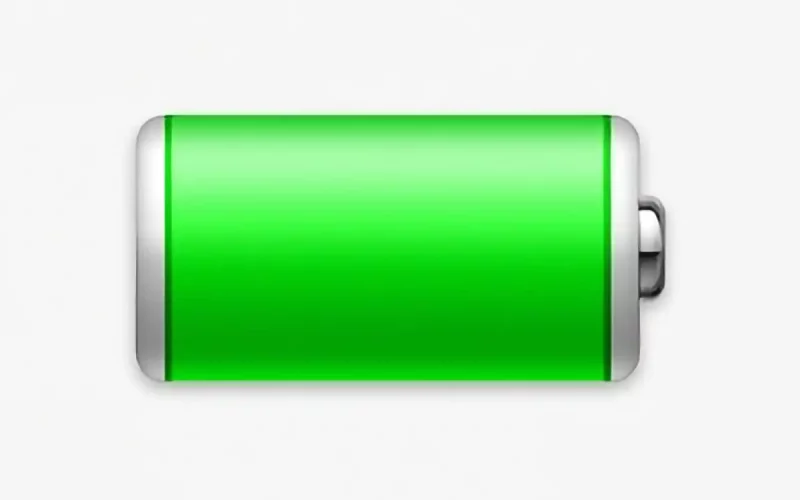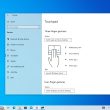Introduction:
Mac users should take steps to maintain healthy battery power for optimal use of their computers. This article will lead you through the process of diagnosing battery issues, checking battery health and status, solving charging problems, and acquiring service for battery replacements.
Check Battery Health and Status
Battery health can be examined by accessing Apple menu > System Preferences (or System Settings) and opening ‘Battery’. The provided information indicates whether your battery needs servicing. Maybe the battery is not able to retain as much power anymore and that’s why it keeps getting drained quickly.
Take note that previous macOS versions reported battery health differently. These terms could have been accessed by clicking and holding down the Option (or Alt) key while selecting the battery status menu in the menu bar: Replace Soon, Replace Now, or Service Battery. You can get an unbiased picture of your battery’s state by using macOS rather than any third-party program since it gives a comprehensive evaluation.
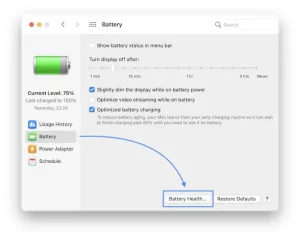
Resolving Battery Charging Issues
The menubar shows the battery percentage, whether it is charging, and which applications are using the most energy. If your Mac uses optimized battery charging in macOS Big Sur or later, more data may be displayed including charging interruptions and the predicted period for complete charging.
In case of using a power adapter for extended periods of time, your battery might not reflect a 100% charge. An aspect of optimized battery charging is extending battery life. You may swiftly charge your battery to maximum capacity using the ‘Charge To Full Now’ choice in the battery status menu.
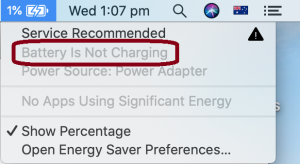
Using Apple Diagnostics for Battery Tests
Confirm that the power adapter being employed is the proper one to charge your Mac. A weak adapter could cause unpredictable charging. If you’re using the correct adapter and still facing issues, try the following steps:
After 30 seconds, shut off your MacBook, close its lid, and then try recharging it.
Adjusting the SMC may assist you if you own an Intel-based Mac.
Testing the battery by utilizing Apple Diagnostics
Tests, such as ones to discover battery problems, are included in Apple Diagnostics. You can use Apple Diagnostics to detect issues with your battery’s hardware. Apple gives the following instructions for using this app effectively.
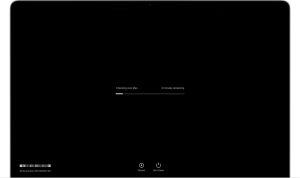
Getting Service for Battery Replacements
A faulty battery can be replaced with no charge on Mac devices still covered by warranty or AppleCare protection plans when it retains less than 80% of its original capacity. Charging services may be bought by those without coverage.
For MacBook, MacBook Air, and MacBook Pro models with built-in batteries, their batteries should be swapped out solely by an Apple Authorized Service Provider, Apple Store, or Independent Repair Provider employing actual Apple components. Any breakdown caused due to using fake or unskilled personnel for repairing is not under the warranty.
Conclusion:
Maintaining Macs requires diagnosing battery problems, which leads to maximum performance and longevity. Regular checks on battery life, solving charging issues, and using Apple Diagnostics when needed will guarantee that your battery keeps working smoothly. Have a certified expert check out your battery if you notice any problematic symptoms.