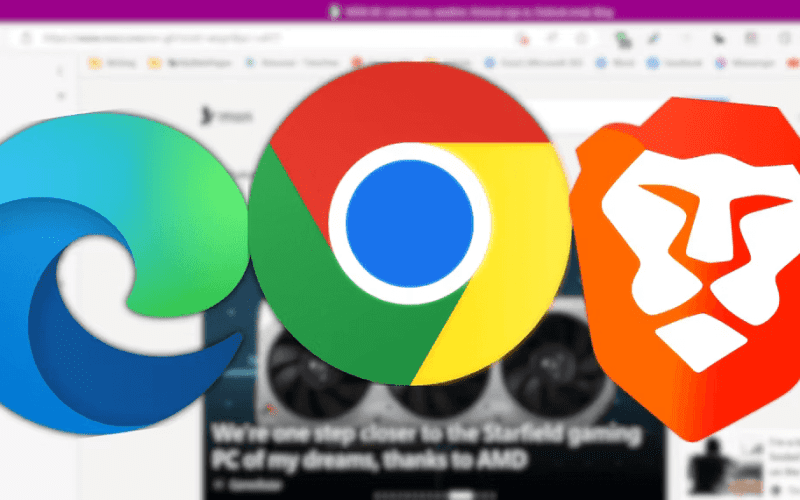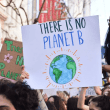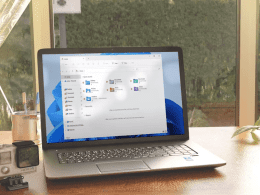1. Boost Your Productivity : Remove Unused Browser Extensions
Your Productivity: Browser extensions can be incredibly useful, but having too many can clutter your browser and slow down your computer’s performance. To tackle this issue, follow these steps:
If you’re using Microsoft Edge:
- Click the jigsaw piece icon next to the address bar.
- Select “Manage Extensions” to view your installed extensions.
- Remove any unwanted extensions by clicking “Remove.”
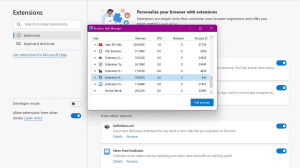
Image by https://www.makeuseof.com/
Remember, quality is better than quantity when it comes to browser extensions.
2. Organize Bookmarks Into Folders
Bookmarks are a double-edged sword. While they can save you time, an abundance of bookmarks can overwhelm your browser. To keep things organized:
- Right-click on the bookmarks bar and select “Add Folder” to create a new folder.
- Name the folder and arrange your bookmarks into relevant subfolders.
- Access the bookmarks manager using Ctrl + Shift + O (Chrome and Edge) to further organize.
By categorizing your bookmarks, you’ll quickly find the sites you need without the clutter.
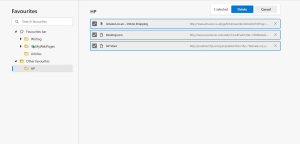
3. Optimize the New Tab Bar
Don’t let clickbait and distracting news widgets ruin your focus when opening a new tab. Follow these steps in Microsoft Edge:
- Type edge://settings in the address bar and press Enter.
- Navigate to “Start, home, and new tabs” in the sidebar.
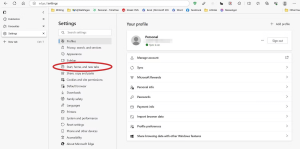
Image by https://www.makeuseof.com/ - Choose “Open these pages” and add a preferred search engine URL.
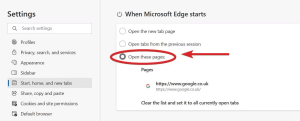
Image by https://www.makeuseof.com/
By optimizing your new tab page, you’ll be greeted with a clean, distraction-free environment for productive research.
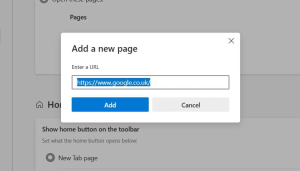
4. Use the Bookmarks Bar Strategically
The bookmarks bar is a valuable tool, but it can become a source of distraction if misused. Strike the right balance:
- Limit the bookmarks bar to 5–6 work-related links.
- Hide the bookmarks bar with Ctrl + Shift + B (Chrome or Edge).
- Display the bookmarks bar only on new tabs for easy access.
Maintain a clutter-free bookmarks bar to stay focused on essential tasks.
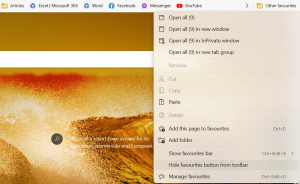
5. Clear the Browser History
A cluttered browser history can slow down your browser and compromise your privacy. Regularly clean it up:
- Use Ctrl + H to access the browser history in Chrome.
- Click on “Clear Browsing Data” and select “All Time” as the time range.
- Choose items to clear, excluding sensitive data like passwords.
A clean browser history contributes to smoother browsing and better performance.
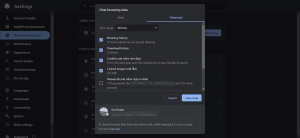
6. Save Browser Tabs for Later
Leaving numerous tabs open can lead to confusion and reduced productivity. Embrace the Tabs Saver extension (Chrome):
- Install Tabs Saver to save and organize tab groups.
- Create tab groups for different tasks and sort them by name or date.
- Reopen saved tabs easily from the group’s name.
Tabs Saver helps you manage tabs efficiently without cluttering your workspace.
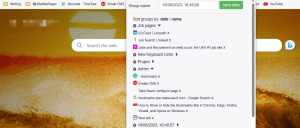
7. Install Websites as Separate Apps
Frequent tab switching can hinder focus. Convert essential websites into distraction-free web apps:
For Microsoft Edge:
- Click the three dots in the top-right corner.
- Hover over “Apps” and select “Install this site as an app.”
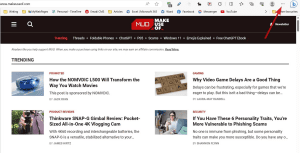
Image by https://www.makeuseof.com/ - Customize the app’s name and icon if desired.
Web apps create a dedicated environment, minimizing distractions and enhancing Productivity.
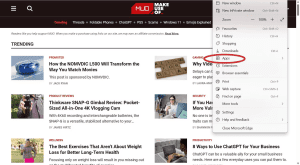
Optimize Your Browser for Increased Productivity
In the digital age, maintaining browser hygiene is crucial for staying focused and efficient online. By following these actionable tips, you can create a streamlined browsing experience that fosters Productivity. Remember, a clutter-free browser isn’t just about aesthetics—it’s a gateway to enhanced performance and a more successful online journey. So, take charge of your browser, declutter your digital workspace, and pave the way to a more productive online routine.