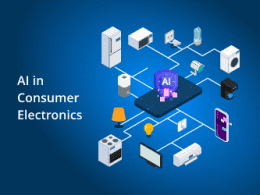This article is designed for gamers who play Counter-Strike: Global Offensive on Windows PC and are experiencing low frame rate issues. It provides practical tips to boost FPS for an improved gaming experience.
Understanding Low FPS in Counter-Strike: Global Offensive
In CS:GO, a low frame rate can result in choppy visuals, delayed reactions, and an overall frustrating gaming experience. While CS:GO’s gameplay mechanics and strategies remain engaging, the enjoyment can quickly diminish if your hardware struggles to deliver a smooth frame rate.
1. Effective Solutions to Improve FPS in CS:GO
Fortunately, there are practical steps you can take to elevate your frame rate and restore the immersive thrill of CS:GO. Let’s explore these solutions:
- Boosting FPS Importance: We start by emphasizing the significance of a high frame rate in CS:GO. A higher frame rate results in smoother animations, more accurate aiming, and a generally more immersive experience. This sets the context for why addressing low FPS is crucial.
- Common Causes of Low Frame Rates: We acknowledge that low frame rates can stem from various factors. This might include outdated hardware, inefficient software settings, or resource-hogging background applications.
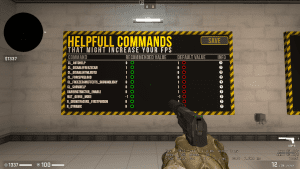
Image by:https://www.elecspo.com/
2. Updating Your Graphics Driver for Better FPS
Your graphics driver acts as a bridge between your hardware and the game. Outdated drivers can hinder performance and lead to lower FPS. Regularly updating your graphics driver is essential for optimal gameplay. For users with NVIDIA or AMD graphics cards, obtaining the latest driver updates is straightforward. Simply visit the respective driver pages, download the updates, and install them. If you’re using integrated graphics, turn to specialized tools like Intel’s driver update utility to ensure your drivers are current.
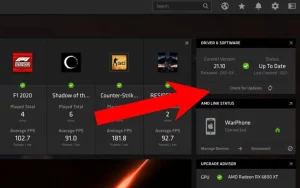
3. Optimizing Performance: Closing Unnecessary Background Applications
Background applications consume valuable system resources, affecting your PC’s ability to deliver higher frame rates in CS:GO. To address this, use the Task Manager to identify resource-intensive applications and close them. This process frees up system resources for CS:GO, allowing it to run more smoothly. By decluttering your system, you can enjoy an FPS boost and a more responsive gaming experience.
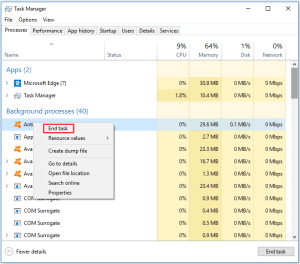
Conclusion
Counter-Strike: Global Offensive continues to captivate gamers worldwide, but the battle against low FPS is a challenge that can be conquered. By staying vigilant about graphics driver updates and efficiently managing background applications, you can significantly enhance your frame rate and rekindle the excitement of intense CS:GO matches. Remember, a higher frame rate not only improves visual quality but also gives you a competitive edge by ensuring your actions are accurately reflected on screen. Embrace these strategies, and may your journey in CS:GO be filled with high-octane action and smooth, immersive gameplay.