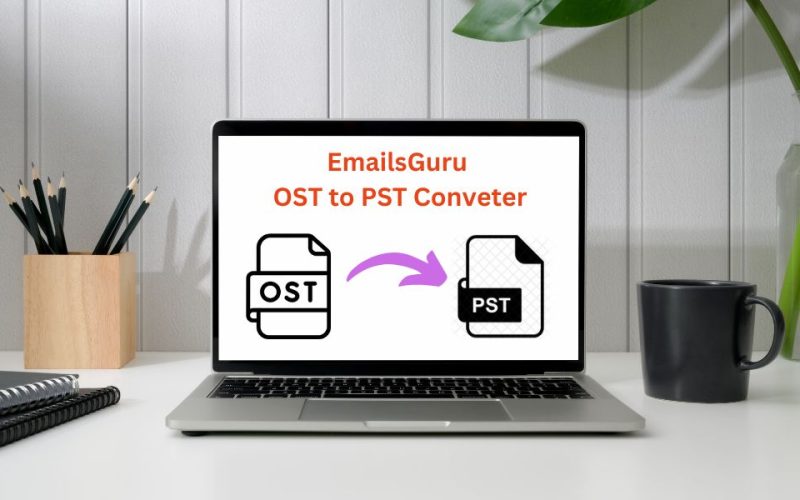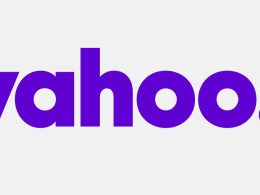If you are an Outlook user, you’ve likely encountered the need to convert OST files to PST. Whether it’s due to an Exchange server crash. profile corruption, or simply switching computers. Learn the best method to convert OST file to PST file in Outlook, exploring, the manual and professional solutions to migrate your Outlook data safely and efficiently.
What Are OST and PST Files?
OST (Offline Storage Table): This file is created by Microsoft Outlook when it’s used with Microsoft Exchange Server or IMAP accounts. It allows users to work offline and syncs changes when back online.
PST (Personal Storage Table): It is a data file used by MS Outlook to store messages, calendar events, contacts, and many other items on your local system.
Why Convert OST to PST?
Exchange Server Downtime: If the Exchange server goes down and you need access to your emails.
Profile Deletion or Corruption: When an Outlook profile gets deleted or corrupted, OST files may become inaccessible.
Migration to New PC: Migrating Outlook data from one computer to another often requires converting OST to PST.
Backup and Archiving: PST files are easier to archive and back up for long-term storage.
Data Recovery: To recover emails from a damaged or orphaned OST file, you need to convert OST file to PST.
Best Method to Convert OST to PST
There are several techniques available to convert OST files to PST. Here we will explore some them manual and professional to professional to get the conversion process efficiently.
Method 1: Using Microsoft Outlook’s Export Feature (Manual)
Precondition: You must have access to the original Outlook profile and Exchange server.
Steps:
- Open Microsoft Outlook.
- Go to File section and then “Open & Export” and at last click on “Import/Export”.
- Choose Export to a file and click Next.
- Select Outlook Data File (.pst) and click Next.
- Choose the mailbox or desired folders you want to export.
- Select the destination path and complete the export.
Pros:
- Built-in Outlook feature.
- No third-party software required.
Cons:
- Requires connection to the original account.
- Cannot be used if the profile is corrupted or deleted.
Method 2: Use Archive Feature in Outlook
This method is useful for archiving old emails to a PST file.
- Open Outlook and go to File > Options.
- Navigate to Advanced > Auto Archive Settings.
- Choose to archive this folder using settings, and define the path to save as a PST.
Pros:
- Easy for selective export.
- No need for external tools.
Cons:
- Limited to emails and folders.
- Not suitable for complete OST-to-PST migration.
Using Third-Party OST to PST Converter Tool
When manual methods are insufficient—especially if the OST file is corrupt, orphaned, or large then EmailsGuru OST to PST Converter offer a robust solution. This tool is designed to recover and convert highly damaged, corrupted, orphaned or any size of OST file to PST format without any kind of data loss. It is completely professional solution therefore any individuals or organizations can use this method. Here are couple of steps that you can follow to convert OST file to PST.
- Download, install the OST to PST converter on any Windows Operating Systems computer.
- Launch the software and select your OST file.
- Specify the saving location and complete the conversion process.
Key Features of OST to PST Converter
Comprehensive Data Conversion: The tool supports the conversion of all mailbox items, including Emails and attachments, contacts, Calendars, appointments, tasks and notes, journals and to-do lists.
Batch Conversion Capability: Users can convert multiple OST files simultaneously, saving time and effort. This feature is particularly useful for organizations managing large volumes of data.
Preservation of Folder Hierarchy: The software maintains the original folder structure of the OST file, ensuring that emails and other items are organized in the same manner within the PST file.
Support for Corrupted and Encrypted OST Files: It can recover and convert inaccessible, orphaned, or encrypted OST files, making it a versatile tool for various scenarios.
Retention of Metadata: All email properties, such as sender, recipient, subject, date, and formatting, are preserved during the conversion process, ensuring data integrity.
No Need for Outlook Installation: The tool operates independently and does not need Microsoft Outlook to be installed on the system, which simply the conversion process.
Support for Various Outlook Versions: It is compatible with multiple versions of Microsoft Outlook, including 2019, 2016, 2013, 2010, 2007, and 2003.
Supports for All Windows: It is fully supported to Windows including Windows 11, 10, 8.1, 8, 7, XP, Vista and all below versions.
Free Trial Version: A demo version is available that allows users to convert the first 25 items from each folder, enabling them to evaluate the software before making a purchase.
Conclusion
Since there is an manual method available to convert OST file to PST but when dealing with corrupt, large, or inaccessible files. In such cases, the reliable OST to PST converter tool stand out as the best method. It offer comprehensive recovery, speed, and reliability, ensuring your Outlook data remains intact and accessible.