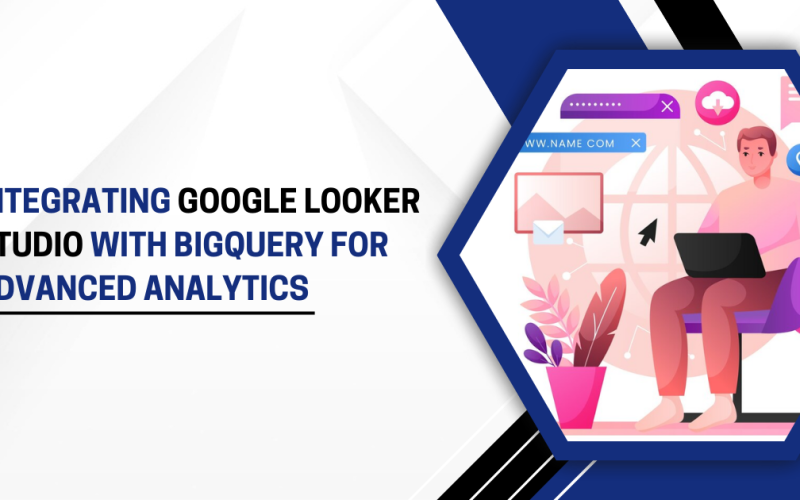In the modern world, businesses are generating more data than ever before. The ability to effectively analyze and visualize this data can provide a significant competitive advantage. Google Looker Studio and BigQuery are two powerful tools that can help organizations manage, analyze, and derive insights from their vast datasets. When integrated, they form a robust platform for performing advanced analytics and making data-driven decisions.
In this article, we will explore the benefits and techniques of integrating Google Looker Studio with BigQuery for enhanced analytics. We will also look at how this combination can help businesses leverage real-time insights, scale analytics efforts, and streamline their data workflow.
What is Google Looker Studio?
Google Looker Studio (formerly known as Google Data Studio) is a data visualization tool that allows users to create interactive and customizable reports and dashboards. It connects to a variety of data sources, including databases, spreadsheets, and cloud services, to present data in a way that is easy to understand and analyze. Looker Studio’s drag-and-drop interface makes it accessible to both technical and non-technical users.
Some key features of Google Looker Studio include:
- Customizable Dashboards: Users can create dashboards tailored to their specific needs, including various charts, tables, and maps.
- Collaboration: Looker Studio allows multiple users to work on reports simultaneously and share insights with stakeholders.
- Integration with Google Services: As part of Google’s ecosystem, Looker Studio integrates seamlessly with other tools like Google Analytics, Google Sheets, and BigQuery.
What is BigQuery?
BigQuery is a fully-managed, serverless data warehouse provided by Google Cloud. It is designed for high-performance analytics on large datasets, supporting SQL-like queries on structured and semi-structured data. BigQuery can handle vast amounts of data while delivering results quickly, making it ideal for businesses that require real-time insights from their data.
Some key features of BigQuery include:
- Scalability: BigQuery can handle petabytes of data and scale as needed without requiring additional infrastructure.
- Real-Time Analytics: BigQuery can process streaming data, providing near-instantaneous insights.
- SQL Interface: Users can write standard SQL queries to analyze data, making it accessible to both data analysts and developers.
The Power of Integration
Integrating Google Looker Studio with BigQuery combines the real-time data processing capabilities of BigQuery with the interactive and customizable visualization features of Looker Studio. This integration allows businesses to analyze massive datasets and present them in easily understandable reports and dashboards. The result is a powerful, scalable analytics solution that can drive data-driven decisions across the organization.
Benefits of Integrating Google Looker Studio with BigQuery
The integration of Looker Studio with BigQuery offers several compelling benefits for businesses. These benefits include enhanced data analysis capabilities, improved collaboration, and the ability to scale analytics efforts efficiently.
A. Real-Time Data Insights
One of the main advantages of integrating Google Looker Studio with BigQuery is the ability to get real-time insights from your data. With BigQuery’s serverless infrastructure, businesses can analyze streaming data in real-time, such as customer interactions, sales transactions, or sensor data.
Looker Studio can then be used to display these real-time analytics in interactive dashboards, allowing users to track key performance indicators (KPIs), identify trends, and make decisions based on the latest available data.
For example, an e-commerce company can use this integration to monitor sales, inventory, and customer behavior in real time. Managers can quickly identify if a product is trending or if there is an anomaly in sales, enabling them to make immediate decisions on inventory and marketing strategies.
B. Scalable Data Processing
BigQuery is built for scalability, meaning businesses can start with small datasets and scale up to petabytes of data without experiencing performance issues. As organizations continue to grow and accumulate more data, BigQuery’s architecture allows them to continue to process and analyze large datasets without the need for re-architecting their infrastructure.
The integration with Looker Studio allows users to visualize and explore large datasets with ease. With BigQuery handling the heavy lifting of data processing and Looker Studio providing the visualization layer, businesses can scale their analytics efforts to meet evolving needs.
C. Ease of Use and Accessibility
Both Google Looker Studio and BigQuery are designed to be user-friendly, with minimal setup required. Looker Studio provides an intuitive drag-and-drop interface that allows non-technical users to build reports and dashboards without any coding skills. Additionally, the integration with BigQuery enables users to query vast datasets with simple SQL queries, making it accessible to both analysts and developers.
This ease of use ensures that stakeholders at all levels of the organization can participate in the data analysis process. Business users can explore data visualizations, while analysts can perform advanced queries in BigQuery.
D. Enhanced Collaboration
With Google Looker Studio, teams can collaborate on reports and dashboards in real-time. Once a report is created, it can be shared with stakeholders, who can interact with the data and provide feedback. Looker Studio also allows teams to schedule report deliveries and share insights automatically.
When integrated with BigQuery, this collaboration is further enhanced, as the data is always up-to-date and can be refreshed in real-time. Users can interact with live data directly within the reports, making it easier to explore different scenarios and arrive at data-driven decisions.
For example, a marketing team can use Looker Studio to share a dashboard tracking campaign performance with executives. The executives can analyze the data, interact with the visualizations, and request modifications or additional insights directly within Looker Studio.
E. Cost-Effective Data Analytics
While traditional data processing and analytics tools can be expensive, Google Looker Studio Services and BigQuery offer a cost-effective solution. BigQuery uses a pay-as-you-go model based on the amount of data processed during queries, meaning businesses only pay for the resources they use. This pricing structure makes BigQuery accessible to businesses of all sizes, from startups to large enterprises.
Furthermore, Google Looker Studio is free to use, which means organizations can leverage advanced data visualization tools without incurring additional costs. This combination allows businesses to get the most value from their data analytics efforts without a significant upfront investment.
How to Integrate Google Looker Studio with BigQuery
Integrating Google Looker Studio with BigQuery is a straightforward process that involves connecting Looker Studio to a BigQuery project and configuring data sources. Here’s how to get started:
A. Step-by-Step Integration
- Sign into Google Looker Studio: Go to Google Looker Studio and sign in with your Google account.
- Create a New Report: In Looker Studio, create a new report by clicking on the “+” icon in the top left corner of the dashboard.
- Connect to BigQuery: To link BigQuery to Looker Studio, click on the “Add Data” button and choose BigQuery as your data source. Looker Studio will prompt you to authorize access to your BigQuery project.
- Select the BigQuery Dataset: After authorizing Looker Studio, select the BigQuery dataset you want to use for the report. You can choose tables, views, or queries to be included as data sources.
- Create Visualizations: Once your BigQuery data is connected to Looker Studio, you can start building reports and visualizations using the drag-and-drop interface. Choose from a variety of chart types, tables, and maps to display your data.
- Customize and Share: Customize your report’s layout and appearance as needed. Once you’re satisfied, you can share the report with others, set up automatic data refreshes, and collaborate in real-time.
B. Example Use Case: Sales Analytics Dashboard
A retail company can use this integration to build a Sales Analytics Dashboard. The company stores sales data in BigQuery, including customer interactions, product purchases, and inventory data. With Looker Studio, they can build a dashboard that shows:
- Sales trends by region, time, and product category
- Real-time inventory updates and stock levels
- Customer behavior analytics, such as purchase frequency and product preferences
This dashboard allows managers and executives to access up-to-date insights into sales performance and make informed decisions based on the most recent data.
Best Practices for Using Google Looker Studio with BigQuery
To maximize the benefits of Google Looker Studio and BigQuery, businesses should follow these best practices:
A. Optimize BigQuery Queries
BigQuery charges based on the amount of data processed during queries, so it’s important to write optimized SQL queries to minimize costs. Avoid unnecessary data scans by filtering data early in the query and only selecting the required fields.
B. Use Custom Dashboards for Different Stakeholders
Create tailored dashboards for different teams or stakeholders within the organization. For example, executives may need a high-level overview of key metrics, while analysts may require more granular data for detailed analysis. Customize the visualizations and KPIs based on the needs of the audience.
C. Automate Data Refreshes
Set up automatic data refreshes in Looker Studio to ensure that reports always reflect the most current data. This ensures that decision-makers have access to up-to-date information when needed.
D. Secure Data Access
Google Looker Studio allows you to set permissions and control who can access and edit your reports. Be sure to manage user access appropriately to ensure sensitive data is only available to authorized personnel.
Conclusion
Integrating Google Looker Studio with BigQuery offers businesses a powerful, scalable, and cost-effective solution for advanced analytics. This integration enables organizations to perform real-time data analysis, create interactive dashboards, and derive insights from vast amounts of data. Whether you are a small business or a large enterprise, the combination of Google Looker Studio and BigQuery allows you to make data-driven decisions with ease.
By optimizing data queries, customizing reports, and automating data refreshes, businesses can maximize the value of this integration and drive meaningful business outcomes. With both tools being part of Google’s cloud ecosystem, organizations can build a seamless and efficient analytics pipeline that supports their growth and innovation.